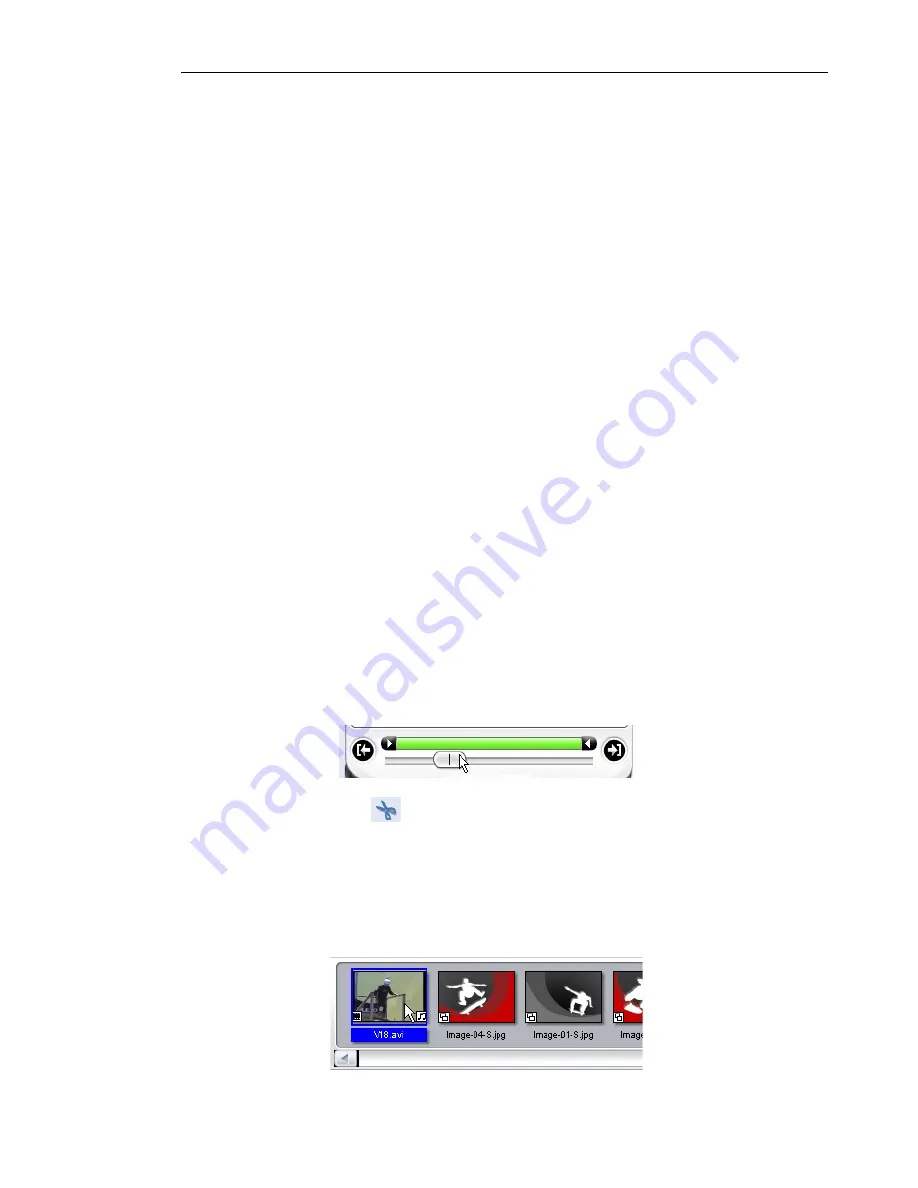
ULEAD VIDEO TOOLBOX 2 HOME EDITION USER GUIDE 13
Capturing still images
In addition to capturing video, Video ToolBox also allows you to
capture still images. Images are saved in JPEG format and the size
depends on the source video’s frame size.
To capture still images:
1. Depending on your device, click
Capture Digital Video
or
Capture Analog Video
.
2. If you are capturing from a DV device, click
Play
in the
Navigation Panel
to play your DV tape.
If you are capturing from an analog camcorder, press the Play
button on your device to play your videotape.
3. When you see the image you want to capture in the Preview
Window, click
Capture Image
.
4. Click
OK
.
Trimming a clip
Cut out unwanted parts in your video or split your video into two
clips.
To split a video clip:
1. Select the clip you want to split on the Media Clip List.
2. Drag the
Jog Bar
to the point where you want to cut the clip.
3. Click
Split Video
to cut the clip into two clips.
To remove one of these clips, select the unwanted clip and press
[Delete]
.
To trim a video clip with the Trim Bar:
1. Select a clip on the Media Clip List.




























