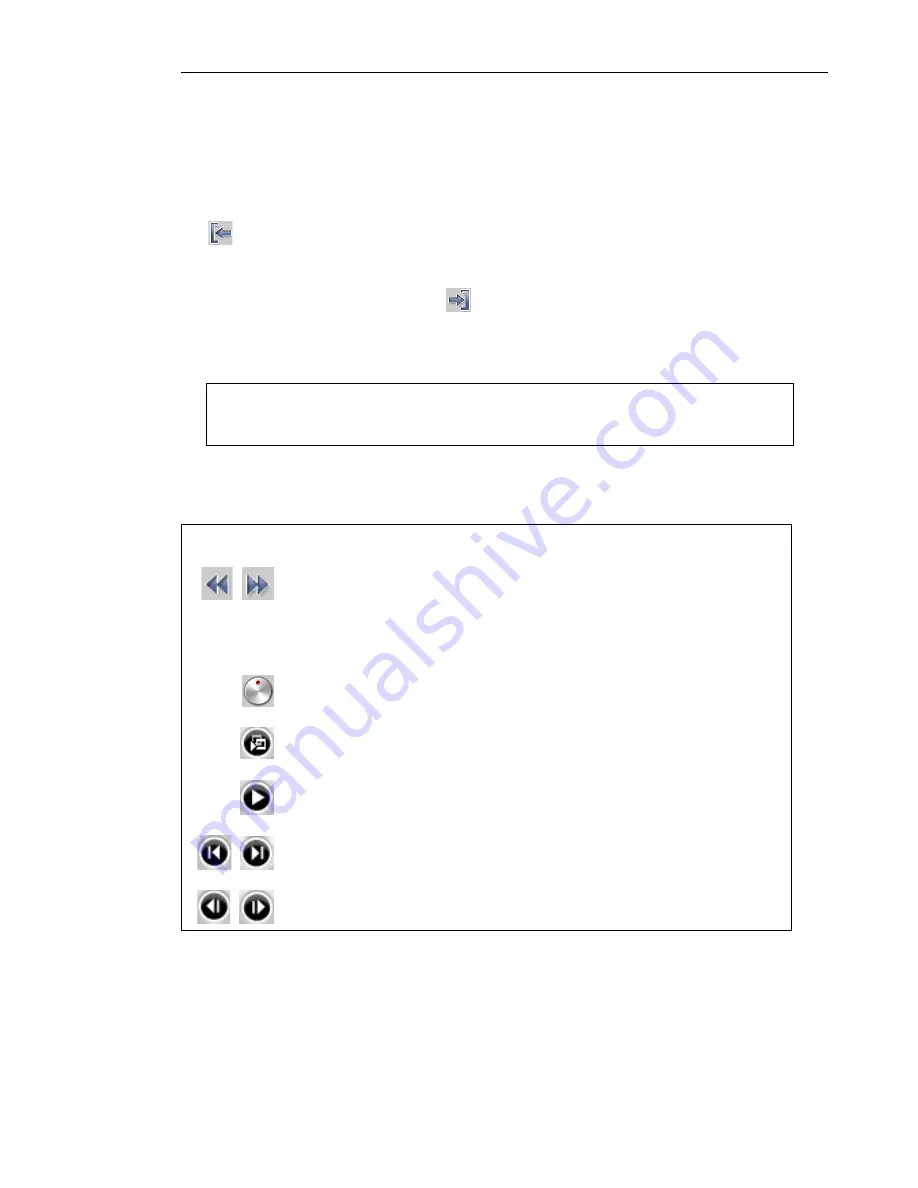
ULEAD VIDEO TOOLBOX 2 HOME EDITION USER GUIDE 15
Otherwise, select
Delete selection
if you prefer to mark
segments that you want taken out from the clip.
3. Drag the
Jog Bar
until you locate the point in the video that you
want to use as the beginning frame of the first segment. Click
Start
.
Drag the Jog Bar again, this time, to the point where you want
the segment to end. Click
End
.
4. Repeat step 3 as required until you have marked all the
segments you want kept or removed.
5. Click
OK
when finished. The video segments that you kept are
then inserted onto the Media Clip List.
Tip:
To mark segments, you can also press
[F3]
and
[F4]
while
playing the video.
Navigation controls in the Multi-trim Video dialog box:
Reverses or advances through the video in fixed increments.
By default, these buttons move up or down through the video
in increments of 25 seconds. To change this, set the
Go
back/forward button duration
to the desired increment
value.
Drag the
Shuttle Control
to quickly reverse or advance
through the video.
Plays the trimmed segments.
Plays the whole video.
Moves to the start or end frame of a trimmed segment.
Moves to the previous/next frame in the video.






























