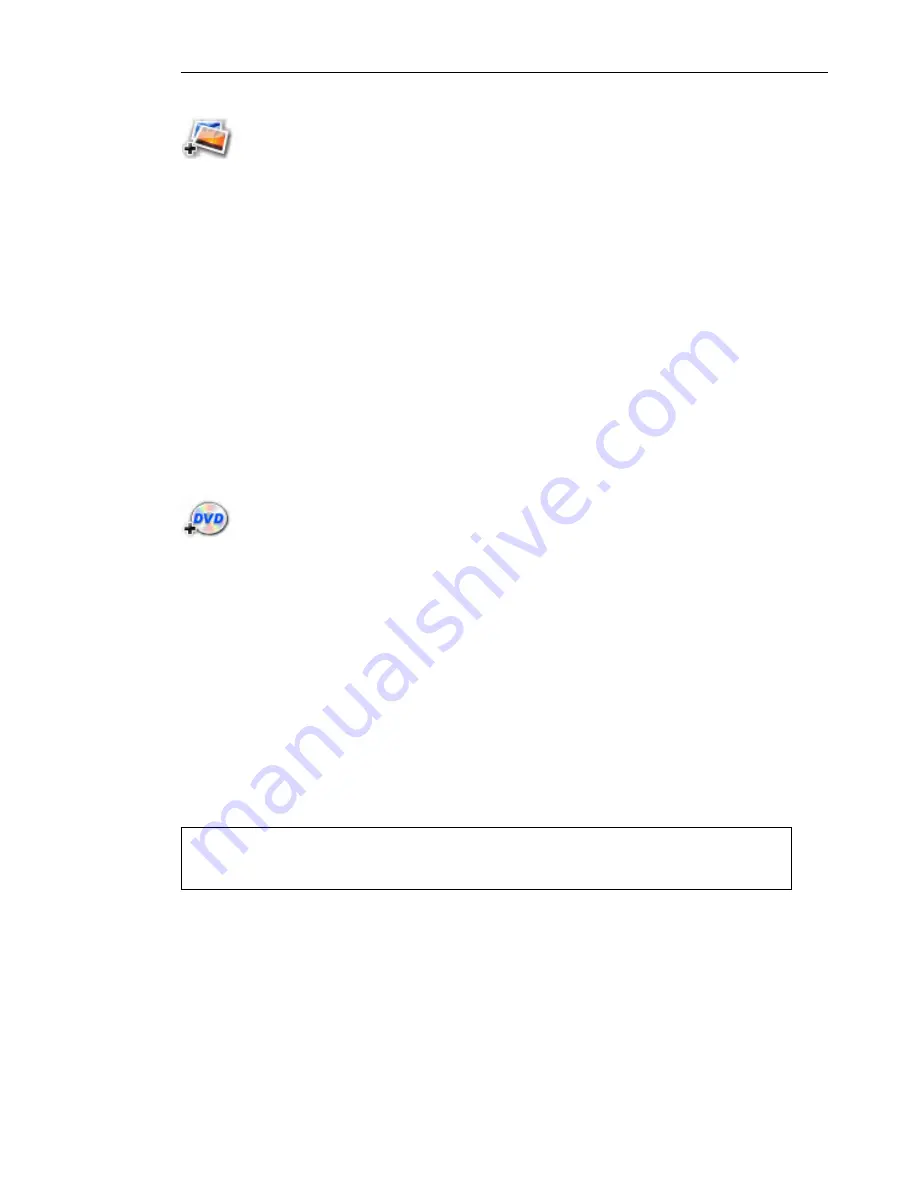
ULEAD DVD MOVIEFACTORY USER GUIDE 27
Creating a slideshow
Aside from video files, you can also add photo slideshows to your
video project.
To create a slideshow:
1. In the
Add/Edit Media
page, click
Add Slideshow
.
2. Locate the folder that contains your image files and select those
that you want to include in the slideshow. Use
[Ctrl]
or
[Shift]
to select multiple images.
3. Click
Add Photo
. Repeat steps 2 and 3 to add more images.
4. Add a slideshow title, background music, and transition effect as
needed. Click
Preview
to see the result.
5. Click
OK
after you have finished.
Importing DVD-Video
Import video from your DVD discs and add them to your video
projects.
To import DVD video:
1. Click
Import DVD Video
.
2. Locate the DVD drive that contains the video files. Locate the
VIDEO_TS
folder for the DVD+R/RW or DVD-R/RW format or
search for the
DVD_RTAV
folder for DVD-VR files on DVD-RW
disc or DVD-RAM disc.
3. Select the video clip you want to import, and then click
Finish
.
Press
[Ctrl]
or
[Shift]
to select multiple videos.
Note:
Black video thumbnails that appear in the media clip list
indicate that the first frame in the video is either white or black.






























