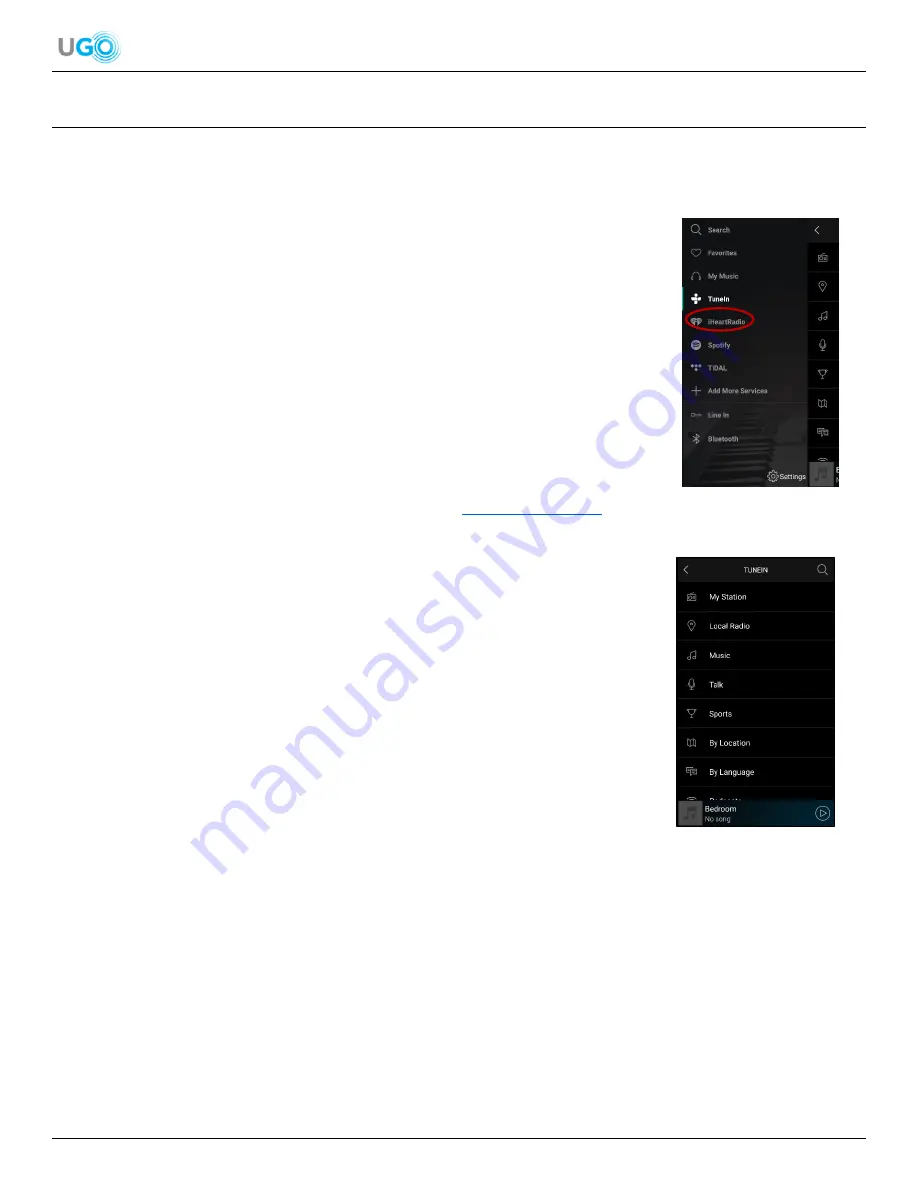
9 UGO
®
Wi-Fi
®
Speaker User Manual Version 1.0
6. TuneIn App Overview
TuneIn is one of the audio apps on the Muzo Player app Dashboard. TuneIn is the easiest audio app to find music from over
100,000 radio stations and more than 4,000,000 podcasts streaming from every continent, even Antarctica. There are radio
stations covering music, sports, news and talk in various languages.
TuneIn Navgation Steps
1. Setup the UGO
®
Wi-Fi
®
speaker to the Muzo Player app (
see Connect the Speaker
to Wi-Fi
®
on page 5
).
2. Open the Muzo Player app.
3. Swipe the screen to the right twice or click < symbol in the upper left corner on the
DEVICE LIST screen and the Dashboard will be displayed.
4. Press [TuneIn] (
see Figure 18
– TuneIn Selection
).
5. Observe the TuneIn app menu of audio selections. Choose the desired audio from
local radio, music, talk, sports and podcasts. Audio selection can be filtered by
location and language (
see Figure 19
– TuneIn App Menu Screen
).
For more TuneIn app information, visit the TuneIn website:
https://beta.tunein.com/
Figure 18
– TuneIn Selection
Figure 19
– TuneIn App Menu Screen





































