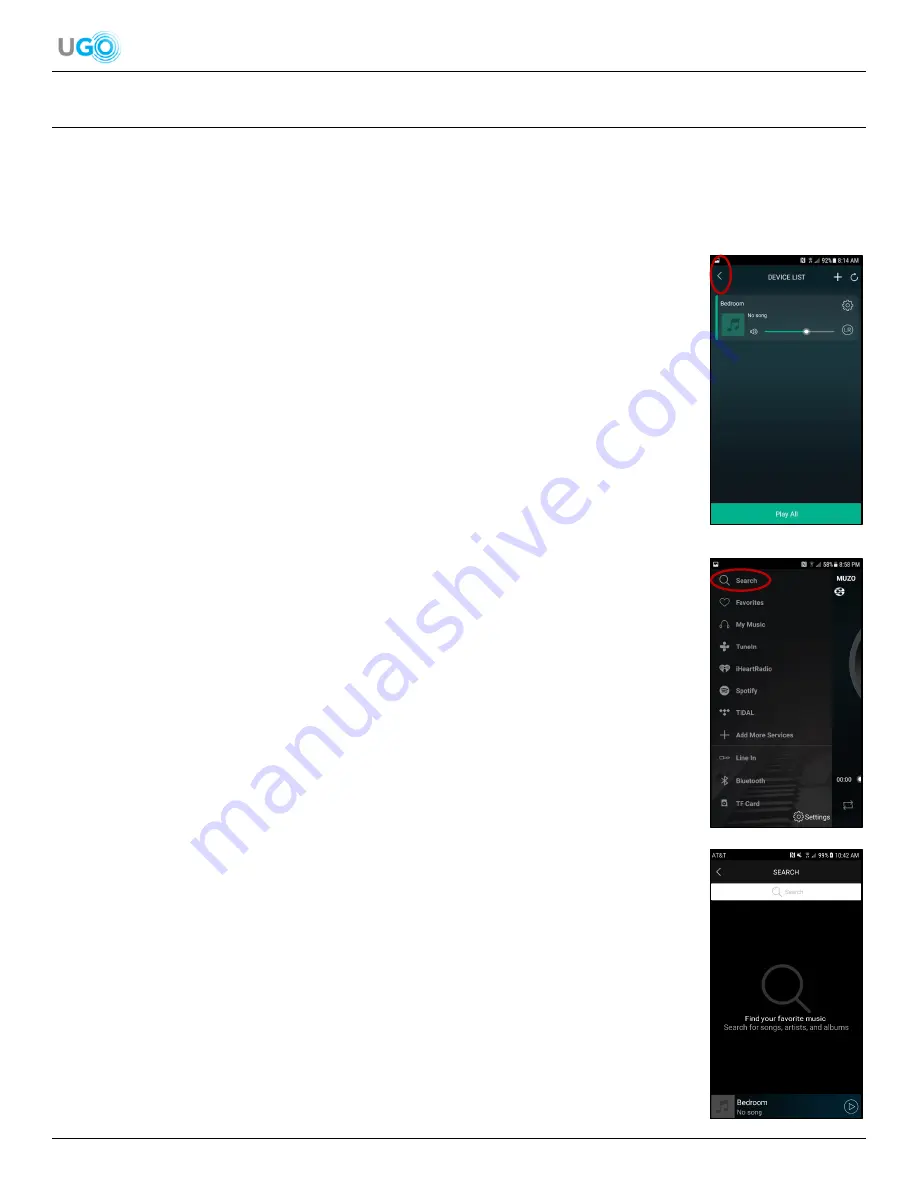
15 UGO
®
Wi-Fi
®
Speaker User Manual Version 1.0
Figure 38
– Muzo Player App DEVICE LIST Screen
12. Connect the Speaker to Stored Music
The UGO
®
Wi-Fi
®
Speaker can play audio stored on the smartphone or tablet by the Muzo Player app. This can be favorite
playlists or a music library.
1. Connect a smartphone or tablet with the Muzo Player app to the speaker (
see Download the Muzo Player App on
page 4
).
2. Open the Muzo Player app to the DEVICE LIST screen. Then press the arrow pointing left
(<) in the upper left of the screen (
see
Figure 38
– Muzo Player App DEVICE LIST
Screen
).
3. Observe the displayed Dashboard screen. Then press [Search] (
see Figure 39
– Muzo
Player App Dashboard Search Location
).
4. Observe the displayed Search screen (
see Figure 40
– Search Screen
).
5.
Enter the name of the desired audio and press the enter button on the device’s keypad. A
search results page will be displayed. The search speed is affected by the number of
other operating apps or playing audio from another channel on the smartphone or tablet. If
the search speed is slow, close nonessential operating apps or power down the
smartphone or tablet then restart the smartphone or tablet and repeat the Connect the
Speaker to Stored Music steps.
6. Select the desired audio and then a Music Player Screen will be displayed.
7. Press the Play button and the audio will be head through the speaker. The stored audio
can also be played through multiple speakers or a specific speaker out of multiple (
see the
Connect and Manage Multiple UGO
®
Wi-Fi
®
Speakers
section on page 16
).
Figure 39
– Muzo Player App Dashboard Search Location
Figure 40
– Search Screen





































