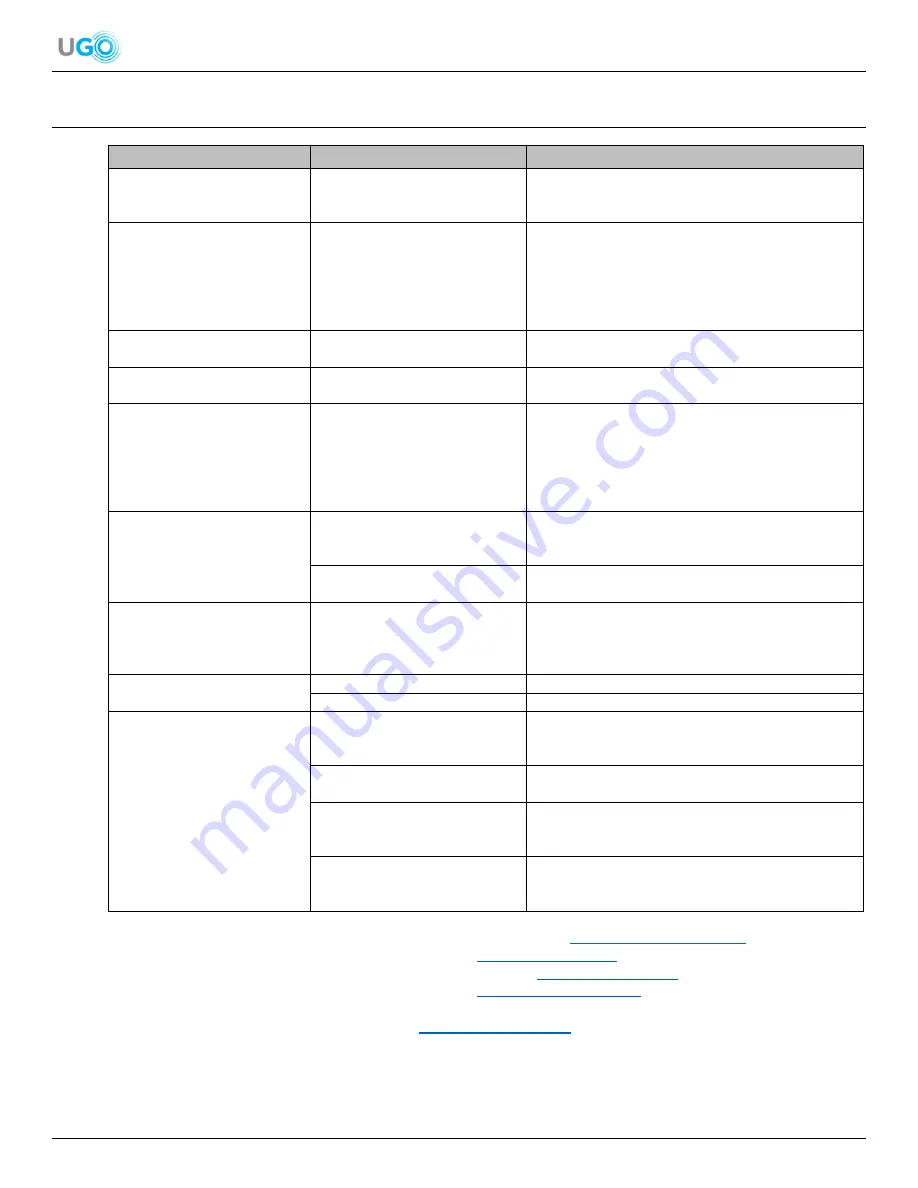
18 UGO
®
Wi-Fi
®
Speaker User Manual Version 1.0
15. Troubleshoot
Problem
Possible Causes
Solution
Additional Speakers Not
Connecting.
One or More Speakers ON and
Connected.
Turn Other Speakers OFF Before Attempting the
Connection. Once Connected the Speaker will
Remember the Network.
Bluetooth
®
Device Fails to Pair
with the Speaker.
Speaker is Already Connected to
Wi-Fi
®
.
Turn OFF Wi-Fi
®
or Remove the Speaker from the
Wi-Fi
®
Signal Range and Turn the Speaker OFF.
Then Turn the Speaker ON, Select the Bluetooth
®
Mode and the Bluetooth
®
Device Will Pair and
Connect to the Speaker (
See Connect the Speaker to
a Bluetooth
®
Device Section on Page 12
).
iHeartRadio App Fails to Load.
iHeartRadio App is Not Properly
Operating.
Restart the Muzo Player App and Reopen the
iHeartRadio App.
Muzo Player App Fails to
Respond.
Muzo Player App is Not Properly
Operating.
Shut OFF the Muzo Player App then Restart the
Smartphone or Tablet. Reopen the Muzo Player App.
Multi-Room Mode Setup but
Additional Speakers Not
Connecting.
A Previously Connected Speaker
Fails to Automatically Connect to
the Muzo Player App.
Unlink ALL Speakers in Multi-Room Mode Then Turn
ON the Speaker That Was First Connected to the
Muzo Player App. Push the Reset Button on the Back
of the Speaker and Follow the Steps of Reconnecting
the Selected Speaker (
see Connect the Speaker to
Wi-Fi
®
section on page 5
).
Muzo Player App’s Search
Speed for Music Stored on the
Smartphone or Tablet is Slow
or Non-Responsive.
A Large Number of Other
Operating Apps on the
Smartphone or Tablet.
Turn OFF the Other Nonessential Operating Apps.
Muzo Player App is Not Properly
Operating.
Restart the Smartphone or Tablet and Reopen Muzo
Player App.
Spotify App Fails to Play
Audio.
Spotify App is Not Properly
Operating.
Unblock the Wi-Fi
®
Connection on the Smartphone or
Tablet. Ensure the Smartphone or Tablet is
Connected to the Muzo Player App by Wi-Fi
®
. Also
Setup a Premium Spotify Account.
Wi-Fi
®
Buffering is Ongoing.
Bad Quality Audio Source.
Try a Different Audio Source.
Network Keeps Dropping.
Move Closer to Router or Install a Wi-Fi
®
Repeater.
Wi-Fi
®
Unable to Connect.
Selected Speaker Still Linked to
Another Speaker
Turn ON the Other Linked Speaker and Unlink the
Two Speakers. Another Solution, Press the Reset
Button on the Back of the Speaker.
Wi-Fi
®
Router is Connecting at
5.0 GHz.
Change to 2.4 GHz Band.
Wi-Fi
®
Router is Using Enterprise
Mode of WPA or WPA2
Encryption.
The Speaker Does Not Support Enterprise
Encryption Mode (EEM). Either Disable EEM or
Change the Wi-Fi
®
Router.
Wi-Fi
®
Router has Disabled
IGMP (Internet Group
Management Protocol).
Enable IGMP on the Wi-Fi
®
Router.
For more Muzo Player app information
, visit the Muzo Player app website:
http://www.muzohifi.com/app/
For more TuneIn app information
, visit the TuneIn website:
https://beta.tunein.com/
For more iHeartRadio app information
, visit the iHeartRadio website:
https://www.iheart.com/
For more Spotify app information
, visit the Spotify website:
https://www.spotify.com/us/
If further assistance is needed, contact UGO
®
at
















