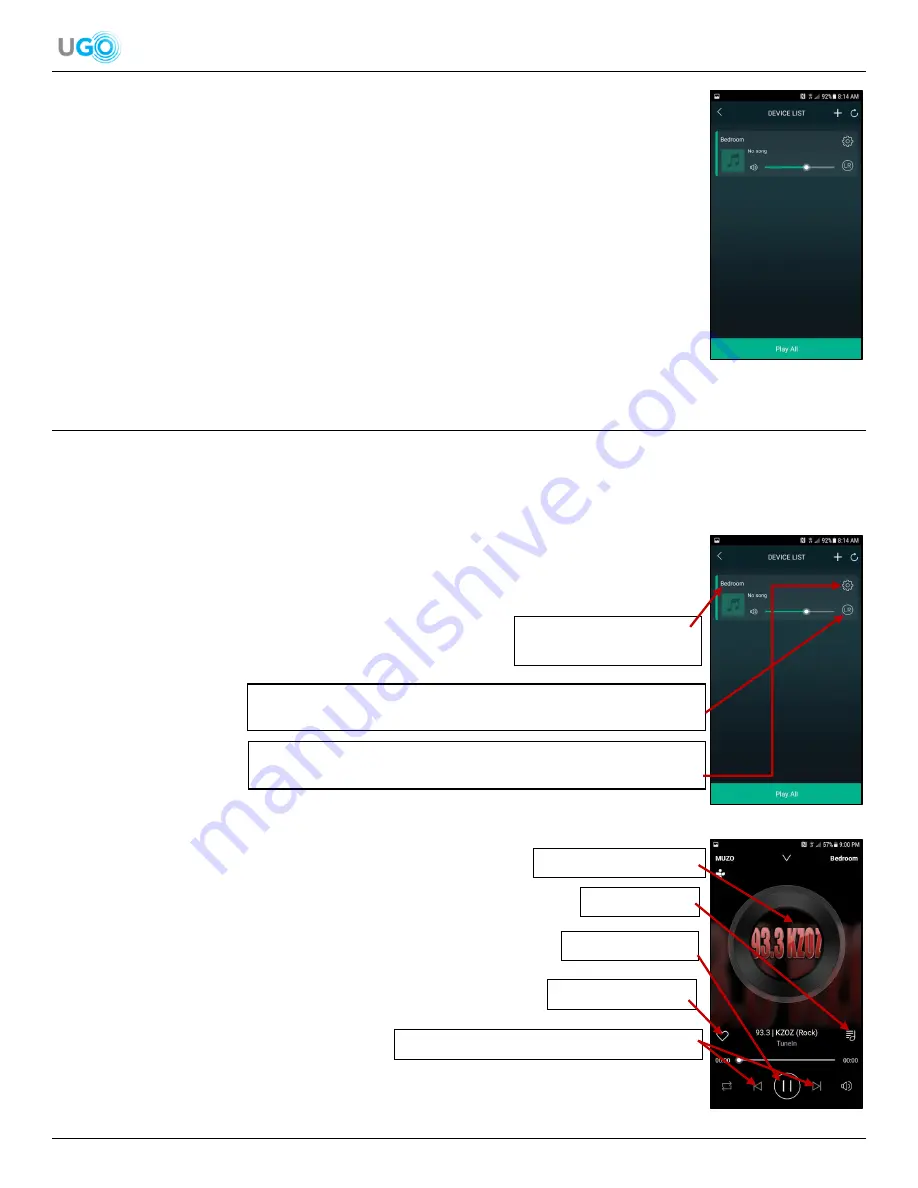
7 UGO
®
Wi-Fi
®
Speaker User Manual Version 1.0
Figure 14
– Muzo Player App DEVICE LIST Screen
9.
Observe the displayed Muzo Player app’s DEVICE LIST screen confirming a successful
Wi-Fi
®
setup and connection. The user may now operate the Muzo Player app to play
audio on the speaker (
see Figure 13
– Muzo Player App DEVICE LIST Screen
).
5. The Muzo Player App Overview
The Muzo Player app has many unique audio features to allow a user to easily find the perfect audio and play on the UGO
®
Wi-Fi
®
Speaker. The Muzo Player app has three screens to operate audio.
DEVICE LIST Screen
Once the UGO
®
Wi-Fi
®
Speaker is connected to the local Wi-Fi
®
network and the Muzo Player app
is opened on the smartphone or tablet then the opening screen will be the DEVICE LIST (
see
Figure 14
– Muzo Player App DEVICE LIST Screen
). The Muzo Player app allows up to 8 UGO
®
Wi-Fi
®
speakers to be connected simultaneously. Each connected speaker will display as a
“DEVICE” and play the same or different audio. The audio being
played will be displayed next to that device. To connect multiples
speakers, see the Connect and Manage Multiple UGO
®
Wi-Fi
®
Speakers section (
see page 16
)
Music Player Screen
Swipe the screen to the right when on the DEVICE LIST screen and
the Music Player screen will be displayed (
see
Figure 15
– Muzo Player App
Music Player Screen
). The Music Player will play selected audio from one of
the audio apps found on the Dashboard, off of a smartphone/tablet or the
micro SD card. Skip forwards or backwards through playlists, play/pause
audio and save favorite stations/audio on the Muzo Player app.
Figure 13
– Muzo Player App DEVICE LIST Screen
UGO
®
Wi-Fi
®
Speaker 1
Displayed as a
“DEVICE”.
Adjust Which Speaker Channels on the UGO
®
Wi-Fi
®
Speaker to Play
Audio. Options are Stereo (LR), Left Channel (L) and Right Channel (R).
Adjust the UGO
®
Wi-Fi
®
Speaker Settings like the Name and Speaker
Information. Also Access Preset Content to the Speaker.
Figure 15
– Muzo Player App Music Player Screen
Displayed Audio Playing.
Play/Pause Audio.
Save Favorite Audio.
Skip Forwards or Backwards Through Playlists.
Display Playlist.



















