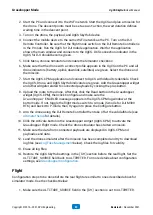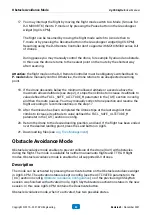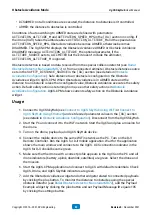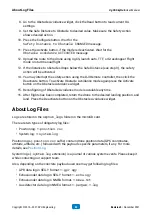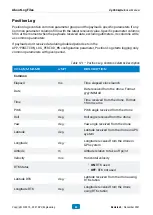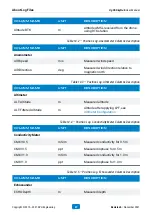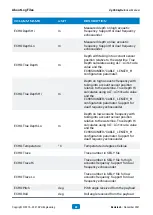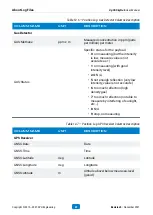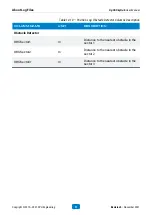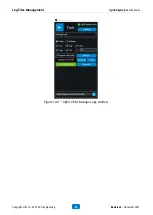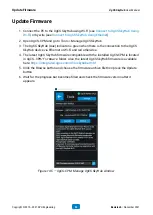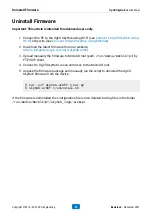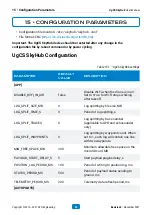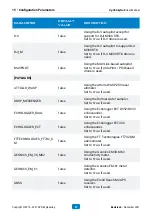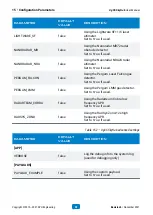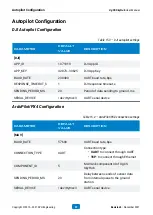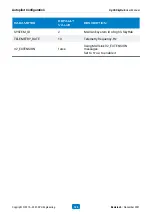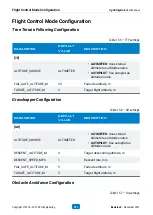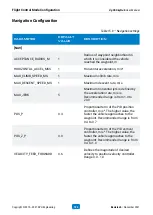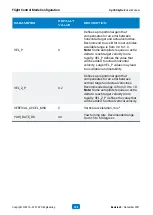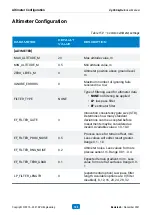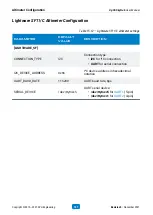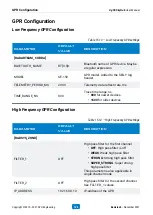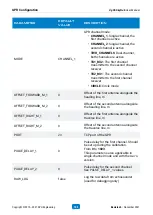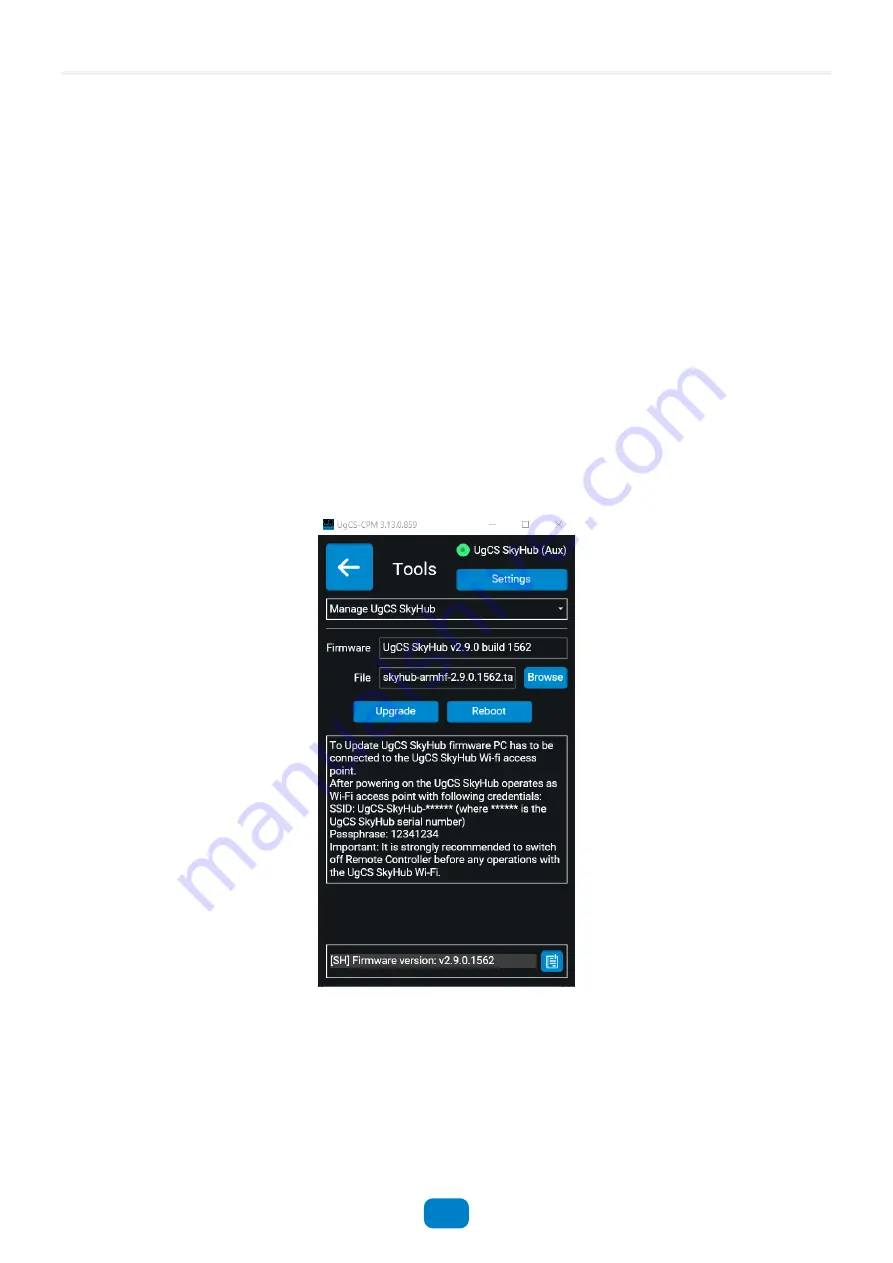
Update Firmware
1. Connect the PC to the UgCS SkyHub using Wi-Fi (see
Connect to UgCS SkyHub Using Ethernet
).
2. Open UgCS-CPM and go to Tools > Manage UgCS SkyHub
3. The UgCS SkyHub (Aux) indicator is green when there is the connection to the UgCS
SkyHub device via Ethernet or Wi-Fi and red otherwise.
4. The latest UgCS SkyHub firmware compatible with the installed UgCS-CPM is located
in
UgCS-CPM/firmware
folder. Also, the latest UgCS SkyHub firmware is available
here:
https://integrated.ugcs.com/dl/s/skyhub-armhf
5. Click the Browse button and choose the firmware archive file then press the Update
button.
6. Wait for the progress bar becomes filled and check the firmware version after it
appears.
Figure 14.5 — UgCS-CPM. Manage UgCS SkyHub window
Update Firmware
UgCS SkyHub User Manual
Copyright © 2019—2021, SPH Engineering
94
Revision 5 • November 2021