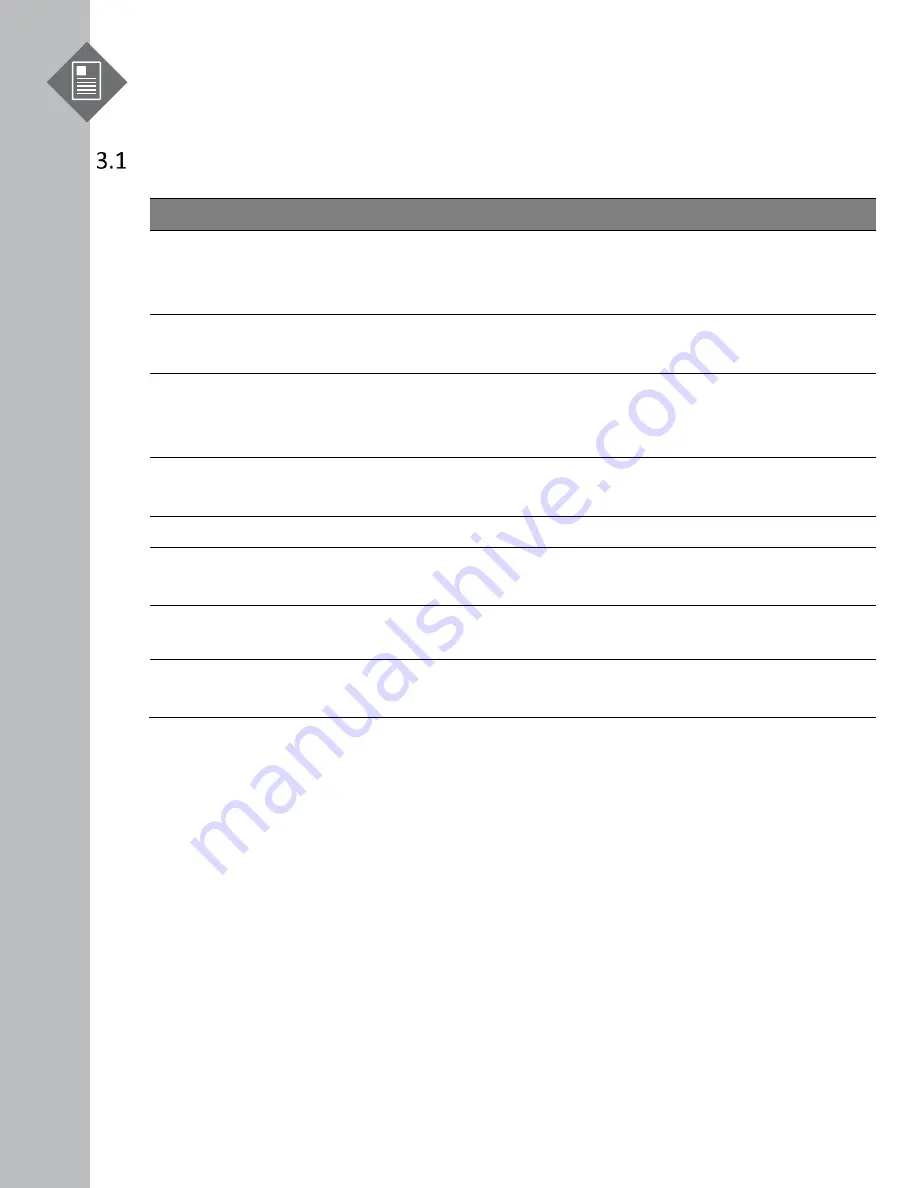
M3000-14XC Hardware Installation Guide | 5
3
Package Contents
Accessory List
Item
Description
Spec. & Dimensions
Qty.
Weight
1
Grounding Lug
1.97
” x 0.
44
” x 0.3”
(#6 AWG)
(50 x 11.1 x 7.5mm)
1 pc
0.022lb (10.0g)/pcs
2
Screw Kit
(for Grounding Lug)
2 x Screws M4*L8.0mm
4 x M4 Lock Washers
1 set
0.008lb (3.5g)/set
3
Rack Mount Bracket
1.98” x 1.69” x 0.79”
(19” width rack)
(50.4 x 43 x 20mm)
2 pcs
0.14lb (65.4g)/2pcs
(0.07lb (32.7g)/pcs)
4
Screw Kit (for Rack
Mount Bracket)
8 x Screws M4.0*L6.5mm
2 sets
0.04lb (14g)/2 sets
0.02lb (7g)/set
5
USB 2.0 Type A Cable
7.87” (200mm)
1 pc
0.023lb (10.5g)/pcs
6
AC Power Cord
(AC version only)
7
2.05”
(1830mm)
2 pcs
0.91lb (414g)/2 pcs
(0.46lb (207g)/pcs)
7
RJ45 to DB9 Female
Cable
95.98
”
(2438mm)
1 pc
0.23lb (105g)/pcs
8
Screw Kit for wall
mount
2 x Screw M4*L25mm
2 x D8*L25 Rubber Plug
2 sets
0.009lb (4.5g)/2sets
0.005lb (2.25g)/set









































