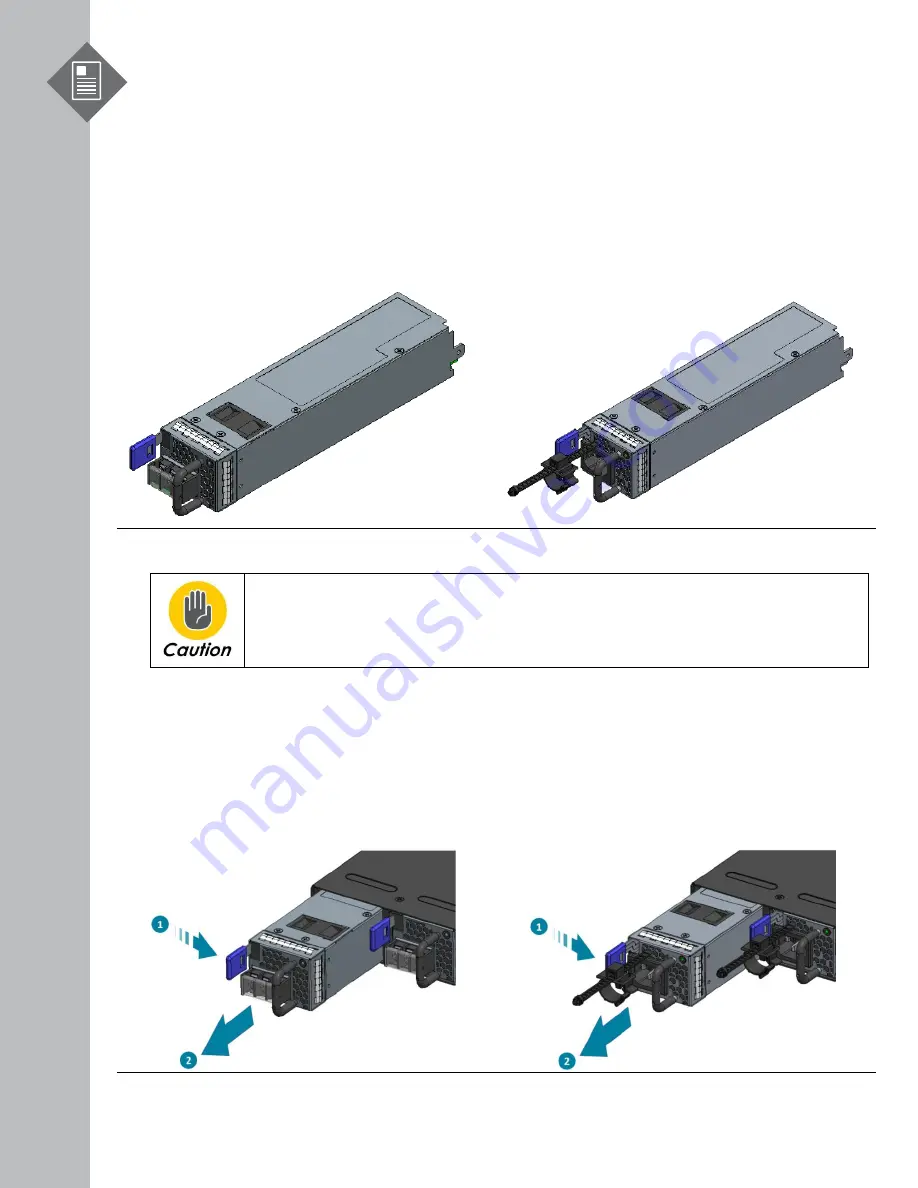
M3000-14XC Hardware Installation Guide | 13
7
Installing Power Supply Units
The power supply unit (PSU) is a hot swappable field replaceable unit (FRU) and can be replaced
while the equipment is operating as long as the remaining (second) PSU is installed and in
operation. The PSUs comes pre-installed and the following are instructions on how to install a new
PSU.
DC Version:
AC Version:
Figure 16.
Shock hazard!
For safety, please disconnect all power inputs from the power supply unit before
servicing the equipment.
1.
Locate the release tab on the PSU. Then press and hold down the release tab to unlock the PSU
from the power bay.
2.
While holding down the release tab, grip the PSU's handle and firmly pull it out of the power
bay.
DC Version:
AC Version:
Figure 17.






























