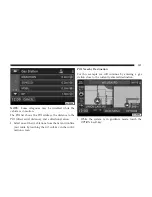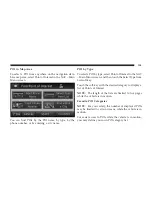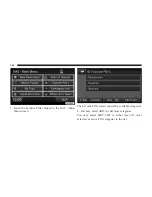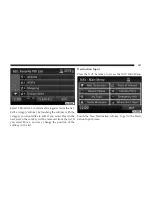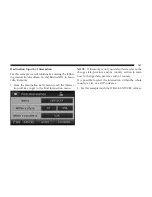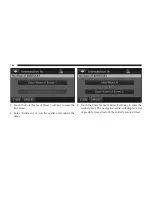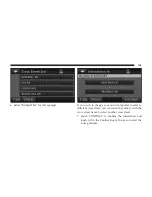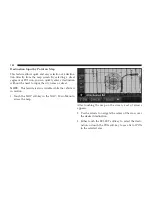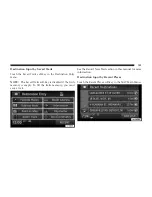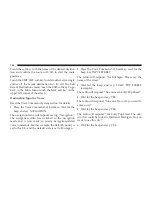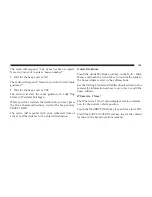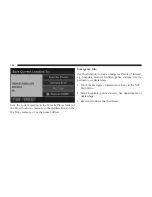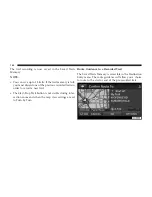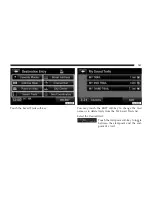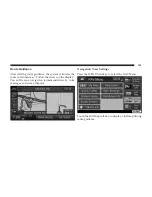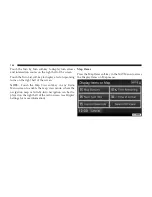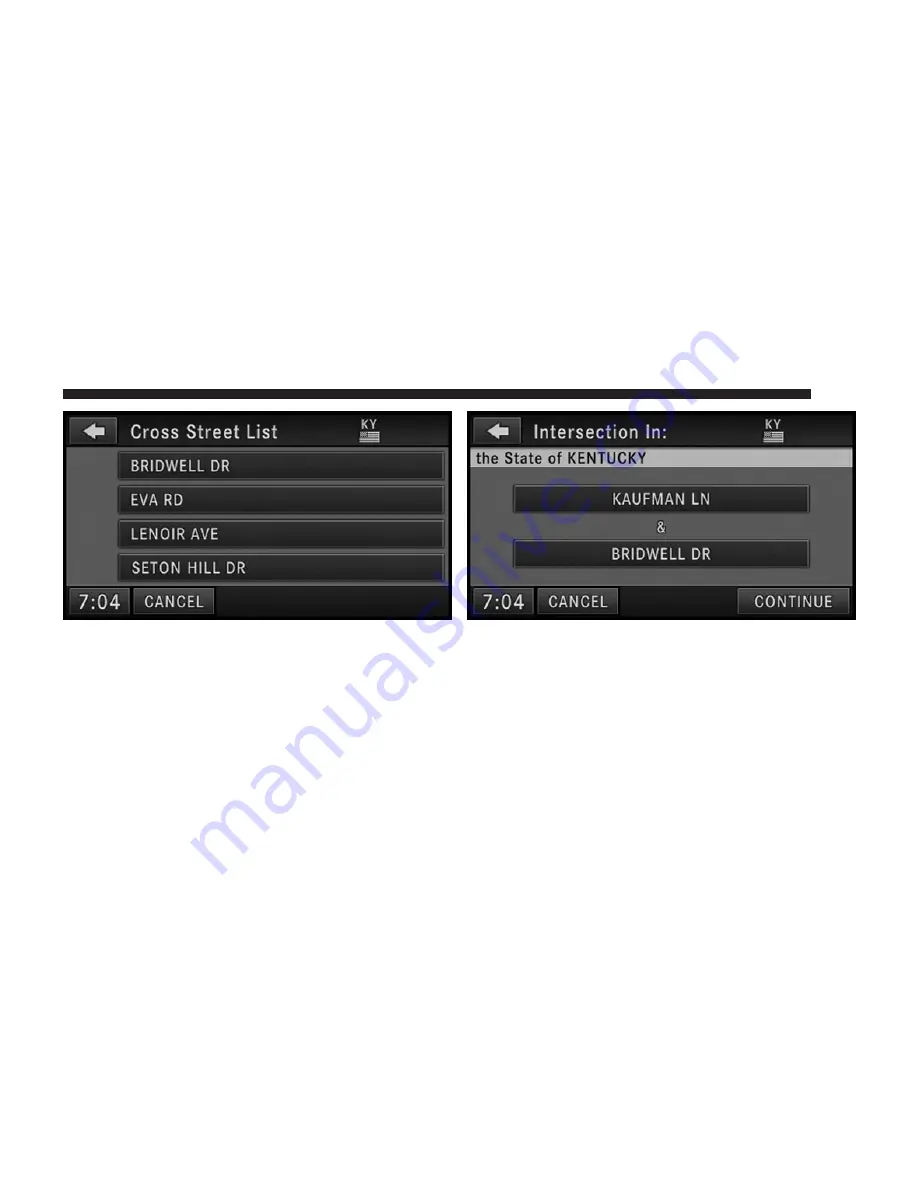
6. Select “Bridwell Dr” for this example.
If you wish to change your mind and prefer to select a
different cross street, you can touch the soft-key with the
cross street name to select another cross street.
7. Touch CONTINUE to confirm the intersection and
touch GO in the Confirm Route To screen to start the
route guidance.
149
Summary of Contents for 730N
Page 1: ...USER S MANUAL UCONNECT 730N...
Page 2: ......
Page 3: ...USER AGREEMENT NOTICE This Class B digital apparatus complies with Canadian ICES 003...
Page 12: ......
Page 82: ...3 Touch the My Files soft key 4 Select My Music 70...
Page 86: ...3 Select My Music 4 Touch the Add Music Files soft key 74...
Page 178: ...166...
Page 219: ......
Page 220: ......