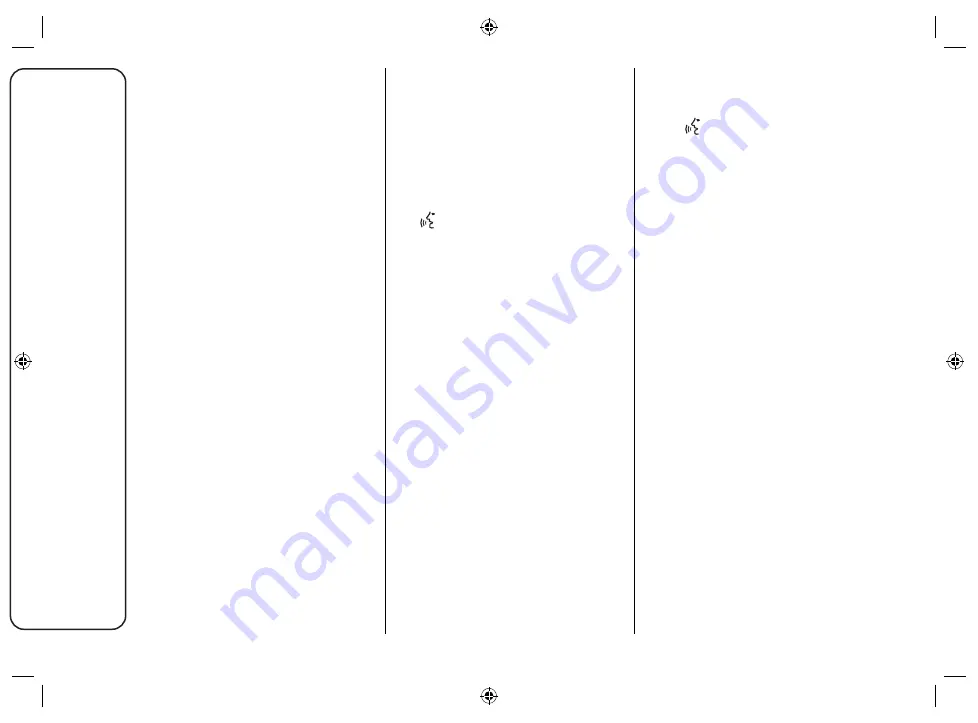
40
Uconnect
™
7” HD LIVE
SETTING UP THE
Apple CarPlay APP
Apple CarPlay is compatible with the
iPhone 5 or more recent models, with
the iOS 7.1 operating system or later
versions.
Before using Apple CarPlay, enable
Siri from "Settings" > "General" > "Siri"
on the smartphone.
To use Apple CarPlay, the smartphone
must be connected to the car by
means of a USB cable.
NOTE Enabling Apple CarPlay
or some functions could require
interaction on the smartphone. If
necessary, complete the step on your
device (smartphone).
INTERACTION
After the setup procedure, the
application will run automatically on
the
Uconnect™
system when your
smartphone is connected to the USB
port in the car.
Apple CarPlay
To integrate with Apple CarPlay, press
the
graphic button on the steering
wheel (long press) and use the
TUNE
SCROLL / BROWSE ENTER
graphic
button/knob to select and confirm, or
press the "Home" graphic button (long
press) on the display in Apple CarPlay.
Android Auto
To integrate with Android Auto, press
the graphic button on the steering
wheel
(hold the graphic button
pressed) and, using the
TUNE
SCROLL / BROWSE ENTER
graphic
button/knob select and confirm or
hold the "Microphone" graphic button
pressed (long press on the graphic
button) on the display in Android Auto.
Siri voice recognition will be enabled
and you can use the list of functions
available for the iPhone:
Phone
Music
Maps
Messages
Additional Apps
















































