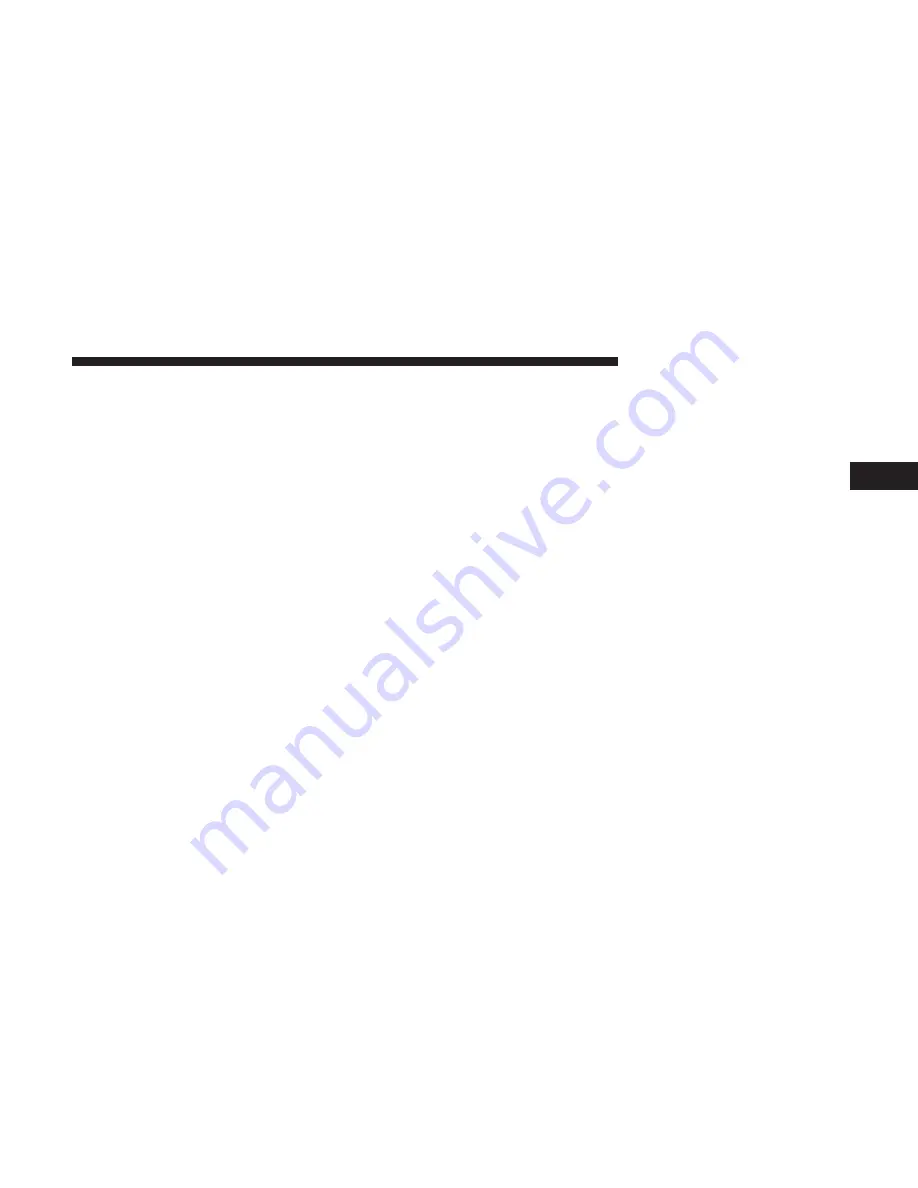
help if you need to draw attention to your vehicle for any
reason. You can send a request to your vehicle in one of
three ways:
•
Using the Uconnect Access App from a compatible
device.
•
From
the
Mopar
Owner
Connect
website
•
Contacting Uconnect Care.
If you want, you can set-up notifications for your account
to receive an email or text (SMS) message every time a
command is sent to turn on the horn and lights.
How It Works
1. Download the Uconnect Access App to a compatible
device and login using your username and password.
2. To turn on the horn and lights, press the “trumpet icon.”
To turn-off the horn and lights, press the “trumpet icon”
again.
3. A pop-up screen will appear asking for your Uconnect
Security PIN (this is the same 4- digit code established
when you registered your Uconnect Access system).
Enter the Uconnect Security PIN on the keypad and
press “OK.”
4. The Uconnect Access App will confirm if your com-
mand was sent (or not). Press “OK” to close the pop-up
screen.
5. It will take a little while for the command to go through
to your vehicle. The time it takes depends on a number
of technical conditions.
6. A message will appear on the screen to let you know if
the command was received by your vehicle.
Mopar Owner Connect website:
1. Log on to the Mopar Owner Connect website
(moparownerconnect.com) using the username and
password you used when registering your Uconnect
Access system.
•
If you forgot your username or password, links are
provided on the website to help you retrieve them.
2. If you have more than one vehicle registered into the
Mopar
Owner
Connect
website
(moparownerconnect.com), select the vehicle you want
to send the command by clicking on its image along the
top.
3
ALL ABOUT UCONNECT ACCESS
53
Summary of Contents for 6.5 NAV
Page 1: ...OWNER S MANUAL SUPPLEMENT UCONNECT 6 5 NAV ...
Page 3: ......
Page 4: ...SAFETY GUIDELINES CONTENTS 䡵 SAFETY GUIDELINES 4 䡵 CYBERSECURITY 6 1 ...
Page 9: ......
Page 10: ...INTRODUCTION CONTENTS 䡵 UCONNECT 6 5 NAV SYSTEM 10 2 ...
Page 11: ...UCONNECT 6 5 NAV SYSTEM 10 INTRODUCTION ...
Page 13: ......
Page 65: ......
Page 79: ......
Page 85: ......
Page 115: ......
















































