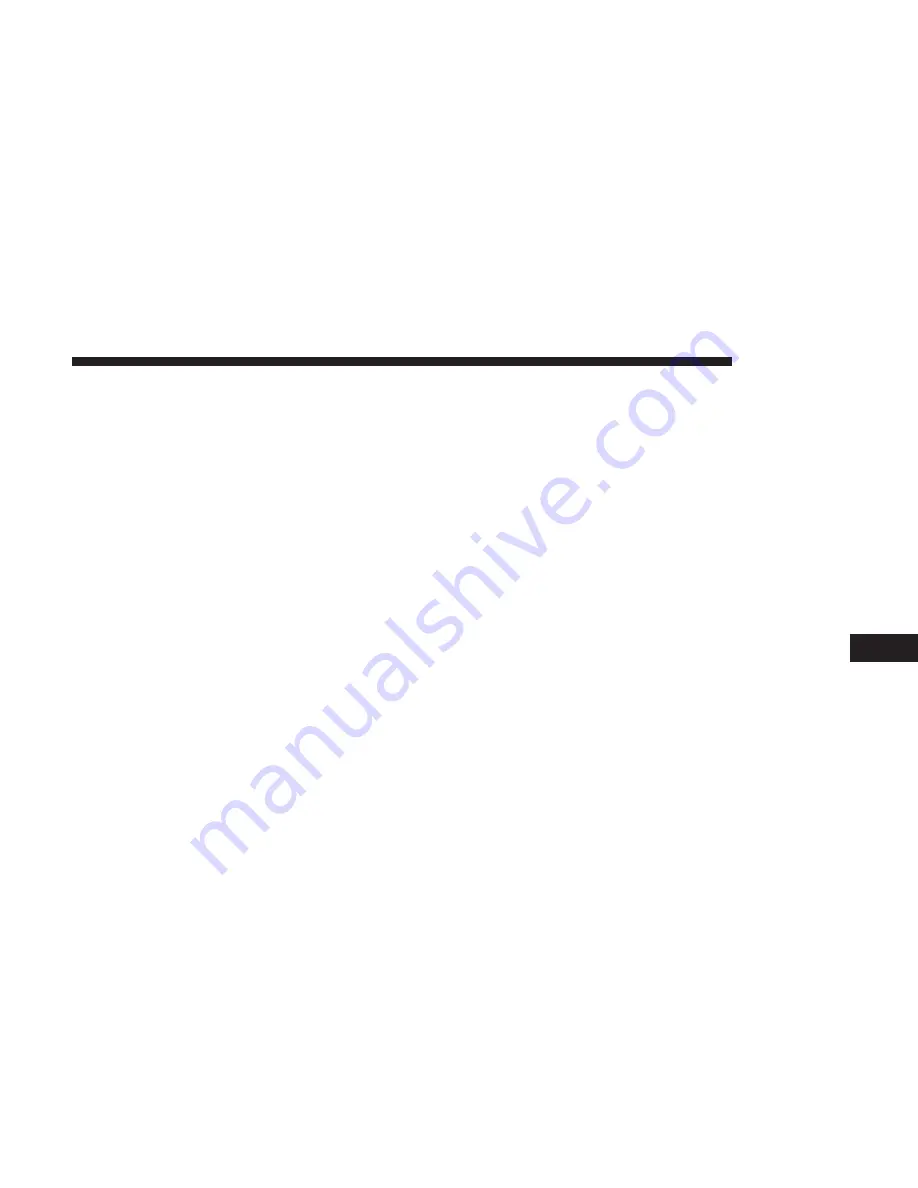
Information — Where Am I?
To select Where Am I? information, press the “Informa-
tion” button from the Nav Main Menu and then press the
“Where Am I?” button.
Where Am I? displays the address and GEO Coordinates of
your current location.
•
Press the “GPS” button to view the GPS information.
•
Press the “Save” button to save the location in your
Favorites.
NOTE:
You can press the “Back Arrow” button to return to
the previous screen or the “X” button to exit.
Information — Trip Computer
To select Trip Computer information, press the “Informa-
tion” button from the Nav Main Menu and then press the
“Trip Computer” button.
Trip Computer displays the following trip information
from your last trip:
•
Travel Direction
•
Distance To Final Destination
•
Vehicle Speed
•
Distance Traveled
•
Overall Average Speed
•
Moving Average Speed
•
Maximum Speed Reached
•
Total Time Traveled
•
Travel Time Spent Moving
•
Travel Time Spent Stopped
NOTE:
You can press the “Back Arrow” button to return to
the previous screen or the “X” button to exit.
EMERGENCY
From the Nav Main Menu, press the “Emergency” button
and press one of the following options to search and route
to a specific location.
•
Hospital – Search and route to a Hospital close to your
current location
•
Police – Search and route to a Police Station close to your
current location
•
Fire Department – Search and route a Fire Department
close to your current location
8
NAVIGATION
133
Summary of Contents for 6.5 NAV
Page 1: ...OWNER S MANUAL SUPPLEMENT UCONNECT 6 5 NAV ...
Page 3: ......
Page 4: ...SAFETY GUIDELINES CONTENTS 䡵 SAFETY GUIDELINES 4 䡵 CYBERSECURITY 6 1 ...
Page 9: ......
Page 10: ...INTRODUCTION CONTENTS 䡵 UCONNECT 6 5 NAV SYSTEM 10 2 ...
Page 11: ...UCONNECT 6 5 NAV SYSTEM 10 INTRODUCTION ...
Page 13: ......
Page 65: ......
Page 79: ......
Page 85: ......
Page 115: ......


















