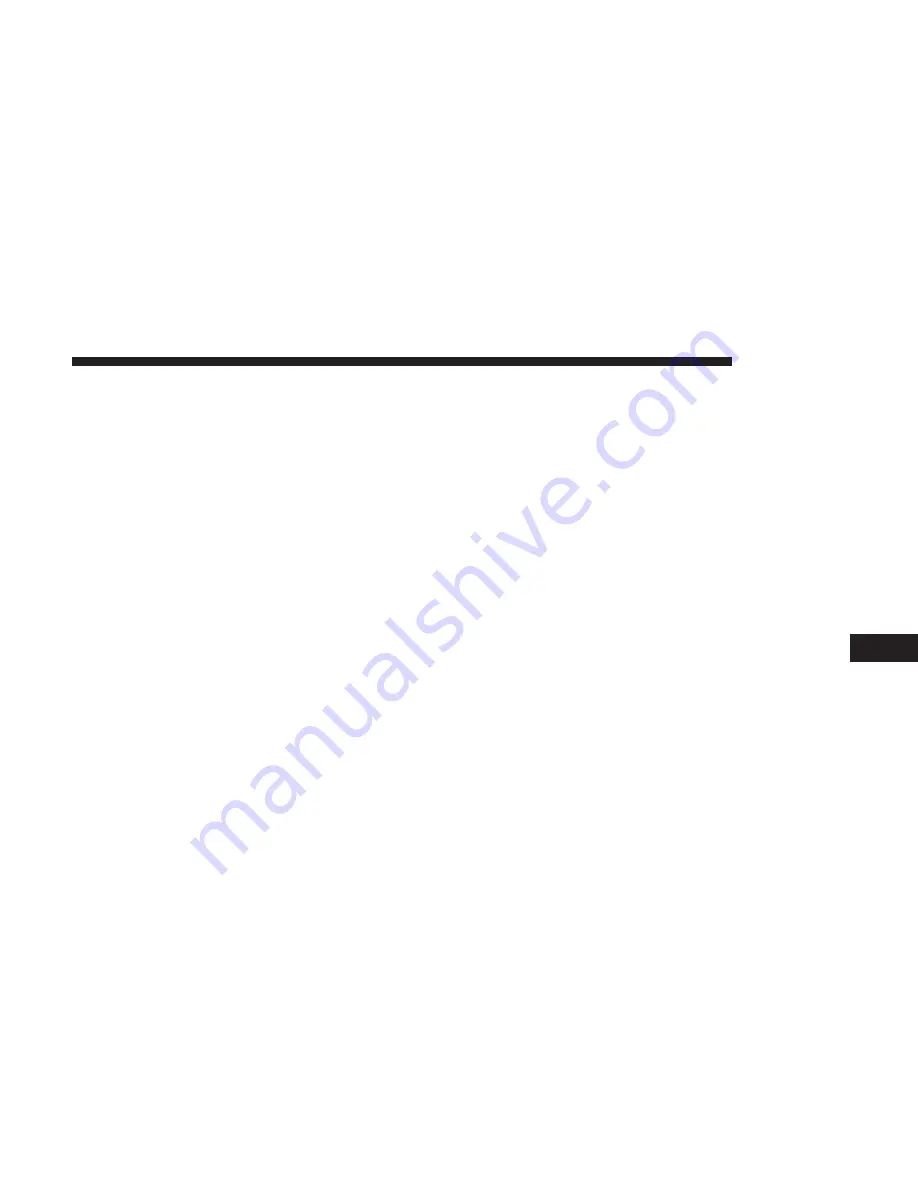
NOTE:
To change the state and/or country, press the
“state”, “country” button and follow the prompts to
change the state and/or country.
2. This menu shows the default country and state settings.
If you press “Spell City”, you will have to enter and
select/press the desired city name, followed by the
desired street name and lastly you will have to enter the
intersection street.
If you press “Spell Street”, you will have to enter and
select/press the desired street name in the correct city
and then you will have to enter the intersecting street.
3. Once the correct City and Intersection has been entered,
you will be asked to confirm your destination.
4. Press the “Yes” button to confirm your destination and
begin your route.
NOTE:
If you are currently on a route guidance and you
select a Intersection, the system will ask you to choose one
of the following:
•
Cancel previous route
•
Add as first destination
•
Add as last destination
You can press the “Back Arrow” button to return to the
previous screen or the “X” button to exit.
Where To? — Go Home
To enter your Home Address, follow these steps:
1. While in the Nav Main Menu, press the Where To?
button and then press the Go Home button. If there is no
Home Address entered, press “Yes” to enter it now.
2. To set your Home Address choose one of the following
options:
NOTE:
Refer to the individual section of the chosen option
for further information.
•
Address
•
Recent
•
Point of Interest
•
Favorites
•
Intersection
•
GEO Coordinates
•
Point on Map
•
City Center
•
Closest Cities
•
Phone Number
8
NAVIGATION
121
Summary of Contents for 6.5 NAV
Page 1: ...OWNER S MANUAL SUPPLEMENT UCONNECT 6 5 NAV ...
Page 3: ......
Page 4: ...SAFETY GUIDELINES CONTENTS 䡵 SAFETY GUIDELINES 4 䡵 CYBERSECURITY 6 1 ...
Page 9: ......
Page 10: ...INTRODUCTION CONTENTS 䡵 UCONNECT 6 5 NAV SYSTEM 10 2 ...
Page 11: ...UCONNECT 6 5 NAV SYSTEM 10 INTRODUCTION ...
Page 13: ......
Page 65: ......
Page 79: ......
Page 85: ......
Page 115: ......






























