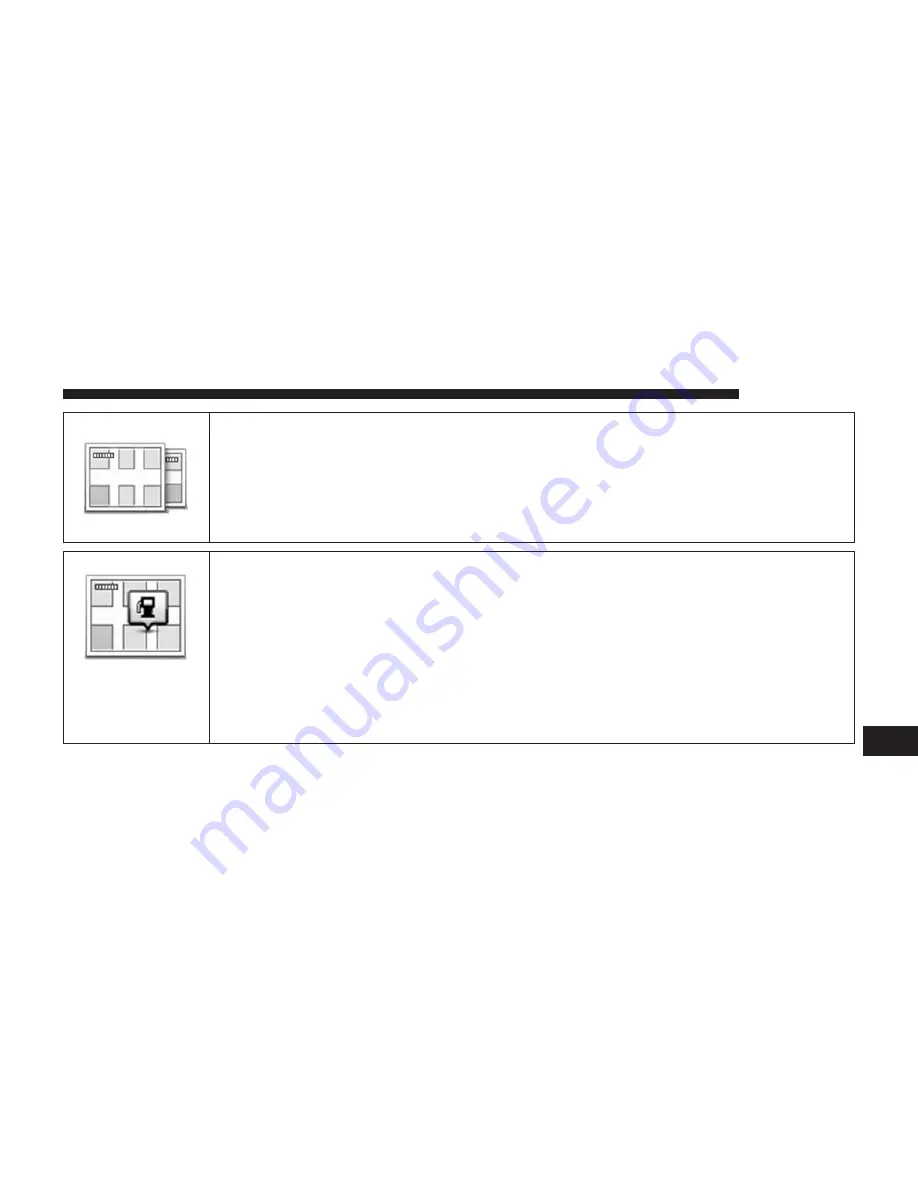
Switch Map
Press this button to select the map you want to use for route planning and navigation.
Although you can store more than one map on the navigation system, you can only use one
map at a time for planning and navigation.
To switch from the current map to plan a route in another country or region, simply press this
button.
Show POI On Map
Press this button to select the types of Point of Interest (POI) you want to see on the map.
Press the “Show POI” button on the map in the Settings menu.
Select the POI categories you want to be shown on the map.
Press “Search” button and use the keyboard to search for a category name.
Select whether you want POIs to be shown in 2D or 3D views of the map.
Press the “Done” button.
Point of Interest locations are shown on the map as symbols.
9
NAVIGATION
97
Summary of Contents for 5.0 NAV
Page 1: ...Owner s Manual Supplement Uconnect 5 0 5 0 NAV...
Page 3: ......
Page 9: ......
Page 10: ...INTRODUCTION CONTENTS UCONNECT 5 0 SYSTEM 10 UCONNECT 5 0 SYSTEM W NAVIGATION IF EQUIPPED 13 2...
Page 11: ...UCONNECT 5 0 SYSTEM 10 INTRODUCTION...
Page 14: ...UCONNECT 5 0 SYSTEM W NAVIGATION IF EQUIPPED 2 INTRODUCTION 13...
Page 17: ......
Page 18: ...ALL ABOUT UCONNECT CONTENTS WHAT IS UCONNECT 18 IDENTIFYING YOUR RADIO 20 3...
Page 45: ......
Page 53: ......
Page 54: ...MORE BUTTON CONTENTS MORE MAIN MENU 54 Trip Computer 54 Clock 54 Compass 54 8...
Page 56: ...NAVIGATION CONTENTS NAVIGATION UCONNECT 5 0N IF EQUIPPED 56 Read Me First 56 9...
















































