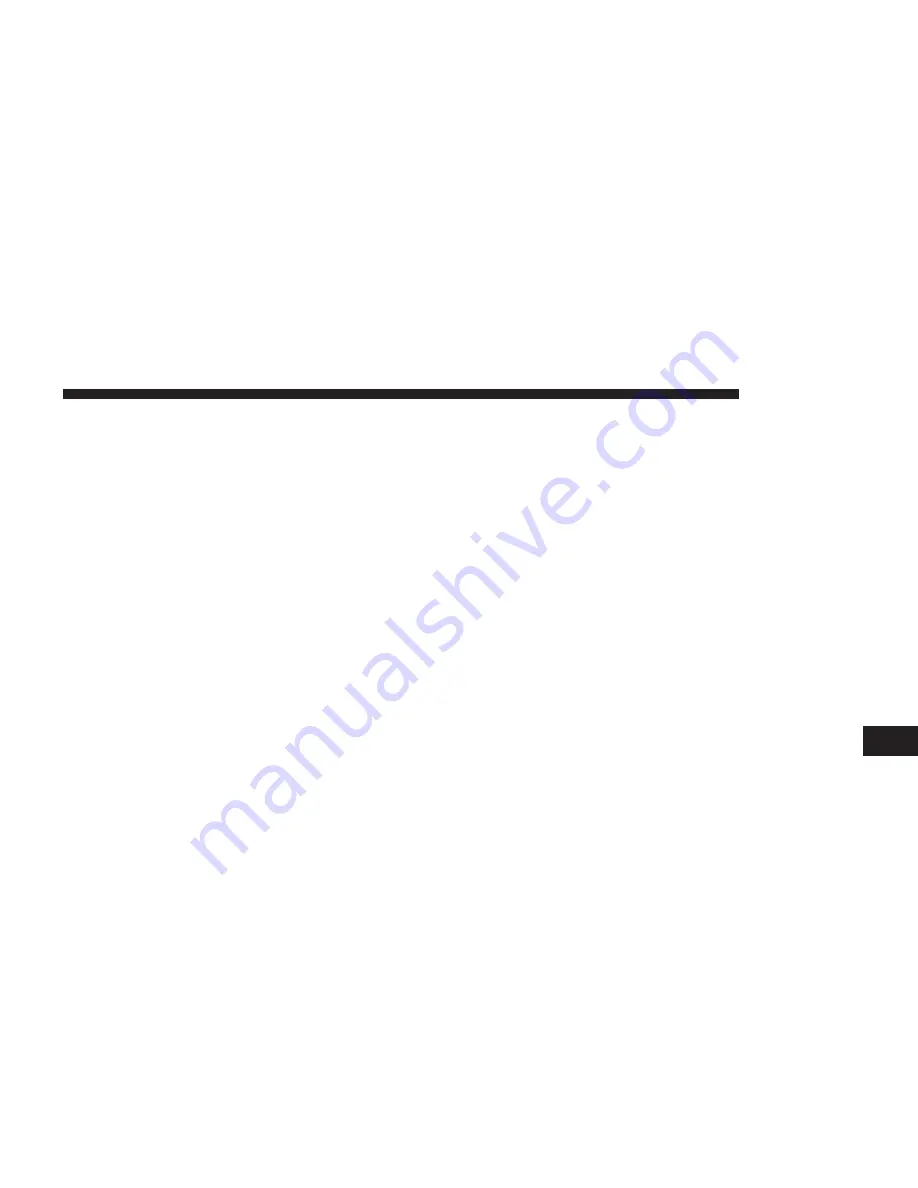
Adding Further Waypoints To Your Route
To add more waypoints to your route after the first one
has been added, do the following:
1. Press the touchscreen to bring up the Main menu.
2. Press the “Change route” button.
3. Press the “Travel via” button.
NOTE:
You can also use Voice control to add waypoints.
4. Press the “Add” button.
5. Choose the location for your waypoint from a choice
of Home, Favorite, Address, Recent destination, POI,
latitude/longitude or position of last stop.
A message tells you where in the list of waypoints the
new one has been inserted.
6. Press the “Done” button.
On the route summary screen, a message confirms that
the route is being recalculated to include your way-
points.
7. Repeat to add more waypoints.
On the Change route menu, the Travel via button
changes to show that you now have several Waypoints
on your current route.
Changing The Order Of Waypoints
Waypoints are automatically added in an optimized
order but you can still change the order manually if you
need to. To change the order of waypoints, do the
following:
1. Press the touchscreen to bring up the Main menu.
2. Press the “Change route” button.
3. Press the “Travel via” button.
9
NAVIGATION
83
Summary of Contents for 5.0 NAV
Page 1: ...Owner s Manual Supplement Uconnect 5 0 5 0 NAV...
Page 3: ......
Page 9: ......
Page 10: ...INTRODUCTION CONTENTS UCONNECT 5 0 SYSTEM 10 UCONNECT 5 0 SYSTEM W NAVIGATION IF EQUIPPED 13 2...
Page 11: ...UCONNECT 5 0 SYSTEM 10 INTRODUCTION...
Page 14: ...UCONNECT 5 0 SYSTEM W NAVIGATION IF EQUIPPED 2 INTRODUCTION 13...
Page 17: ......
Page 18: ...ALL ABOUT UCONNECT CONTENTS WHAT IS UCONNECT 18 IDENTIFYING YOUR RADIO 20 3...
Page 45: ......
Page 53: ......
Page 54: ...MORE BUTTON CONTENTS MORE MAIN MENU 54 Trip Computer 54 Clock 54 Compass 54 8...
Page 56: ...NAVIGATION CONTENTS NAVIGATION UCONNECT 5 0N IF EQUIPPED 56 Read Me First 56 9...
















































