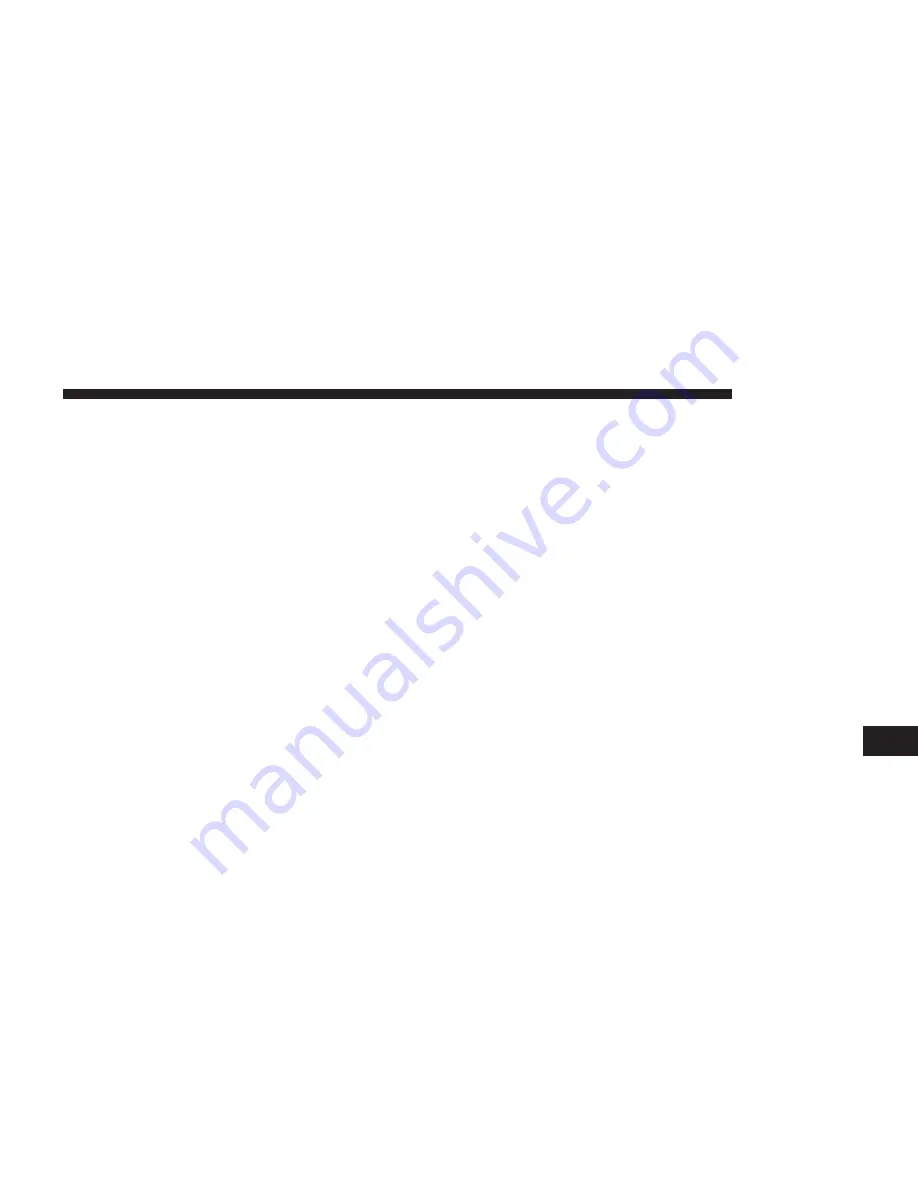
9. Press the name of the parking lot you want to use and
press the “Done” button when the route has been
calculated.
Your navigation system starts to guide you to the
parking lot.
Showing POIs On The Map
You can select the types of POI locations you want to see
on your maps.
1. Press the “Show POI on map” button in the Settings
menu.
2. Select the categories you want to be shown on the
map.
3. Press the “Done” button.
4. Select whether you want to see POI locations in 2D
and 3D views of the map.
5. Press the “Done” button.
The types of POI you have selected are shown as symbols
on the map.
Setting Warnings For POIs
You can set a warning sound to be played when you
approach a selected type of POI, such as a gas station.
The following example will show how to set a warning
sound to be played when you are 500 yards from a gas
station.
1. Press the “Manage POIs” button and then Warn when
near POI in the Settings menu.
2. Scroll down the list and press the “Gas station” button.
NOTE:
To remove a warning, press on the category name
and then press the “Yes” button. POI categories which
have been set with a warning have a sound symbol next
to the category name.
9
NAVIGATION
107
Summary of Contents for 5.0 NAV
Page 1: ...Owner s Manual Supplement Uconnect 5 0 5 0 NAV...
Page 3: ......
Page 9: ......
Page 10: ...INTRODUCTION CONTENTS UCONNECT 5 0 SYSTEM 10 UCONNECT 5 0 SYSTEM W NAVIGATION IF EQUIPPED 13 2...
Page 11: ...UCONNECT 5 0 SYSTEM 10 INTRODUCTION...
Page 14: ...UCONNECT 5 0 SYSTEM W NAVIGATION IF EQUIPPED 2 INTRODUCTION 13...
Page 17: ......
Page 18: ...ALL ABOUT UCONNECT CONTENTS WHAT IS UCONNECT 18 IDENTIFYING YOUR RADIO 20 3...
Page 45: ......
Page 53: ......
Page 54: ...MORE BUTTON CONTENTS MORE MAIN MENU 54 Trip Computer 54 Clock 54 Compass 54 8...
Page 56: ...NAVIGATION CONTENTS NAVIGATION UCONNECT 5 0N IF EQUIPPED 56 Read Me First 56 9...

























