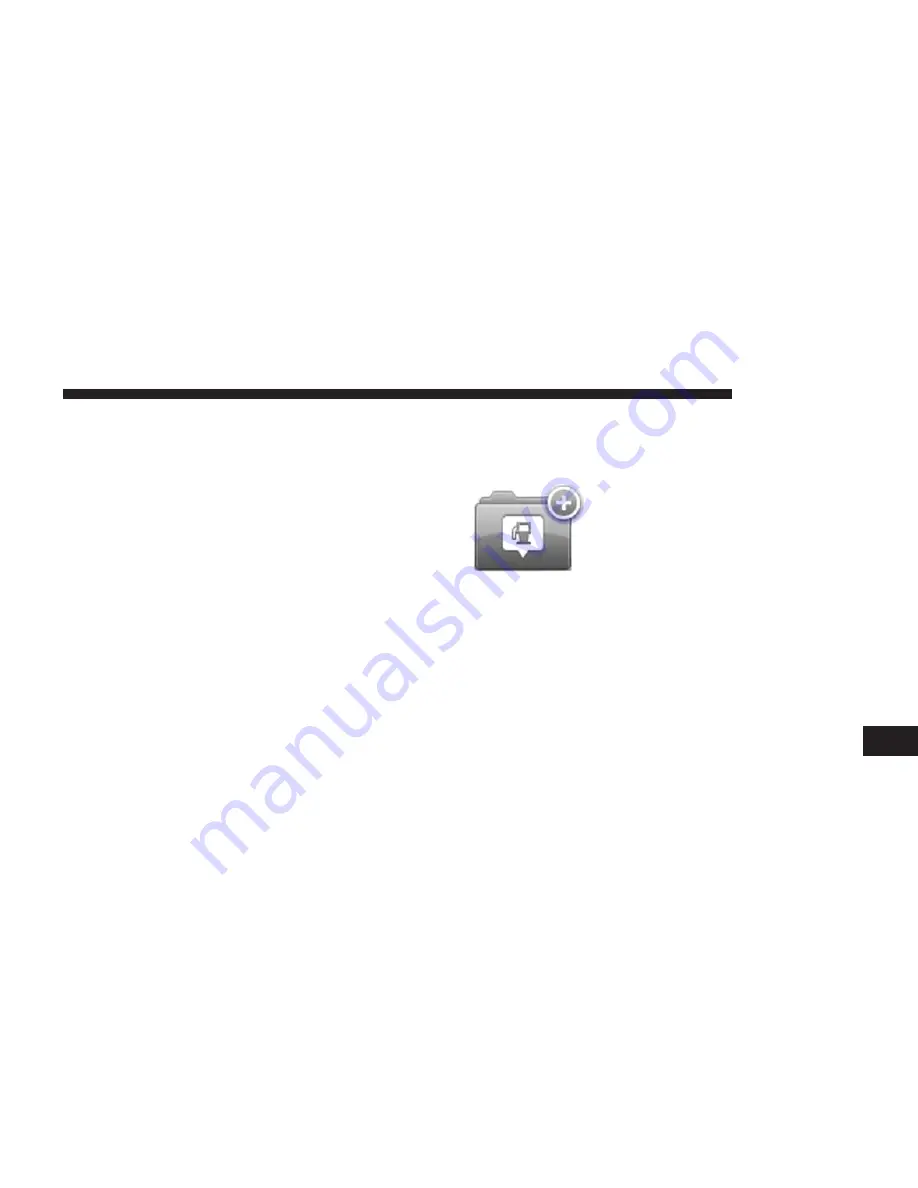
Here are some examples:
•
Restaurants
•
Hotels
•
Museums
•
Parking lots
•
Gas stations
Creating POIs
1. Press the touchscreen to open the Main menu.
2. Press the “Settings” button.
3. Press the “Manage POIs” button.
4. If there are no POI categories or the one you want to
use does not exist, Press the “Add POI” category and
create a new category.
Every POI must be assigned to a
POI category. This means you need
to have created at least one POI
category before you can create your
first POI.
You can only add POIs to POI cat-
egories you have created.
For more information on creating POI categories, read
“Managing POIs.”
5. Press the “Add POI” button.
6. Select the POI category you want to use for the new
POI.
7. Press a button to enter the POI address in the same
way that you plan a route.
9
NAVIGATION
105
Summary of Contents for 5.0 NAV
Page 1: ...Owner s Manual Supplement Uconnect 5 0 5 0 NAV...
Page 3: ......
Page 9: ......
Page 10: ...INTRODUCTION CONTENTS UCONNECT 5 0 SYSTEM 10 UCONNECT 5 0 SYSTEM W NAVIGATION IF EQUIPPED 13 2...
Page 11: ...UCONNECT 5 0 SYSTEM 10 INTRODUCTION...
Page 14: ...UCONNECT 5 0 SYSTEM W NAVIGATION IF EQUIPPED 2 INTRODUCTION 13...
Page 17: ......
Page 18: ...ALL ABOUT UCONNECT CONTENTS WHAT IS UCONNECT 18 IDENTIFYING YOUR RADIO 20 3...
Page 45: ......
Page 53: ......
Page 54: ...MORE BUTTON CONTENTS MORE MAIN MENU 54 Trip Computer 54 Clock 54 Compass 54 8...
Page 56: ...NAVIGATION CONTENTS NAVIGATION UCONNECT 5 0N IF EQUIPPED 56 Read Me First 56 9...



























