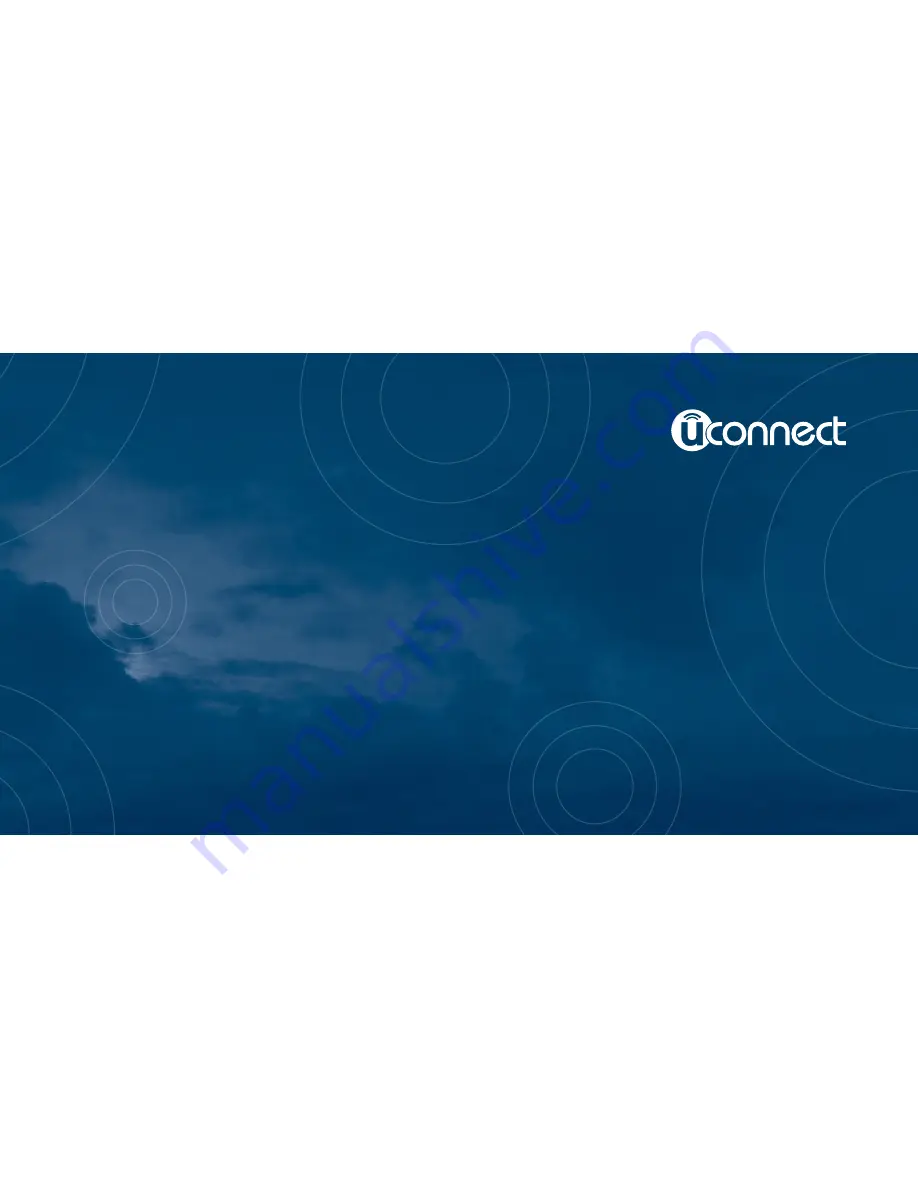
Owner’s Manual Supplement
Uconnect 5.0/5.0 NAV
Second Edition Rev 1
Uconnect 5.0/5.0 NAV
Printed in the USA
16UC5PMC-526-AB
©2015 FCA US LLC. All Rights Reserved.
Chrysler, Dodge, Jeep, Ram, Mopar and Uconnect are trademarks of FCA US LLC.
FIAT is a registered trademark of FCA Group Marketing S.p.A.,
used under license by FCA US LLC.
Summary of Contents for 5.0 NAV
Page 1: ...Owner s Manual Supplement Uconnect 5 0 5 0 NAV...
Page 3: ......
Page 9: ......
Page 10: ...INTRODUCTION CONTENTS UCONNECT 5 0 SYSTEM 10 UCONNECT 5 0 SYSTEM W NAVIGATION IF EQUIPPED 13 2...
Page 11: ...UCONNECT 5 0 SYSTEM 10 INTRODUCTION...
Page 14: ...UCONNECT 5 0 SYSTEM W NAVIGATION IF EQUIPPED 2 INTRODUCTION 13...
Page 17: ......
Page 18: ...ALL ABOUT UCONNECT CONTENTS WHAT IS UCONNECT 18 IDENTIFYING YOUR RADIO 20 3...
Page 45: ......
Page 53: ......
Page 54: ...MORE BUTTON CONTENTS MORE MAIN MENU 54 Trip Computer 54 Clock 54 Compass 54 8...
Page 56: ...NAVIGATION CONTENTS NAVIGATION UCONNECT 5 0N IF EQUIPPED 56 Read Me First 56 9...


































