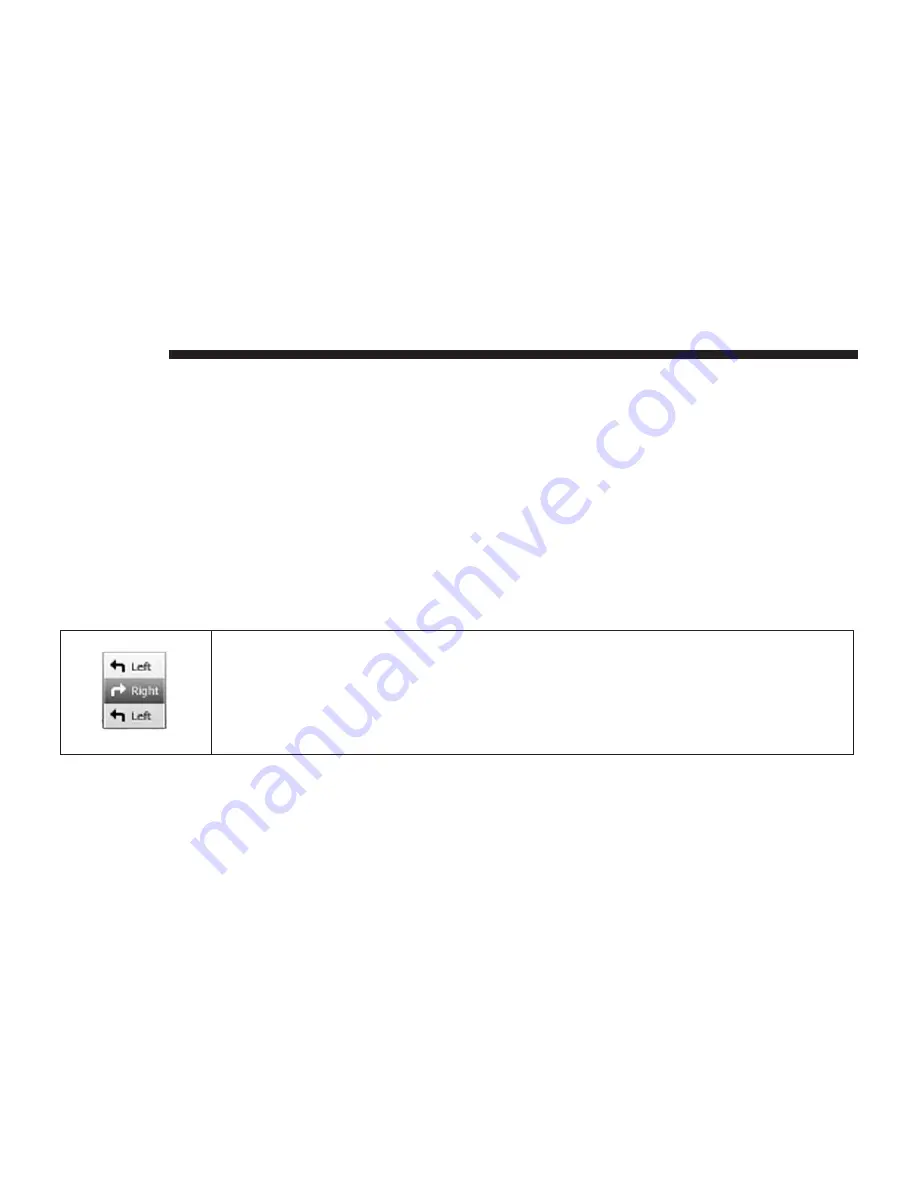
5. If Route planning settings are set to “Ask me every time
I plan”, select the type of route you want to plan:
•
Fastest route
— Route which takes the least time.
•
Eco route
— Most fuel-efficient route for your journey.
•
Shortest route
— Shortest distance between the loca-
tions you set. This may not be the quickest route,
especially if the shortest route is through a town or
city.
•
Avoid motorways
— Route which avoids motorways.
6. Choose the date and time that you will make the journey
you are planning.
Navigation uses IQ Routes to work out the best possible
route at that time. This is useful to see how long a
journey takes at different times of the day or on different
days of the week.
Your navigation system plans the route between the two
locations you selected.
Viewing Route Information
You can access these options for the route you last planned
by pressing the “View route” button in the Main Menu or
the “Details” button on the route summary screen.
You can then select from the following options:
Show Instructions
Press this button for a list of all the turn instructions on the route.
This is very useful if you need to explain a route to someone else.
60
NAVIGATION
Summary of Contents for 5.0/5.0 NAV
Page 1: ...OWNER S MANUAL SUPPLEMENT UCONNECT 5 0 5 0 NAV ...
Page 3: ......
Page 9: ......
Page 11: ...UCONNECT 5 0 SYSTEM 10 INTRODUCTION ...
Page 14: ...UCONNECT 5 0 SYSTEM W NAVIGATION IF EQUIPPED 2 INTRODUCTION 13 ...
Page 17: ......
Page 18: ...ALL ABOUT UCONNECT CONTENTS 䡵 WHAT IS UCONNECT 18 䡵 IDENTIFYING YOUR RADIO 20 3 ...
Page 33: ......
Page 41: ......
Page 48: ...MORE BUTTON CONTENTS 䡵 MORE MAIN MENU 48 Compass 48 Trip Computer 48 Clock 48 8 ...
Page 50: ...NAVIGATION CONTENTS 䡵 NAVIGATION UCONNECT 5 0N IF EQUIPPED 50 Read Me First 50 9 ...
















































