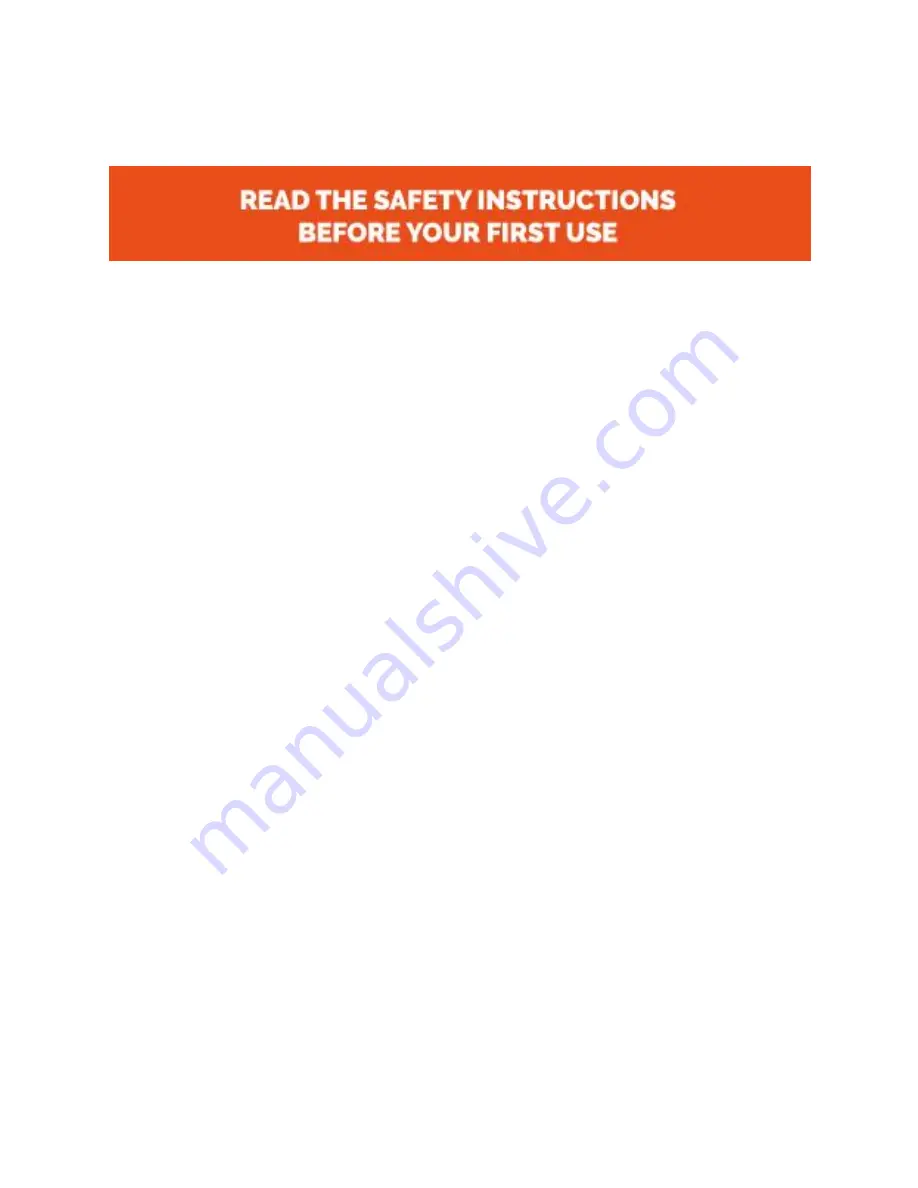
Mr Bot 280
8
Secure use information
A. Possible dangers and warnings
Your printer has moving parts as well as heated parts. Always be alert to
potential dangers when the printer is on.
B. Protection against electric shock
Do not open the electronic parts of the printer when it is in use. Before opening
the electronic parts panel, always close the printer and remove the power cord
from the electrical outlet. After that, wait five minutes before removing the
electronic components chassis.
C. Heat protection
Do not touch the brass nozzle and the above metal parts when the printer is in
operation as these parts are hot and there is a risk of injury. Allow a reasonable
amount of time to cool after work is completed before touching. This time may
in some cases be 20 minutes. Do not touch the plastic as it extrudes from the
nozzle. The plastic is hot and can stick to the skin causing burns. Also, the print
surface may be hot enough to cause a burn.
D. Fire protection
Do not place flammable materials or liquids on or near the printer when plugged
in or in use. Also, materials such as liquid acetone, alcohols or other liquids can
produce flammable fumes. Do not touch the nozzle with flammable materials
during printing, as this may cause a flame.













































