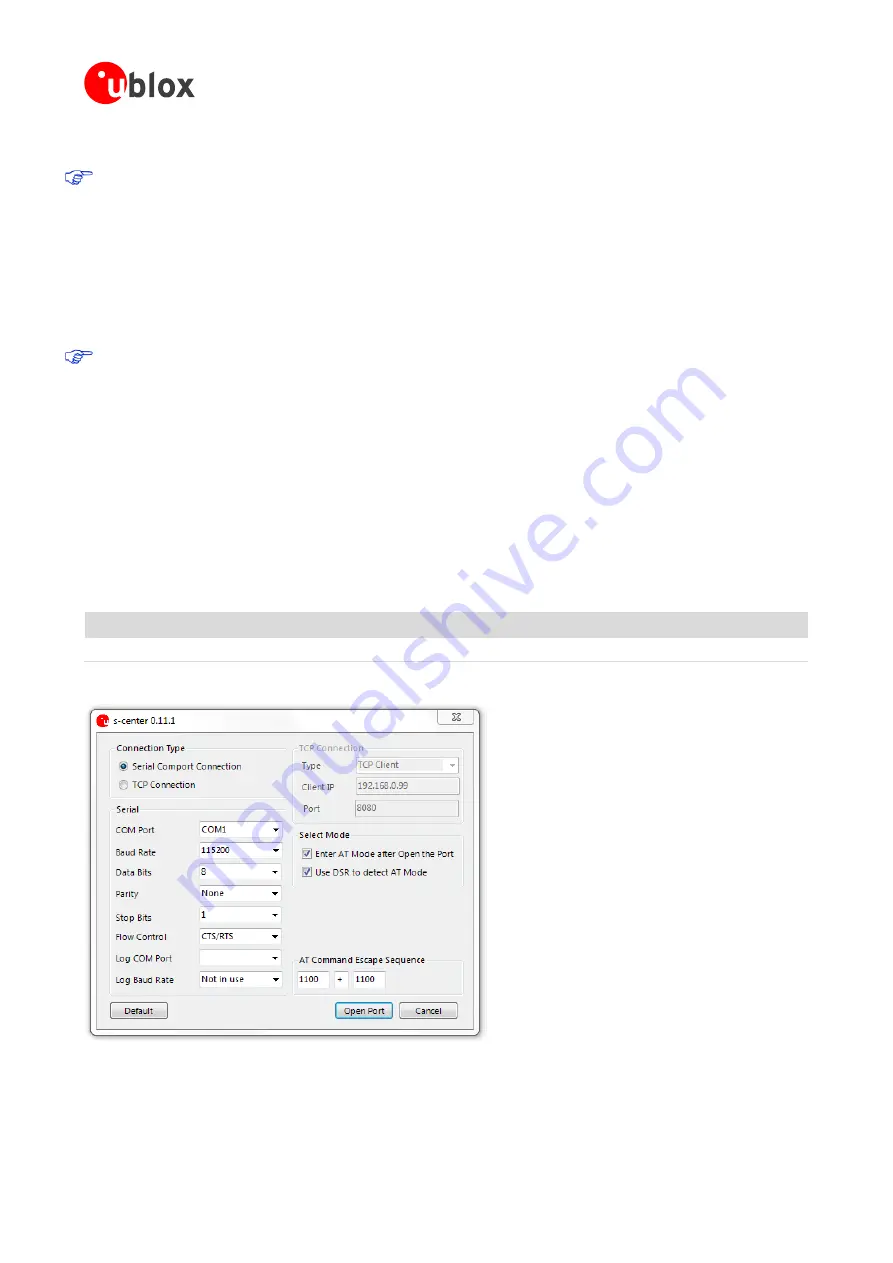
EVK-W262U - User Guide
UBX-15020900 - R04
Getting started
Page 7 of 16
2
Getting started
Internet connection is required for downloading the FTDI driver in the EVK-W262U evaluation kit.
2.1
Software installation
The EVK-W262U can be used together with the s-center software tool. The s-center software tool can be
downloaded from u-blox website. Download and run the executable. The software components will be installed
on your system and placed under the “u-blox” folder in the “Start -> All Programs” menu.
2.2
Hardware installation
Connecting the unit to a USB powered hub is not recommended. The unit may draw more power than the
USB hub can supply, thus resulting in a power failure in all connected USB devices.
1.
Connect the unit to a PC running Microsoft Windows through an empty USB port.
2.
If connected to the internet, the operating system will install the correct drivers automatically. The drivers
will only need to be installed the first time you connect the unit to a new computer.
3.
A COM port will automatically be assigned to the unit by Windows. On Windows 7, open the Control
Panel, click Hardware and Sound and click Device Manager to view the assigned COM ports.
2.3
Basic operations using s-center
2.3.1
Connect to the ODIN-W2
Start the s-center evaluation software and assigned COM port of the unit using the default settings as mentioned
in Table 6. Refer to the
ODIN-W2 User Guide
[4] for more information.
Parameter
Configuration
USB Virtual COM port
115200 baud, 8 data bits, no parity, 1 stop bit, hardware flow control
Table 6: Default settings for the virtual COM port
Figure 3: COM port settings in s-center

















