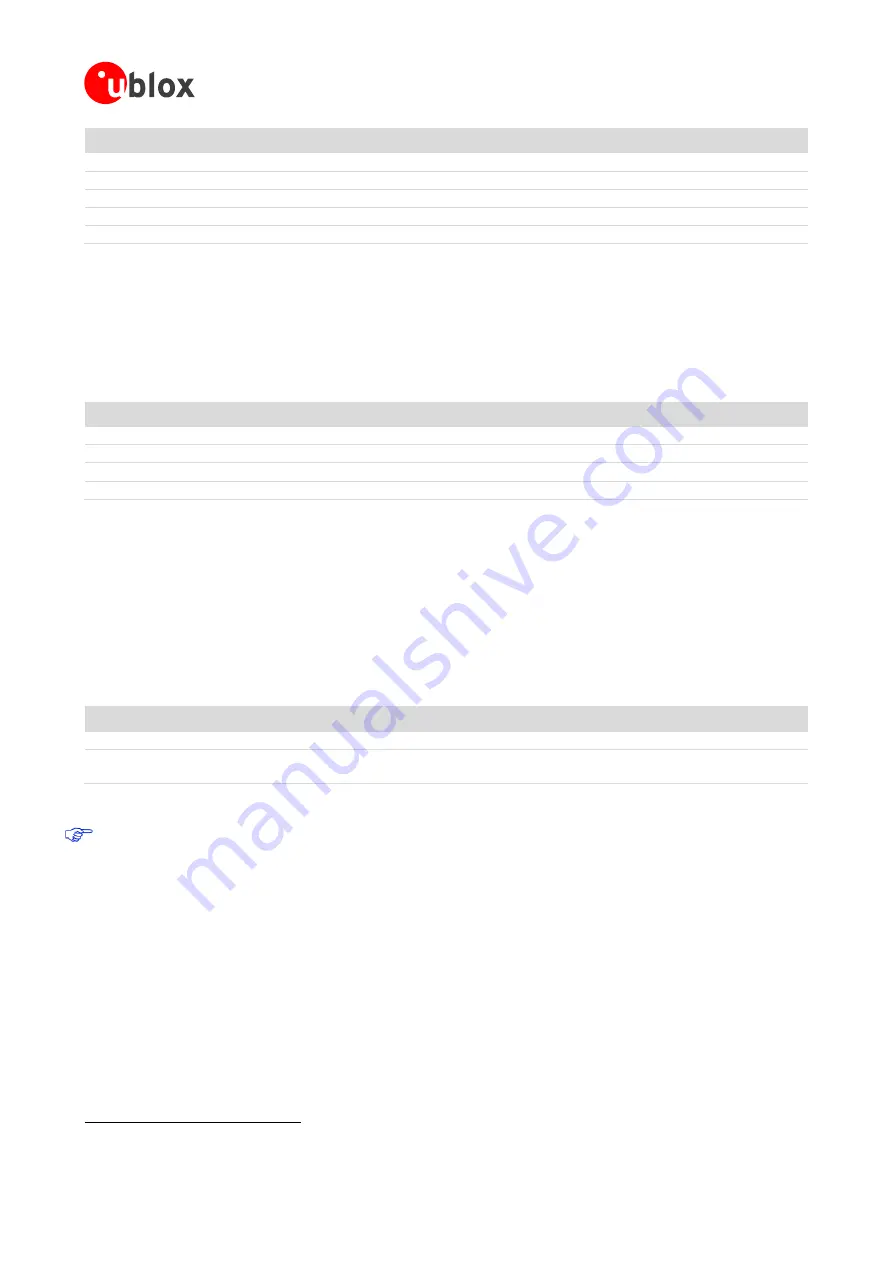
EVK-W262U - User Guide
UBX-15020900 - R04
Introduction
Page 6 of 16
Function
Description
Name
Color
TXD
Blinks when data is being transmitted to the PC
LD2
Yellow
RXD
Blinks when data is being received from the PC
LD1
Green
RTS
Lit when the UART RTS signal is asserted
LD4
Yellow
CTS
Lit when the UART CTS signal is asserted
LD3
Green
Mode
RGB diode indicates the current system mode
LD5
RGB
Table 3: Available LED indicators and their functions
1.5
System modes
The ODIN-W2 series modules can enter different modes of operation. The EVK includes an RGB LED to indicate
the current mode. See
ODIN-W2 AT Commands manual
[1]
for more information about the modes.
Mode
Status
RGB LED color
Data mode
IDLE
Green
AT mode
IDLE
Orange
Data or AT mode
CONNECTING
1
Purple
Data or AT mode
CONNECTED1
Blue
Table 4: Different operational modes
1.6
Buttons
The evaluation board has two push-buttons located at the edge of the PCB as shown in
Figure 1
. Pressing the
Reset button will force a reset of the host CPU on the ODIN module. The Restore button will, in combination
with a reset, restore the settings of the serial interface and the current AT-configuration to its factory default as
described in the
Restoring default factory settings
section.
Function
Description
Name
Reset host
Forced reset of the host CPU
SW1
Restore factory settings /
External connect
Restores all the factory settings of the ODIN-W262 module
2
/ External input for multiple use,
see the ODIN-W2 AT Commands manual [1] for detailed use.
SW2
Table 5: Available push-buttons on the evaluation board
Be careful not to damage the electrical components through electrostatic discharge.
1
The LED will flash in this state indicating data activity
2
Restore function is enabled during startup. After starting up, SW2 is used as External connect.

















