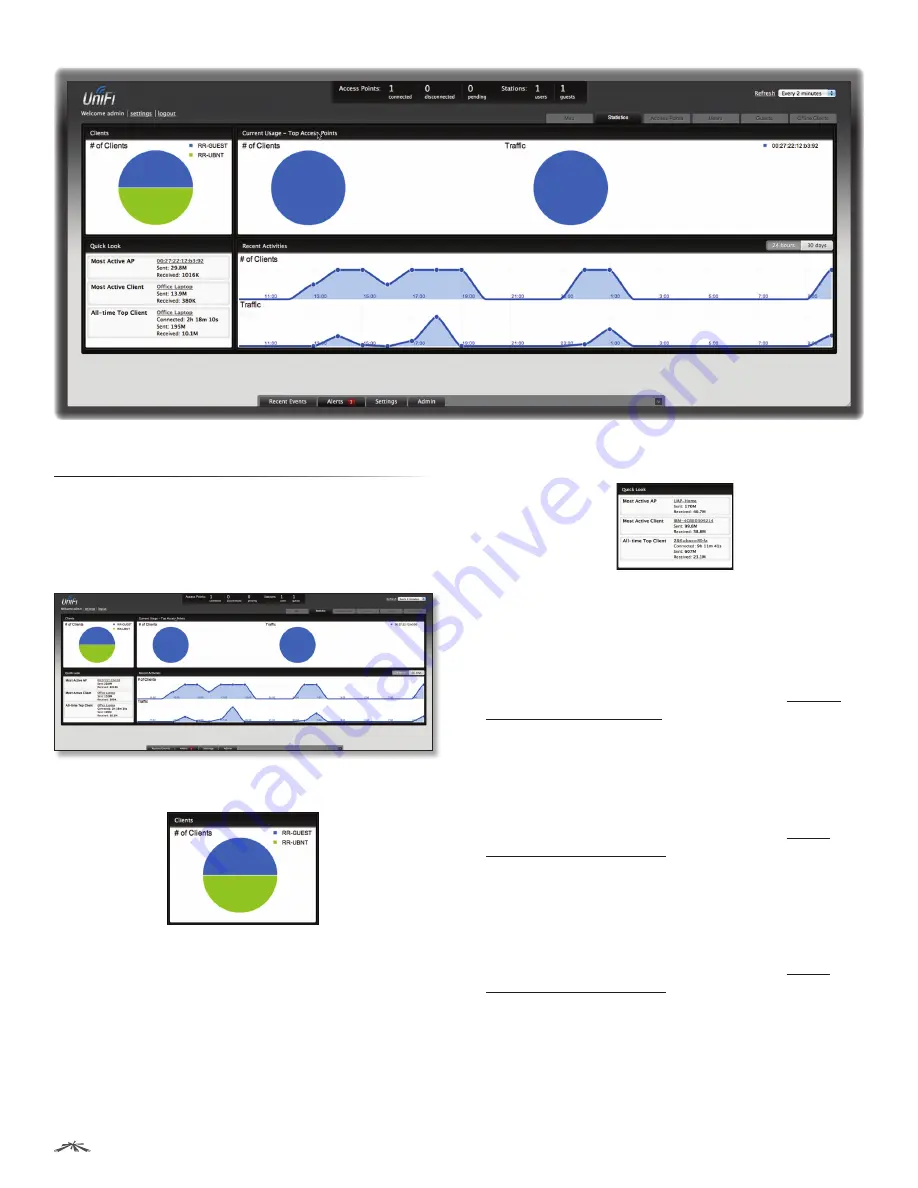
21
Chapter 5: Statistics Tab
UniFi
™
AP-Outdoor User Guide
Ubiquiti Networks, Inc.
Chapter 5: Statistics Tab
The
Statistics
tab provides a visual representation of the
network traffic connected to your managed APs. Charts
representing the number of clients and network traffic are
displayed. An hour by hour chart of the usage over the last
24 hours is also displayed on this screen.
Clients
# of Clients
Displays a visual pie chart representation of
the client distribution. Place the mouse cursor over the
chart for percentage details.
Quick Look
Most Active AP
Displays the most active Access Point’s
details, including the name or MAC address of the Access
Point, the total amount of data sent, and the total amount
of data received.
The name or MAC address of the Access Point is a clickable
link that will open the device details page. See
“Access
Point Details” on page 30
for additional information.
Most Active Client
Displays the details of the most active,
currently connected client. The name or MAC address of
the client device, the total amount of data sent, and the
total amount of data received are displayed here.
The name or MAC address of the client device is a clickable
link that will open the device details page. See
“User/
Guest Details” on page 40
for additional information.
All-Time Top Client
Displays the details of the all-time
most active client. The name or MAC address of the
client device, the total amount of data sent, and the total
amount of data received are displayed here.
The name or MAC address of the client device is a clickable
link that will open the device details page. See
“User/
Guest Details” on page 40
for additional information.
















































