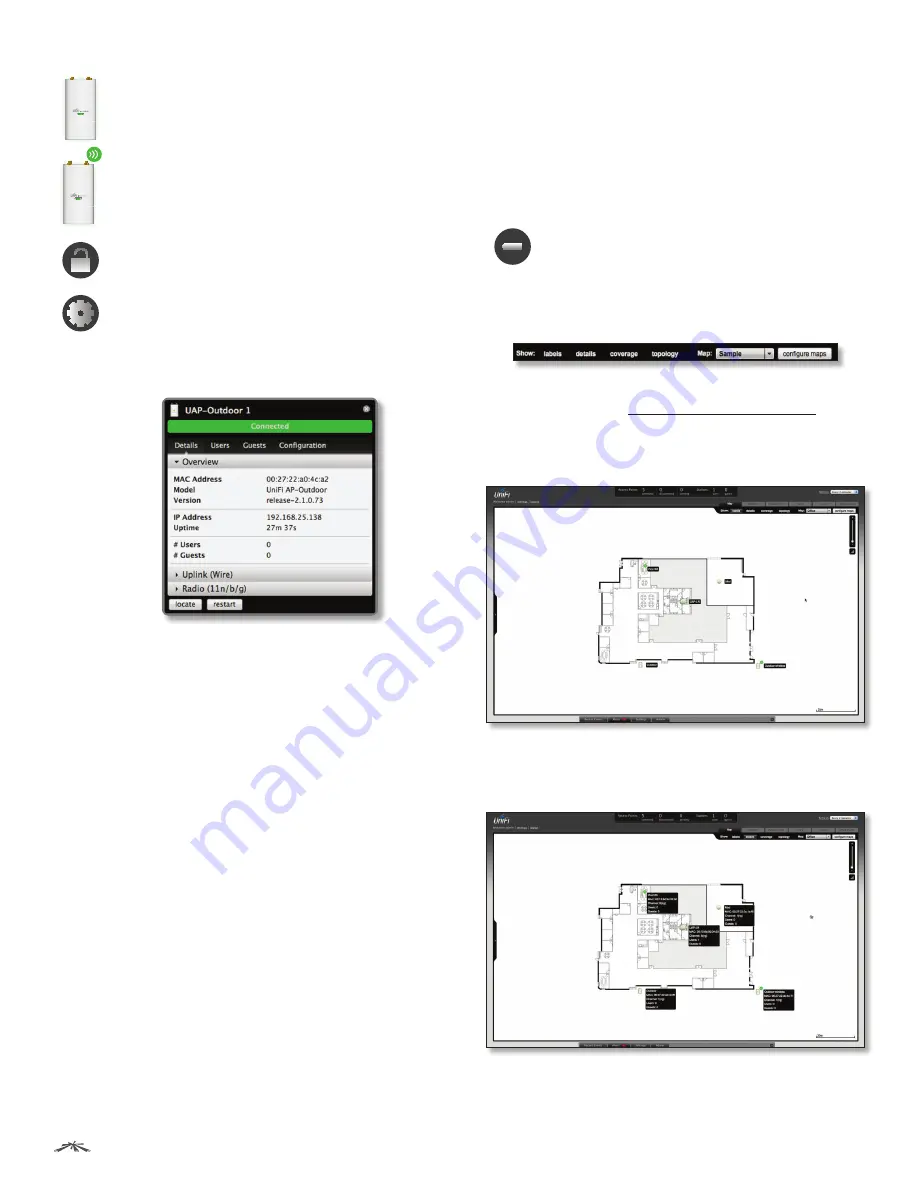
18
Chapter 4: Map Tab
UniFi
™
AP-Outdoor User Guide
Ubiquiti Networks, Inc.
Wired/Wireless Access Point
Shows the
location of the Access Point on the map.
Click and hold this icon to drag the Access Point
to another location on the map. Click the
Access
Point
icon to reveal additional options. Click a
blank area of the map to hide them.
Lock
Locks the selected Access Point in the
current location on the map.
Details
Brings up the
Details
window. This
allows you to view Access Point settings and
connected users. You can also edit the radio
channel, transmit power, uplink, and device
alias.
In the
Details
window, there are four tabs:
Details
,
Users
,
Guests
, and
Configuration
.
•
Details
Displays details on the Access Point
including the MAC address, model, version,
IP address, uptime, connected users, and
connected guests. Click
Uplink (Wire)
to
display the speed, duplex, Down Pkts / Bytes,
Up Pkts / Bytes, and Activity. Click
Radio
to
display the channel used, transmit power, and
packet information.
•
Users
Displays the hostnames of the users
that are connected to the selected Access
Point and the IP addresses assigned to them.
You can click the hostname to display
additional details of each user. A window
with Details, Statistics, and Configuration is
displayed. The
Details
tab displays the MAC
address, hostname, IP address, uptime, and
the name of the connected Access Point. The
Statistics
tab displays the channel used, signal
strength, transmit and receive rates, power
saving enabled or disabled, and the number
of packets sent and received. You can also
click
History
to see a sortable list of events.
The
Configuration
tab allows you to change
the alias name for the device.
•
Guests
Displays the MAC address of guests
that are connected to the guest network.
•
Configuration
Allows you to change the alias
name of the device and channel setting. You
can also set the transmit power to
Auto
,
High
,
Medium
,
Low
, or
Custom
. You can also remove
the Access Point if you no longer want to
manage it with the UniFi Controller software.
Remove
Remove the Access Point from the
location on the map.
Show:
You can click each of the following options to
display Access Point
labels
,
details
, wireless
coverage
, and
topology
on the map.
•
Labels
Displays the name applied to the Access Point.
Refer to
Alias
under
“Configuration” on page 33
to
change a name applied to an Access Point. If no custom
label is applied, the Access Point’s MAC address will be
displayed.
•
Details
Displays the Access Point name, MAC address,
transmit/receive channel, number of users connected,
and number of guests connected.






























