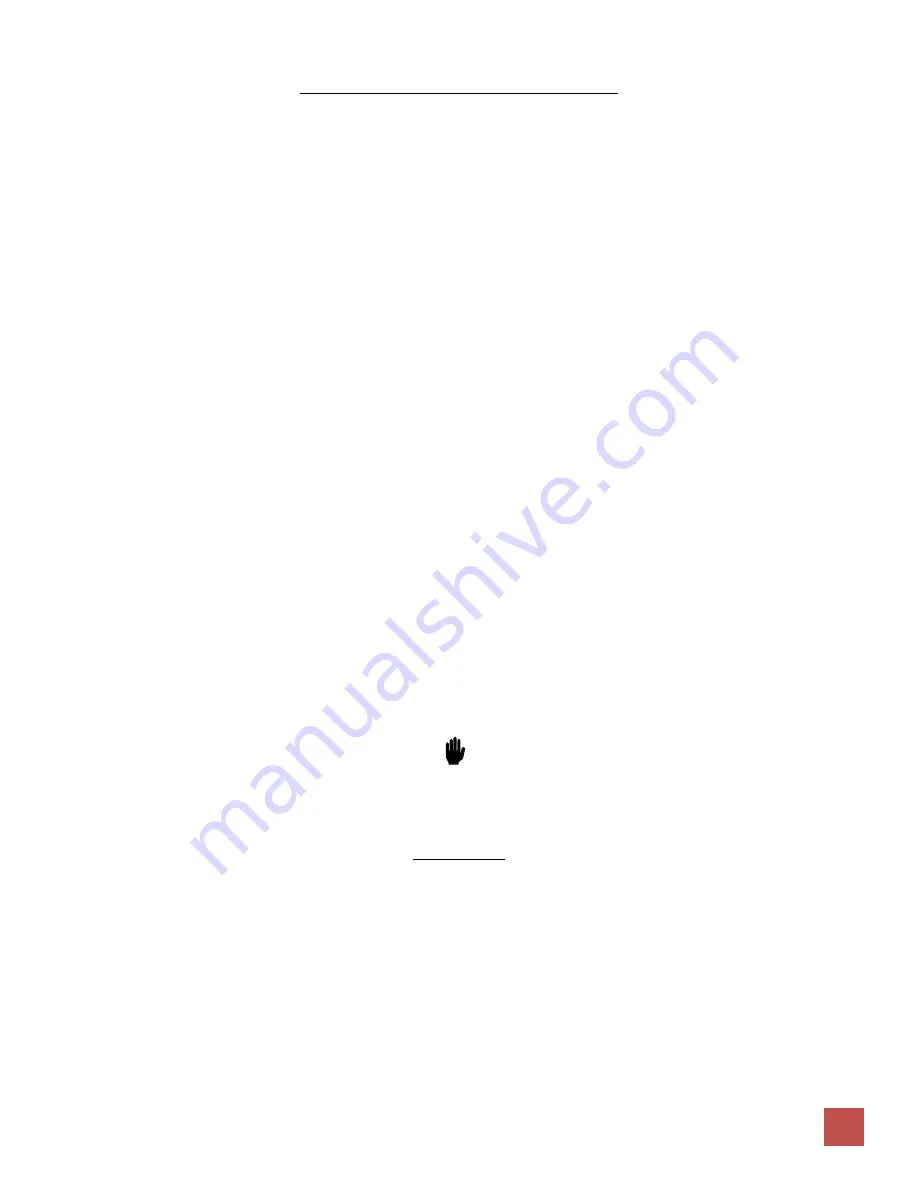
The WiFi Guys - UniFi Setup Guide. Controller 5.10.20.+
5
Assign Static IPs to Access Points & Squirrel PC
1. Access Points:
•
In the UniFi Controller, assign a STATIC IP to each access point in the intended IP range
•
Click on the AP, then in the pop-up box click “Config” > “Network” > “Configure IP”.
•
Change to Static IP.
•
Enter in the IP address of the access point (example: 10.43.66.101), Subnet mask, Gateway and DNS.
•
Gateway: enter the intended IP address of the Squirrel PC. (example: 10.43.66.100)
•
Subnet mask is 255.255.255.0
•
DNS: 8.8.8.8 & 1.1.1.1
•
Click “Queue Changes” then click “Apply Changes”.
•
APs will become “stuck” at “Provisioning” in the controller as we have modified the IP range. Apply the above settings to all
APs, then proceed. (APs may eventually report as “Disconnected” – this is normal)
2.
Configure UniFi Controller Network Settings
•
Click “Settings” gear icon, then > “Networks” on the upper Left
•
Click “Edit” under the Actions heading
•
Change the “Gateway/ Subnet” to the Squirrel IP Range. You must add the
/24
CIDR notation (example: 10.43.66.1/24)
•
Click “Update Range”.
•
DHCP UniFi Controller: enter in the intended IP address of the Squirrel PC. (example: 10.43.66.100)
•
Click Save.
3. Squirrel Server
•
Change IP address of a single-NIC PC to the intended IP Range (example 10.43.66.100), or
•
If using a dual-NIC Server, switch the ethernet feed to the APs to NIC 1 / Squirrel
•
Wait a few minutes for APs to sync with controller.
•
Proceed once each AP reports “Connected” in green font.
4.
Disconnect APs and deploy to predetermined locations.
OPTION “B” COMPLETE
____________________________________________________________________________________________________________
Installing APs
•
Ethernet cables should be color matched to surrounding walls and concealed when possible.
•
Installations crew should record the MAC address, location and picture of each AP & surrounding area for future reference.
•
Installation details should be kept along with the client’s records / files.
•
Pre-provisioned APs should be online in approximately 2 minutes if the Ethernet port and wiring is configured correctly.



































