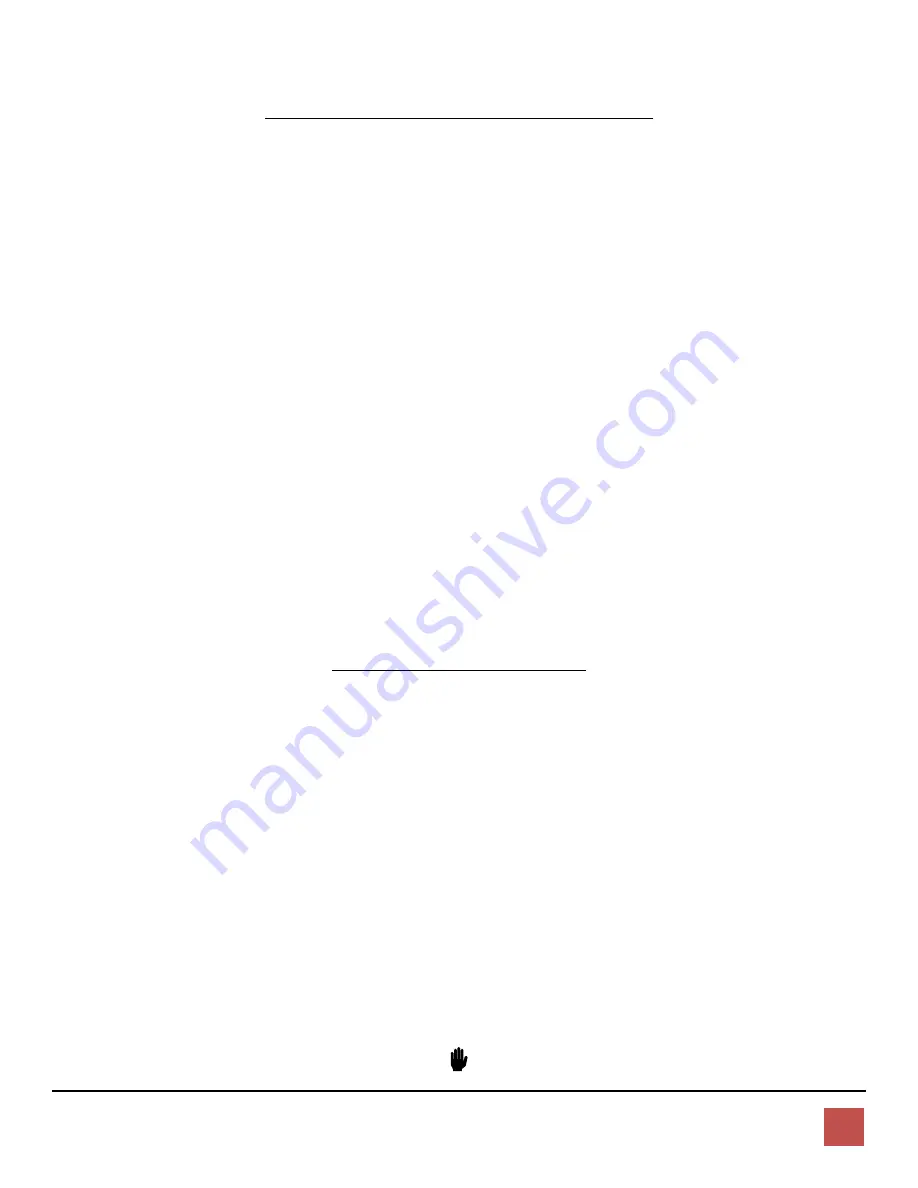
The WiFi Guys - UniFi Setup Guide. Controller 5.10.20.+
3
OPTION “A”:
Using the Customer’s Network, Router and DHCP Server:
1)
Create a new Site in the UniFi Controller:
•
Click “Current Site” in the top right corner; choose “add new site”. Use the client’s Squirrel name / ID code.
2)
Configure the UniFi Controller “Site” Settings:
•
Click the “Settings” cogwheel on the bottom left of the controller.
•
Change the Country to the applicable location
•
Ensure the Time zone is set to local time
•
Copy and record the SSH Authentication Username & Password.
•
Click “Apply Changes” (all other settings remain at default values)
3)
Configure Wireless Networks:
•
Click “Wireless Networks” from the menu on the upper left.
•
Click “Create New Wireless Network”.
•
Enter a Name/SSID
•
Click “WPA Personal” and type in a password.
•
Click Save.
4)
Ensure you record all Login and Password information:
•
Store this in an approved location along with the customer’s records.
Provision & Deploy the Access Points
1.
Connect & Power Up Access Points:
•
If provisioning multiple APs, connect a switch directly to the Squirrel server if possible, and then connect APs to this switch.
(This helps eliminate potential provisioning issues and infrastructure errors)
2.
Wireless Uplink (Mesh):
•
Any access point to be connected via Wireless Uplink/ mesh should be adopted & provisioned via Ethernet cable first, then
disconnected.
•
Move AP to desired location, power up and wait for AP to show up as “Pending Adoption-Wireless”, and then adopt AP.
(may take up to 5 minutes to provision)
3.
Proceed with Adoption of Wired & Wireless Access Points:
•
Click “Adopt” and wait while each access point adopts, then provisions.
•
Provisioning is completed when device STATUS is in green “Connected” mode.
4.
Upgrade Device Firmware:
•
Click “UPGRADE” for each access point / device listed. Wait for devices to return to “Connected” status.
5.
Disconnect Access Points and deploy to predetermined locations.
OPTION “A” COMPLETE



















