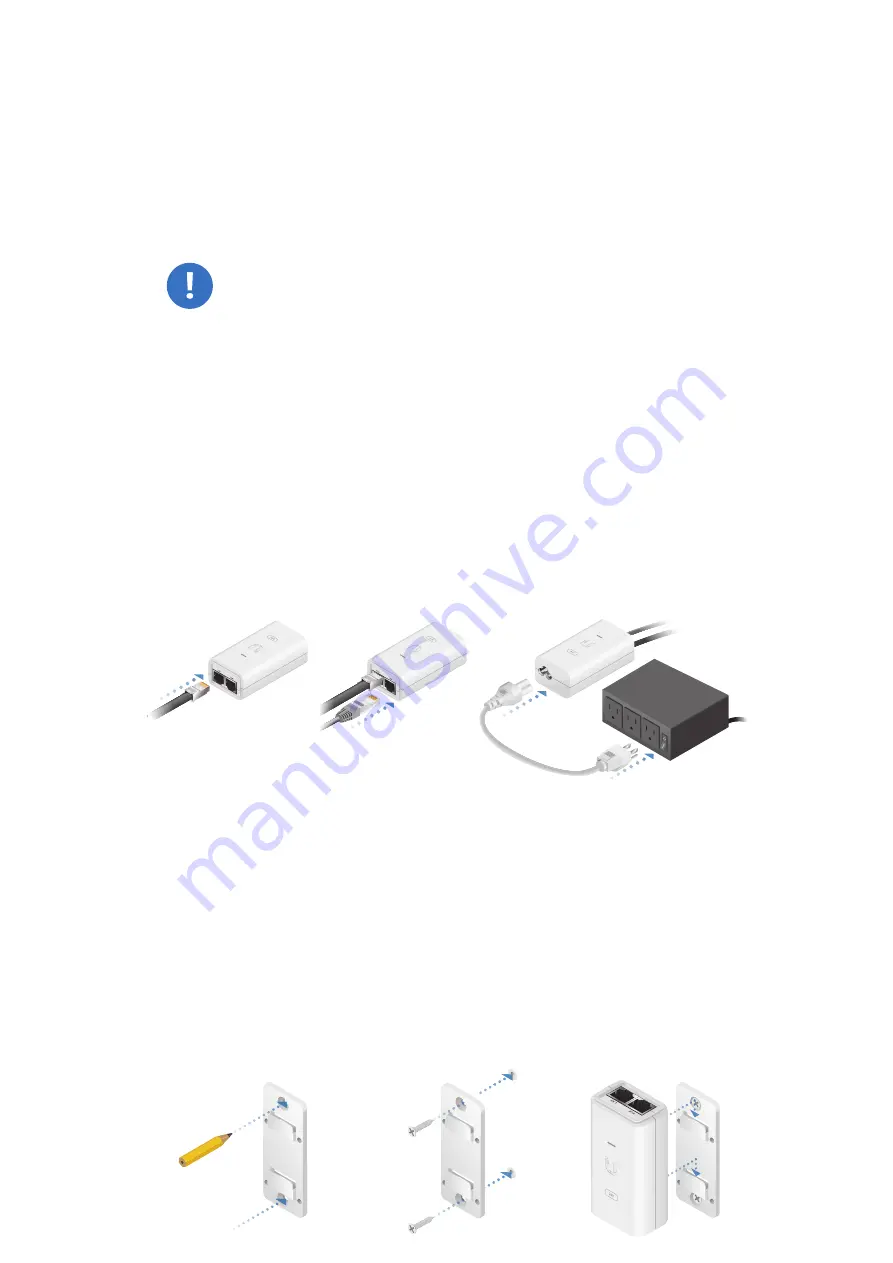
Connect the power using one of the following options:
• Using the included
Gigabit PoE Adapter
: Go to
Connecting
to the PoE Adapter
.
•
Using a separate PoE switch: Connect the Ethernet cable
from the PowerBeam’s
Ethernet
port to a PoE‑enabled
Ethernet port on the switch.
WARNING:
The switch port must comply with the
power specifications listed in the
Specifications
section of this Quick Start Guide.
Connecting to the PoE Adapter
1. Connect the Ethernet cable from the PowerBeam’s
Ethernet
port to the
POE
port of the
Gigabit PoE
adapter.
2. Connect an Ethernet cable from your LAN to the adapter’s
LAN
port.
3. Connect the
Power Cord
to the adapter’s power port.
Connect the other end of the
Power Cord
to a power outlet.
Mounting the PoE Adapter (Optional)
1. Remove the
PoE Mounting Bracket
from the adapter, place
the bracket at the desired location, and mark the two holes.
2. Pre‑drill the holes if necessary, and secure the bracket
using two fasteners (not included).
3. Align the adapter’s slots with the tabs of the
PoE Mounting
Bracket
, and then slide the adapter down.








































