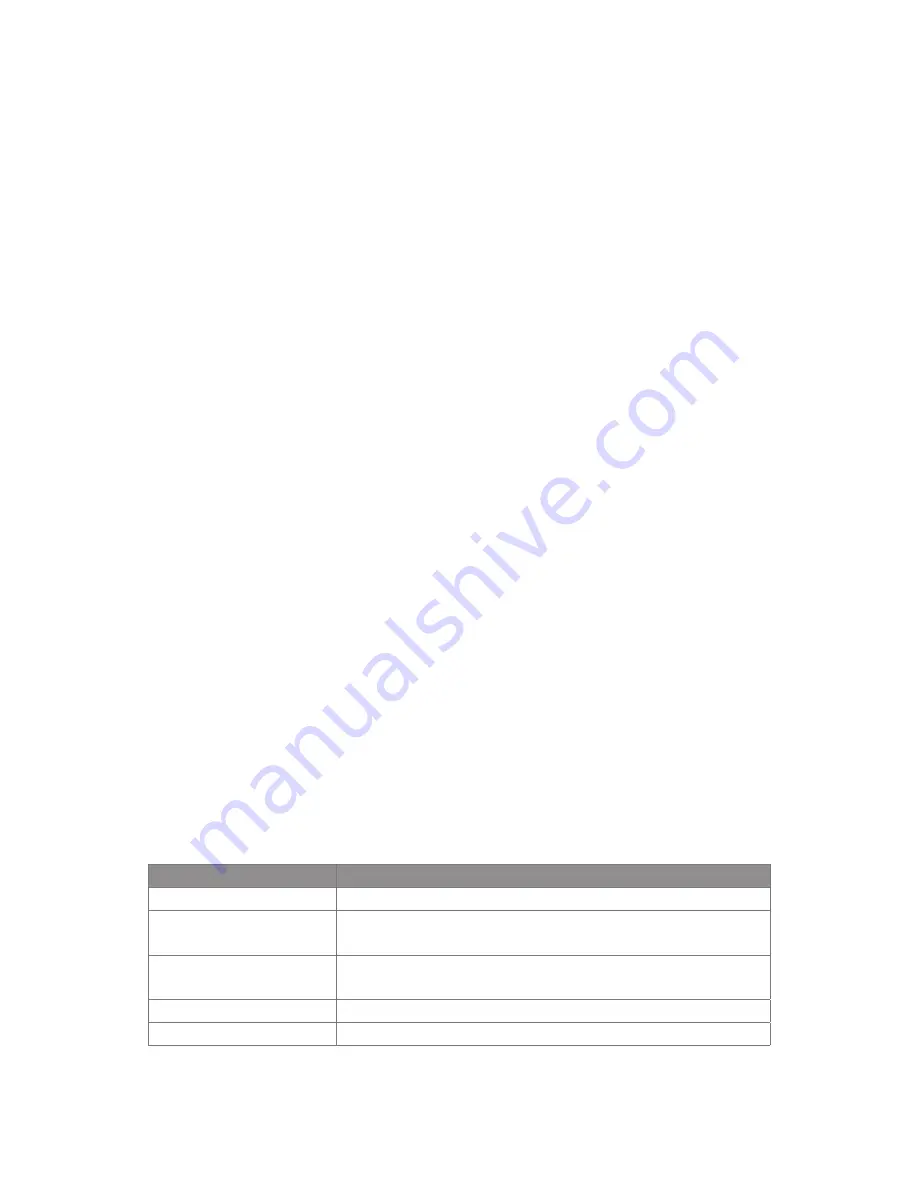
To run MIDlets on your device
Tap
Start
>
Java.
The Java Apps screen appears.
Select a MIDlet from the list by using the NAVIGATION control.
Press the Center button of the navigation pad to run the MIDlet.
To manage MIDlets
You can create a folder and put MIDlets into it.
To change the name of a MIDlet
Tap
Start
>
Java
.
The Java Apps screen appears.
Select a MIDlet by using the NAVIGATION control.
Tap
Menu
>
Actions > Rename
.
Enter a new name for the MIDlet.
Tap
Save
.
Note
You cannot change the name of a MIDlet suite.
To uninstall a MIDlet
On the Java Apps screen, select the MIDlet/MIDlet suite by using the
NAVIGATION control.
Tap
Menu
>
Actions
>
Remove
.
Tap
Remove
to confirm.
Note
You cannot uninstall a single MIDlet from a MIDlet suite; you must uninstall
the complete MIDlet suite.
To configure MIDlet security
You can adjust security settings for each MIDlet/MIDlet suite.
On the Java Apps screen, select a MIDlet by using the NAVIGATION
control.
Tap
Menu
>
Actions
>
Security
.
Configure the security options, such as
Local connection, Recording,
Messaging, Net access, Auto start
.
Following are the security options that you can set for a running MIDlet.
1.
2.
3.
1.
2.
3.
4.
5.
1.
2.
3.
1.
2.
3.
Security Option
Description
Net Access
Allowing a MIDlet to access Internet.
Local Connection
Allowing a MIDlet to access local connections like
Bluetooth.
Auto start
Allowing a MIDlet to be started automatically, If there is
another MIDlet running, it may be interrupted,
Messaging
Allowing a MIDlet to send/receive SMS/MMS.
Recording
Allowing a MIDlet to record sound or pictures.
Note
Changes to permission settings for a MIDlet in a MIDlet suit will affect the
setting for the whole suite.

























