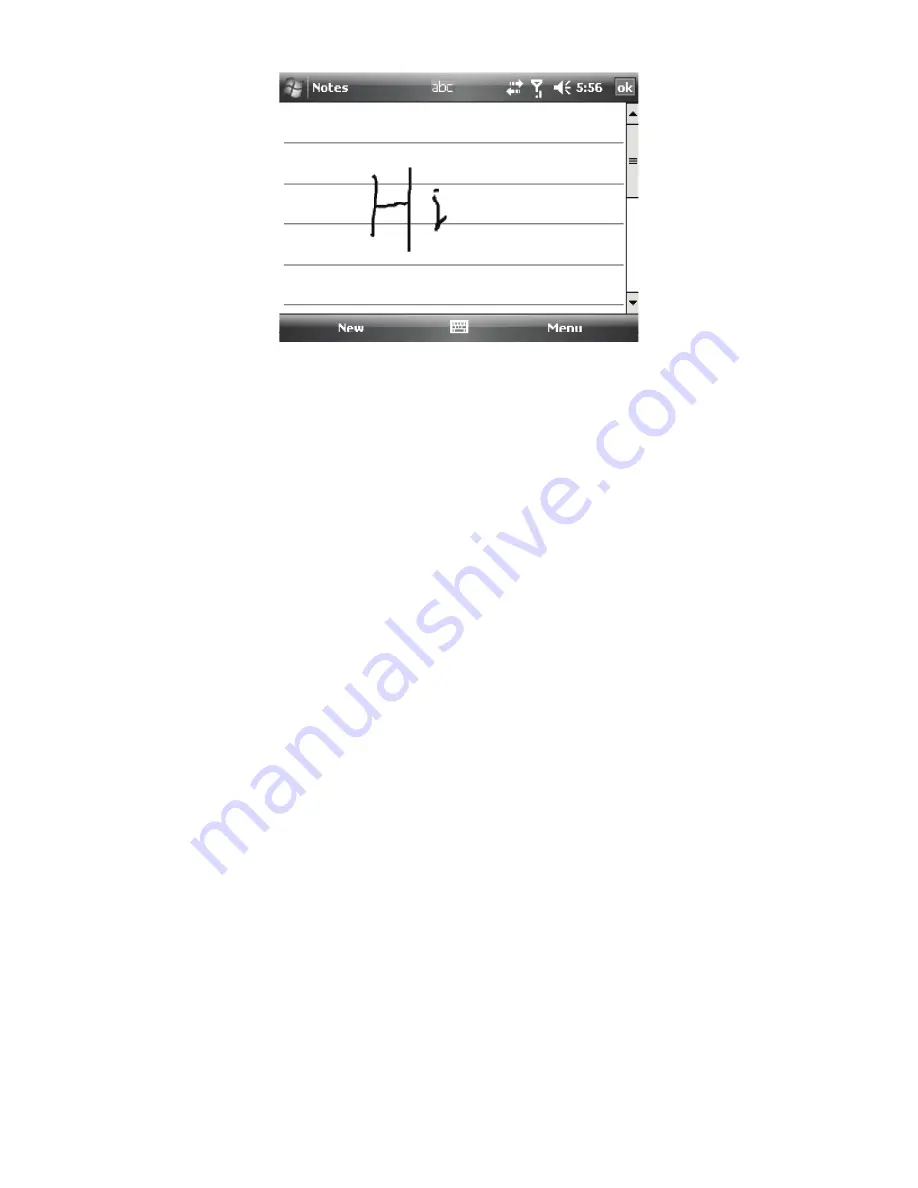
To wet the input mode for Notes
Tap
Start > Programs > Notes
.
In the note list, tap
Menu > Options…
.
In the
Default mode
box, select one of the following:
Writing
if you want to draw or enter handwritten text in a note.
Typing
if you want to create a typed note.
Tap
OK
.
To write a note
Tap
Start > Programs > Notes
.
In the note list, tap
New
.
Write your text on the screen.
Tap
OK
to return to the note list if finished.
Notes
To select handwritten text, tap and hold next to the writing. As soon as dots
appear, quickly drag across the writing before they form a complete circle.
If a letter crosses three ruled lines, it is treated as a drawing rather than
text.
To draw in a note
Tap
Start > Programs > Notes
.
In the note list, tap
New
.
To draw on the screen, use the stylus
A selection box appears around your drawing.
Tap
OK
to return to the note list if finished.
Note
Tap and hold the drawing briefly to select a drawing. When you lift the
stylus, the drawing is selected.
2.7 Recording a Note
You can create a stand-alone recording (voice note) or you can add a recording to
a note. For more information about creating, changing, or saving notes, see “Notes”
in Chapter 7.
1.
2.
3.
•
•
4.
1.
2.
3.
4.
1.
2.
3.
4.
5.
Drawing on the Screen






























