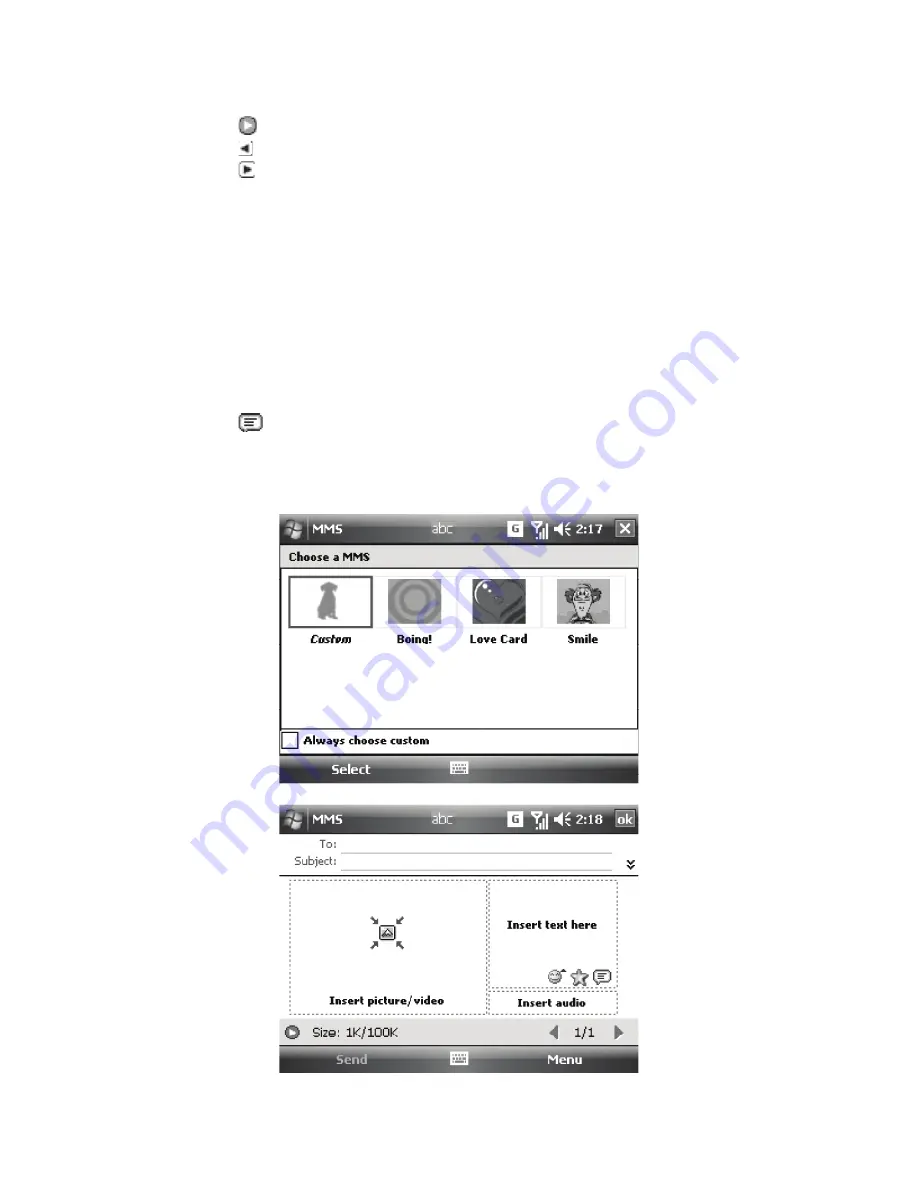
Note
The following icons act as shortcuts to some of the operations on the MMS
Message screen:
Tap to preview your message
Tap to go to the previous slide
Tap to go to the next slide
To create a MMS message from a template
Tap
Menu > Template > New from Template
to compose a message using
a pre-made template.
Note
To save a message as a template, open the message and tap
Menu >
Template > Save as Template
.
To add predefined text strings to a MMS message
You can instantly add text to any slide from a list of predefined words or phrases,
called My Text.
Tap
to add a text string from My Text list.
To edit or delete a phrase on My Text list, tap and hold a string, then tap
Edit
or
Delete
from the shortcut menu. To create and add a new phrase to the
list, tap
New
.
•
•
•
•
•
•







































