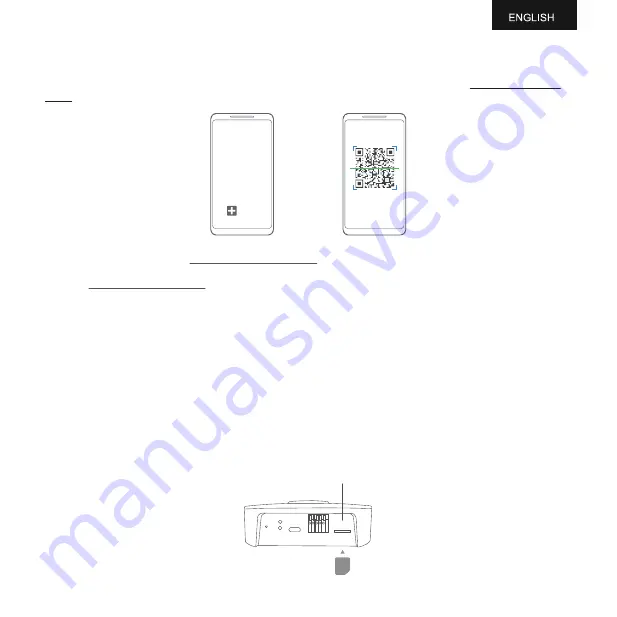
SETUP USING THE APP FOR WiFi CONNECTION
Launch the App and log in. On the home page, tap "+" to start adding your device. Then please follow the
in-app instructions to complete the setup. You can also view the demonstration video at www.ubibot.com/-
setup for step by step guidance.
3
Via our app and web console (http://console.ubibot.com), you are able to view the readings as well as config-
ure your device, such as create alert rules, set data syncinterval, etc. You can find and watch the demonstration
videos at www.ubibot.com/setup.
SETUP USING THE APP FOR MOBILE NETWORK *
Before you set up the device on mobile data, please check the APN information of the SIM card used for the
UbiBot device.
An APN (Access Point Name) provides the details your device needs to connect to mobile data through your
network operator. APN details differ by network and you will need to get these from your network operator.
With the device off, insert the SIM card as indicated in the picture. Launch the app and log in. Tap the "+" to start
seng up the device. Please follow the in-app instructions to complete the setup process. Please note, the setup
will fail if you don't have data allowance.
New Device
Micro
SIM
Micro SIM card* Slot
Summary of Contents for AQS1
Page 1: ...Air Quality Sensor AQS1 User Manuel...
Page 10: ...V1 0 0...




























