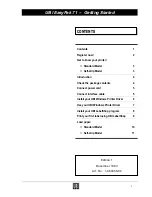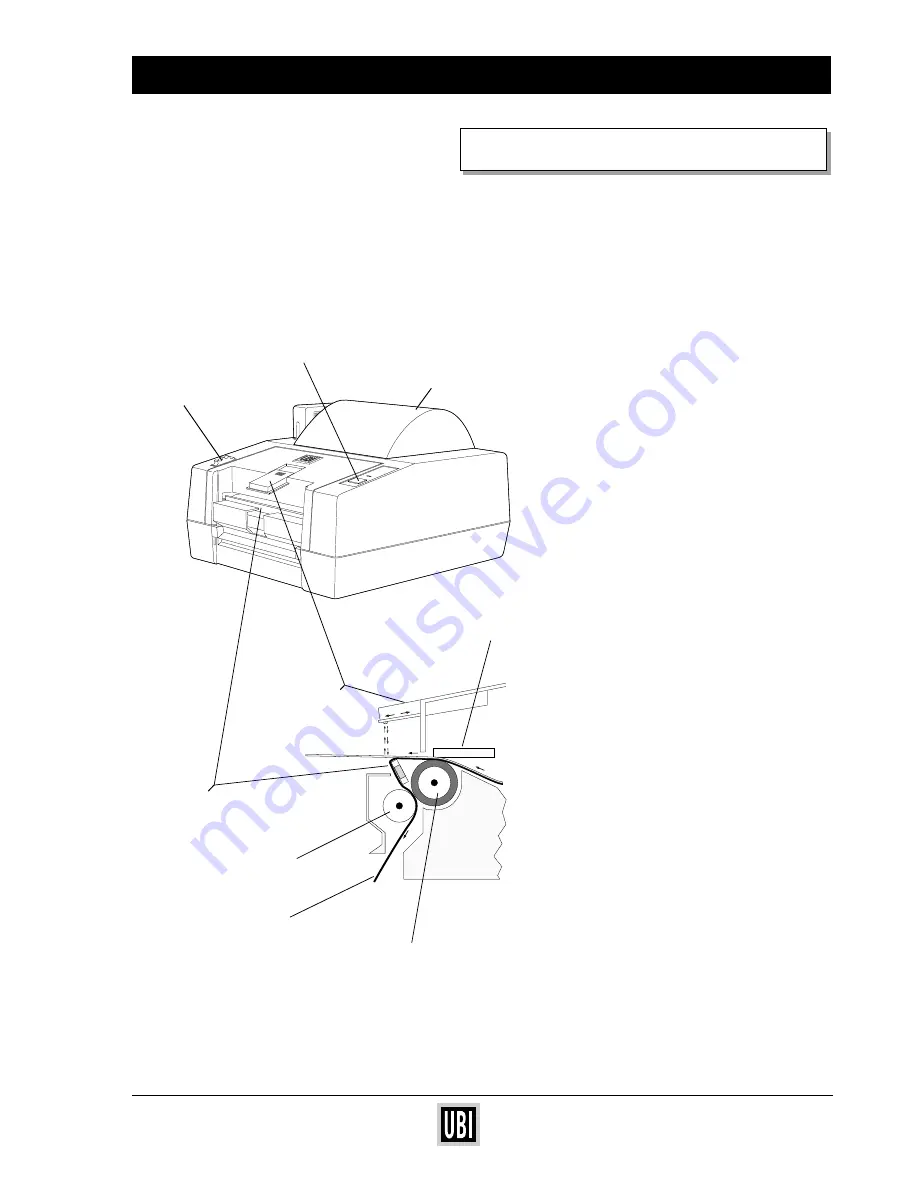
UBI EasyCoder 201 IIE
UBI EasyPak 71 – Getting Started
11
❏
Self-strip Model
To load self adhesive labels, follow the
instructions on previous page, step 1—6.
Then proceed as follows:
1
Press the "Feed" button until a full
label has been fed out.
2
Manually peel off the first label from
the backing paper. Then thread the
backing paper around the dispenser
edge and down between the black
platen and the white self-strip roller.
Push the paper down as far as it will go.
3
Press the "Feed" button until the back-
ing paper appears at the bottom of the
printer.
4
With your left hand, push the print head
release knob back towards the back of
the printer.
5
Press the "Feed" button and release it
when the top of next label becomes
visible.
6
If you want to use the label-taken
sensor, pull it out until it snaps into
extended position.
7
Rewind excess label web onto the roll
and place it into the cavity. Close the
cover.
LOAD PAPER, cont’d
Easy
Coder
71
Power
Feed
Print head
Label
Platen
Cover
Release
knob
Self-strip roller
Backing paper
Feed button
Dispenser
edge
Label-taken
sensor
(Side view)