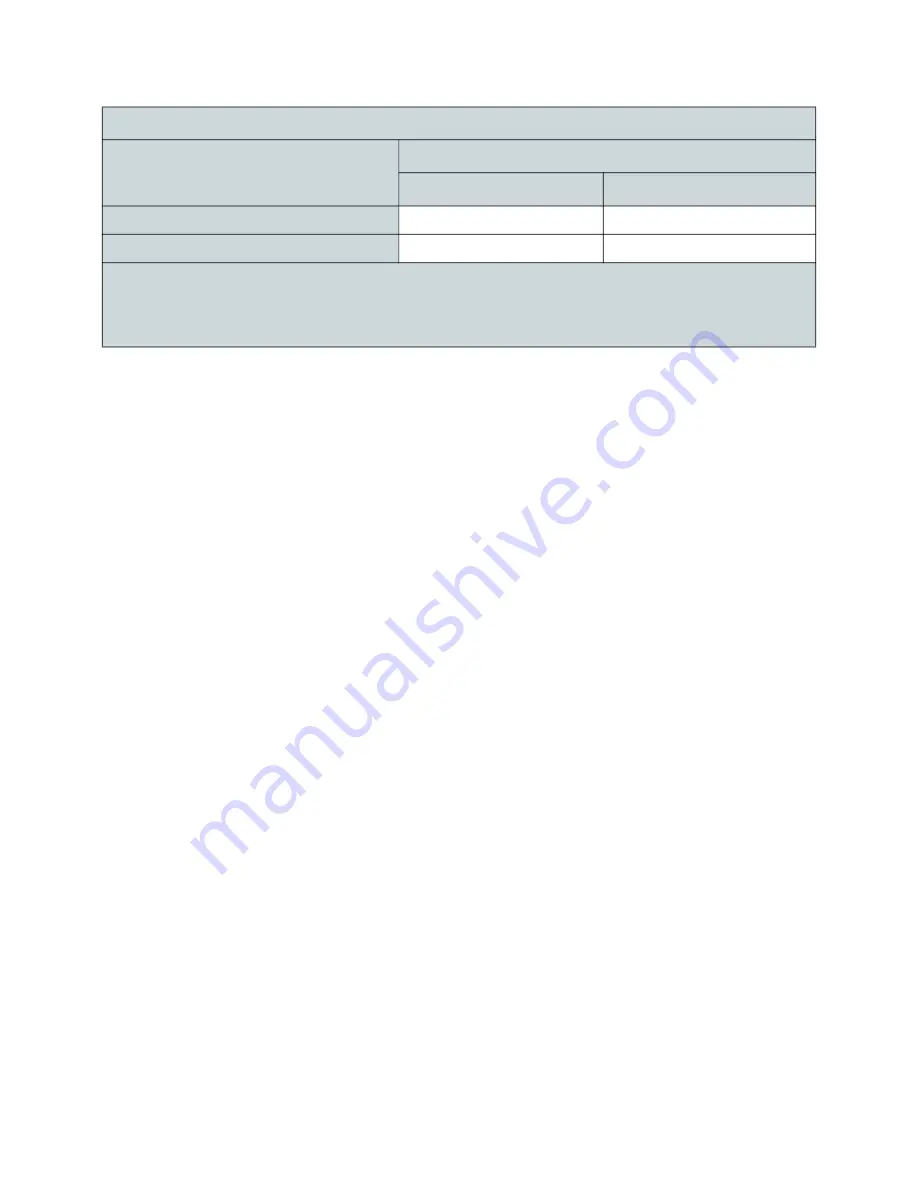
Ubee UBC1329AA00 Advanced Wi-Fi 6 Voice Gateway User Manual • February 2021
95
6.
Use the attenuation value from the materials table above in the following
formula:
Formula:
(Transmit Power, use -30dBm) – (Receiver Sensitivity, use RSSI value) =
Allowable Free Space Loss
Allowable Free Space Loss ÷ Materials Attenuation Value =
Optimal Distance in Feet Between the UBC1329AA00 and a Wireless Client
Example:
(-30dBm) - (-67dBm) = 37dBm (allowable free space loss for a 54Mbps
connection)
37dBm ÷.24db/foot (for open space) = 154.16 feet
7.
Once you know the optimal feet distance between individual wireless
clients and the UBC1329AA00, you may resolve and prevent some
performance issues.
8.
Check the wireless signal strength and speed of the computer connected
wirelessly to the UBC1329AA00. Instructions for checking speeds are
provided for both a Windows and Mac computer in the table below. If the
wireless computer is not connected, refer to
Human Body
3dB
6dB
Trees (Note 2)
0.15dB / foot
0.3dB / foot
NOTE 1:
Different types of concrete materials are used in different parts of the world and the
thickness and coating differ depending on whether it is used in floors, interior walls, or exterior walls.
NOTE 2:
The attenuation caused by trees varies significantly depending upon the shape and thickness
of the foliage.
Attenuation Considerations
Material
Attenuation
2.4GHZ
5GHz




































