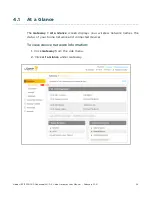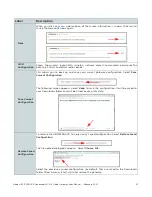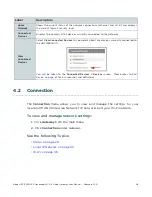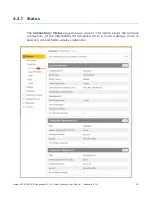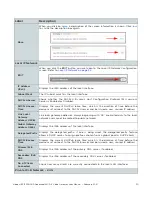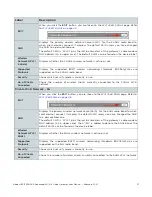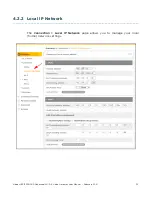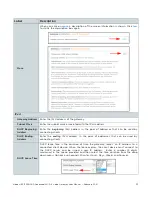Ubee UBC1329AA00 Advanced Wi-Fi 6 Voice Gateway User Manual • February 2021
18
To connect a telephone line:
1.
Connect an analog telephone to the
TEL1
or
TEL2
jack on the back panel
of the UBC1329AA00 using an RJ11 telephone cable. Connect the other
end to the telephone.
2.
Pick up the telephone line and listen for a dial tone.
3.
Make a phone call and/or have someone call you to verify a successful
connection.
2.2.3 Connecting a Wireless Device
Use the following steps to connect a wireless device (client) to the
UBC1329AA00 (for example a laptop computer).
Default values are found in the steps below.
To connect a wireless device:
1.
Access the wireless networking feature on your wireless device, and view
available wireless networks.
•
Windows Users:
Double-click the Wireless Network Connection icon
in the system tray (lower-right side of the Windows desktop). Click
View Wireless Networks.
•
Mac Users:
Click on the wireless icon (Airport) on the right side of
the top menu bar. All available wireless networks will appear in the
drop-down menu.
2.
The UBC1329AA00 is shipped with a default SSID. The SSID is the name of
the wireless network broadcast from the device so that wireless clients
can connect to it.
3.
Select your SSID in the wireless networks window. The default is “WIFI”
plus the last 6 characters of the gateway’s cable modem MAC address (all
in upper case). “-5G” is added when the 5GHz radio band is being used.
The primary SSIDs can be found on the device label.