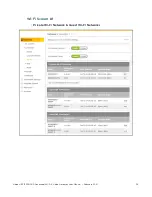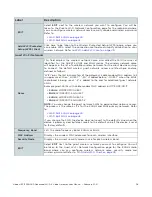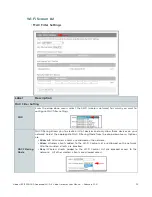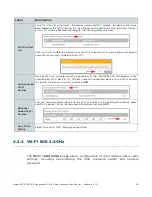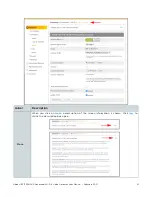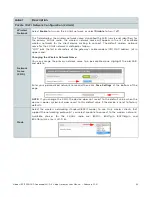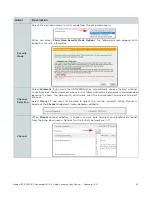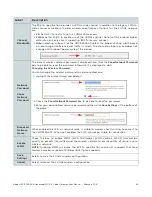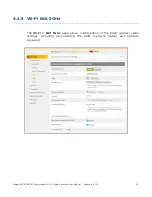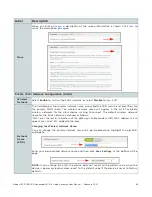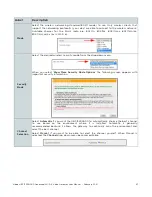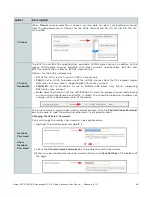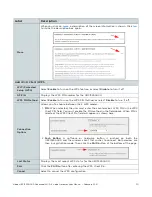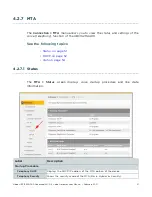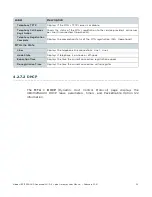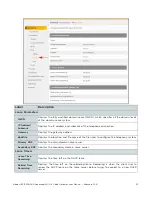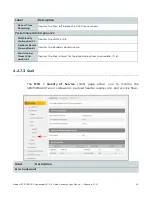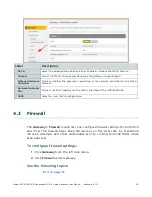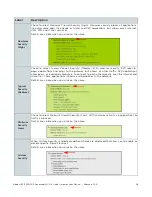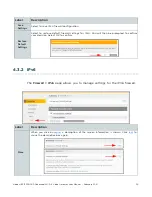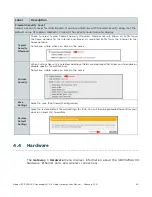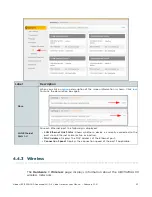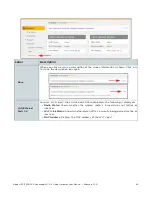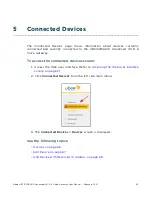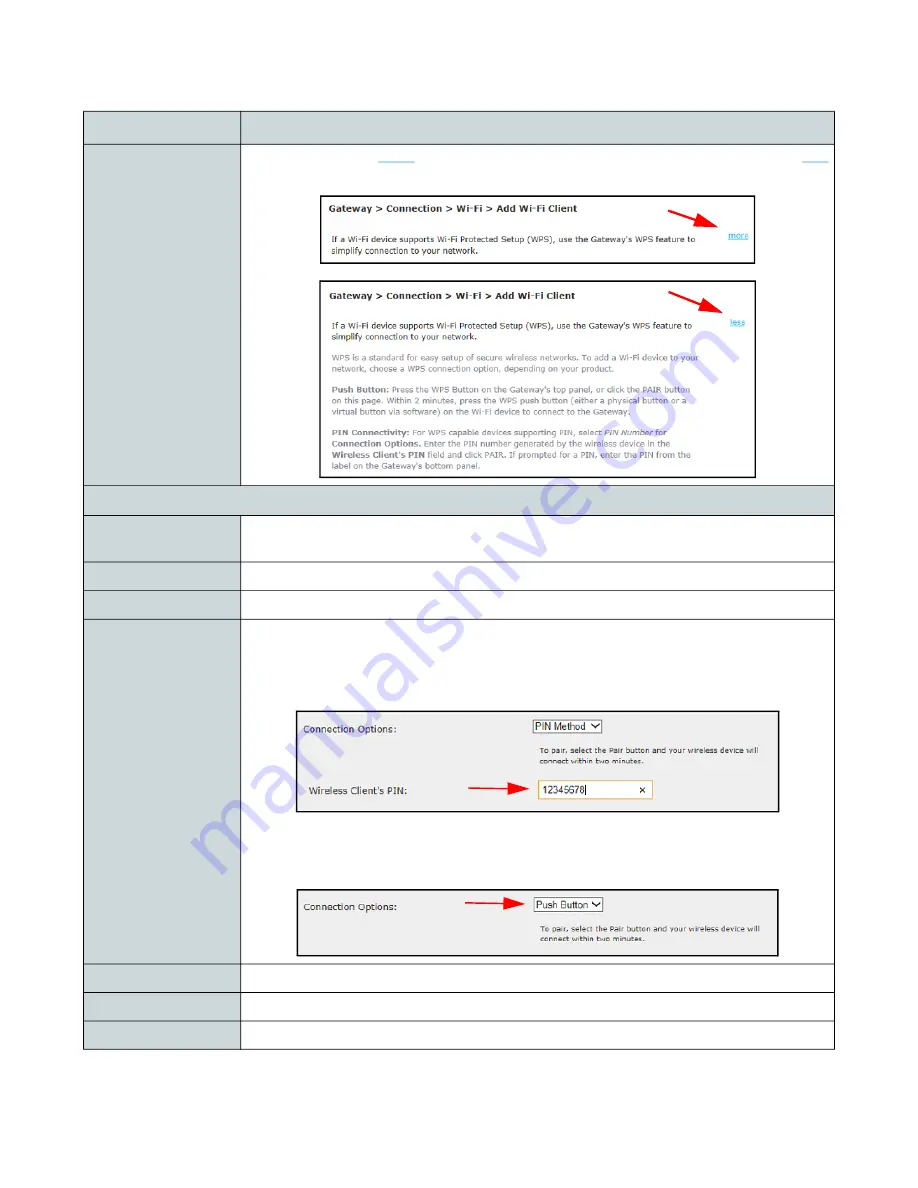
Ubee UBC1329AA00 Advanced Wi-Fi 6 Voice Gateway User Manual • February 2021
50
Label
Description
More
When you click on
more
, a description of the screen information is shown. Click
less
to shrink the description box again.
Add Wi-Fi Client (WPS
Wi-Fi Protected
Setup (WPS)
Select
Enable
to turn on the WPS feature, or select
Disable
to turn it off.
AP PIN
Displays the WPS PIN number for the UBC1329AA00.
WPS PIN Method
Select
Enable
to turn on the WPS PIN Method, or select
Disable
to turn it off.
Connection
Options
Allows you to choose between the 2 WPS modes:
1.
PIN:
When selected, the user must enter the client device’s WPS PIN in the WPS
Client PIN field. You must enable the PIN method in the field above. When PIN is
selected, the WPS Client Pin field will appear as shown here:
2.
Push Button:
A software or hardware button is pushed on both the
UBC1329AA00 and the wireless client that wishes to connect. Both devices are
then in registration mode. Then click the
PAIR
button at the bottom of the page.
Last Status
Displays the most recent WPS status for the UBC1329AA00.
Pair
Click the
PAIR
button after entering the WPS Client Pin.
Cancel
Select to cancel the WPS configuration.