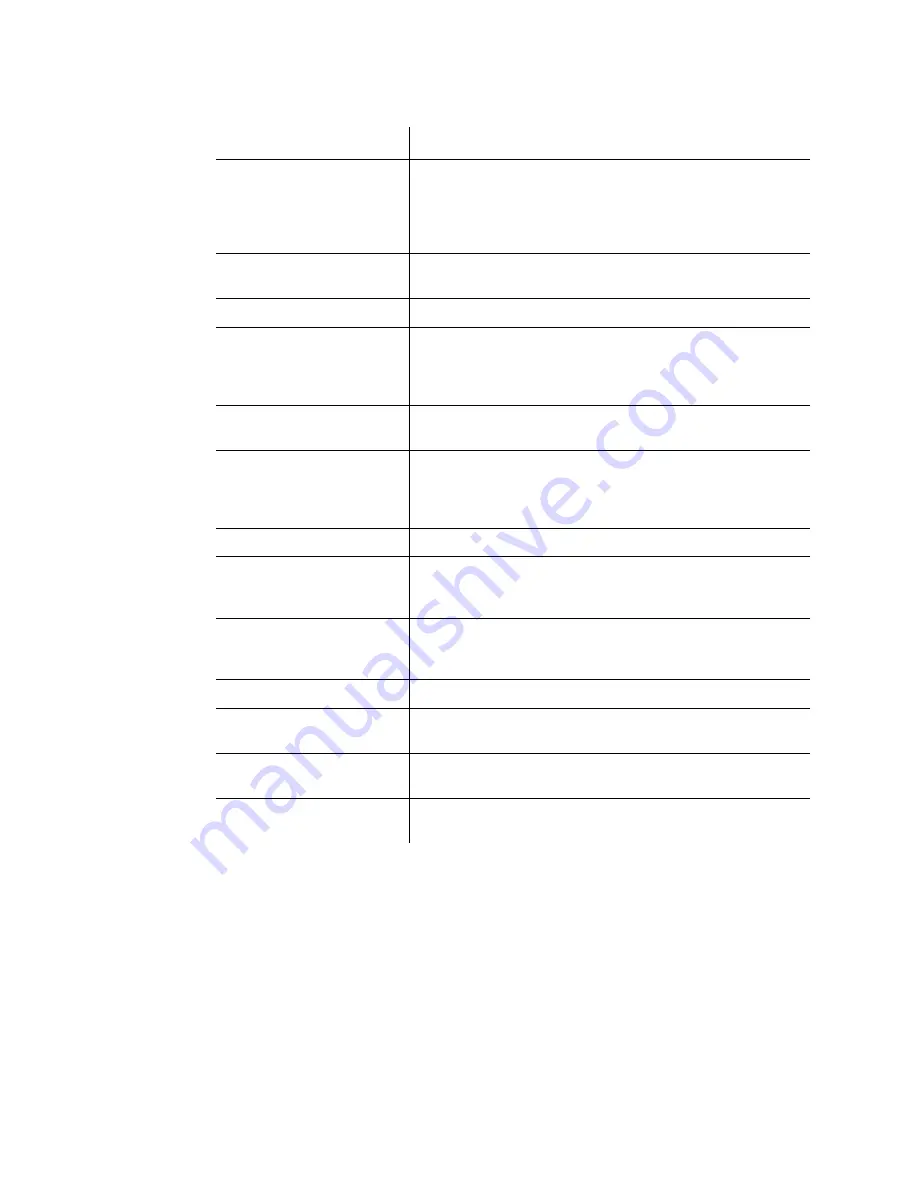
3.10 Parental Control
Ubee Interactive
58
DDW3612 Subscriber User Guide • July, 2010
Label
Description
User Configuration/Add
User/Remove
User/Enable
Select an existing user account to edit from the User Settings
pop-up menu. Or, enter a new user name and click the Add
button. To activate the user, click the Enable button. To remove
a user, select a user from the pop-up menu and click the
Remove button.
Password
Enter the password for this user. It is required when this user
tries to access the Internet via the wireless router.
Re-Enter Password
Re-enter the password as required.
Trusted User
Click the Enable checkbox to allow the selected user to be
trusted user. That means the user is now limited to timing and
content when visiting Internet, as defined in the following
fields.
Content Rule
Select from the pop-up menu an existing content rule that
defines what kind of websites the user can visit or not.
White List Access Only
If you have created a content rule which defines a black list
and white list, then you can select the White List Access Only
checkbox to force the wireless modem to execute the policy
for the selected user
Time Access Rule
Select a defined time access rule to apply to the selected user.
Session Duration
Enter a time in minutes for the user’s session expiration. Upon
expiration, the user can log back in for the same session
duration.
Inactivity Time
Enter the time out value when a user has no activity on the
Internet. When the time expires, the user interface to the
internet cancelled.
Apply
Click to save all changes.
Trusted Computers
Define the trusted hosts that will bypass the Parental Control
Process.
Add
Enter the trusted host’s MAC address and click the Add button
to save.
Remove
To remove a trusted computer, highlight it from the list and
click the Remove button.























