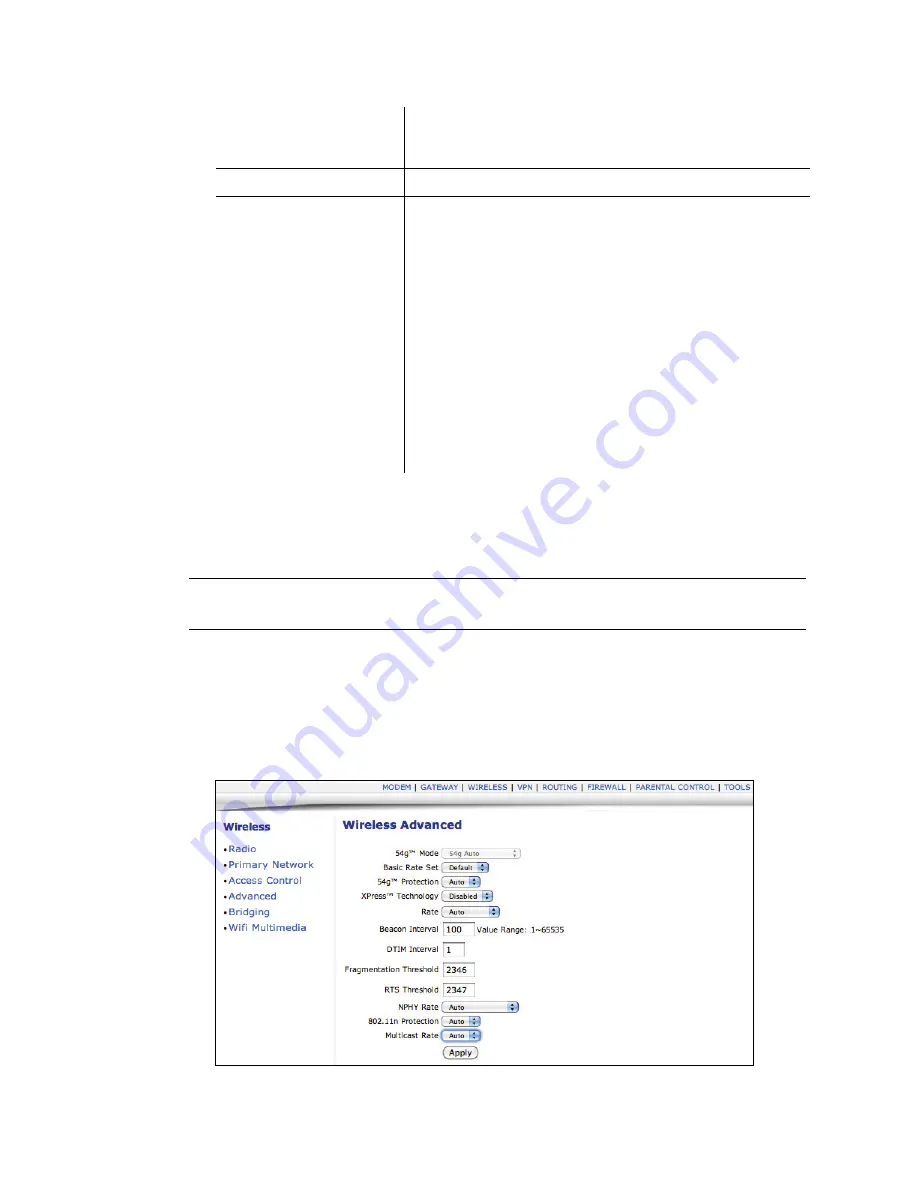
Ubee Interactive
3.8 Wireless
DDW3612 Subscriber User Guide • July, 2010
45
3.8.4
Wireless - Advanced
The
Advanced
option allows you to configure data rates and WiFi thresholds.
Note:
This feature is available when logged into the device using the MSO user
login. Refer to
page 4
for more information.
1. Access the web interface. Refer to
page 7
, if needed.
2. Click the
Wireless
link from the top of the screen.
3. Click
Advanced
from the left side of the screen. The
Advanced
fields are
explained following this screen example.
MAC Addresses
Input the MAC addresses. You may consider cutting and
pasting MAC addresses from the connected clients list at the
bottom of the screen.
Apply
Click to save.
Connected Clients
List of current connected Wireless client listed by MAC
address. Fields definitions are:
Age(s)
—The duration since the wireless client’s polled values
were sent to the wireless router. The values include all
information shown on this screen. The lower the number, the
more current its data.
RSSI(dBm)
—Received signal strength from the device to the
wireless cable modem. This value is commonly used to assist
in troubleshooting wireless performance issues. A signal
strength of -30dBm to -67dBm is considered optimal. Levels of
-67dBm and lower (e.g. -70, -80, etc.) will have a downward
impact on wireless data throughput. Refer to “Wireless Network
Deployment and Troubleshooting” on
page 52
for more
information.
IP Address
—The IP address assigned to this wireless client.
Host Name
—The host name of the wireless client.






























