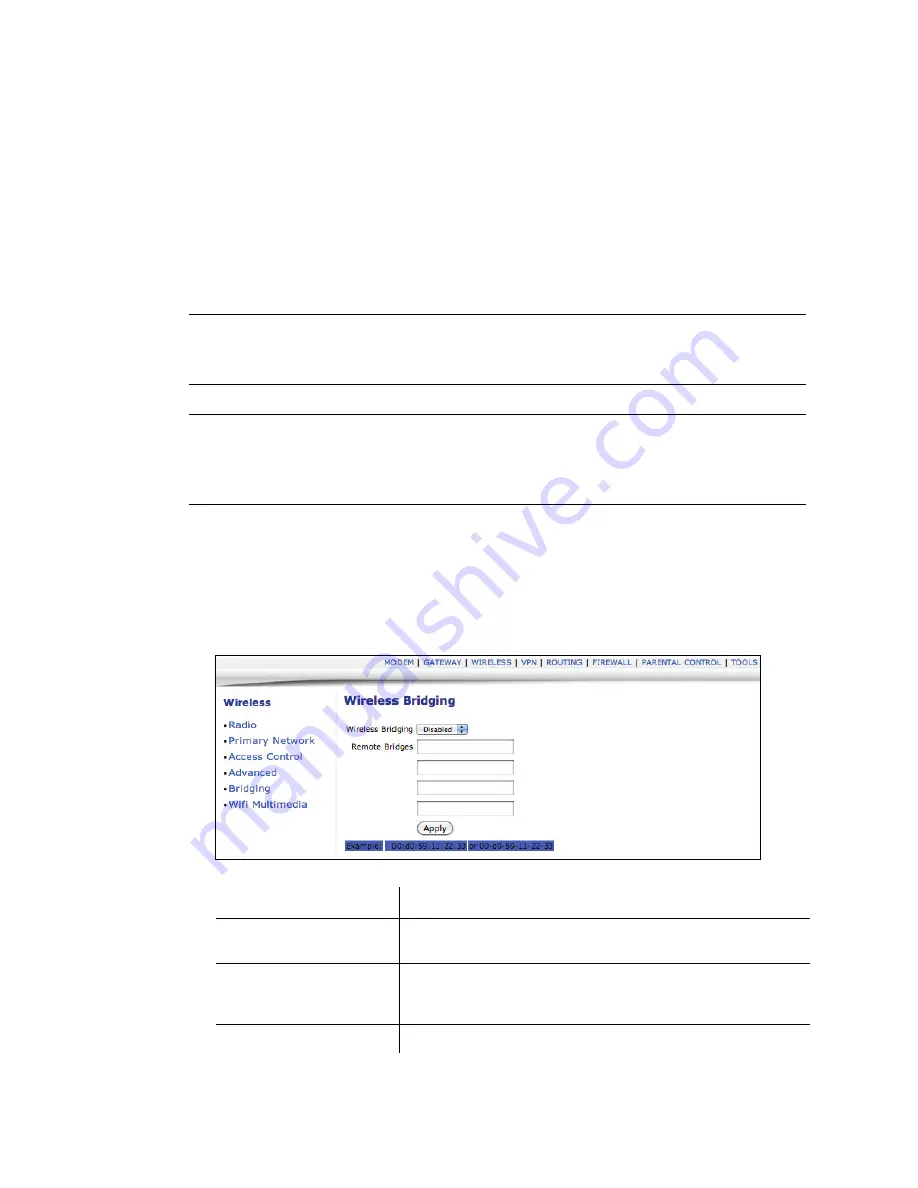
3.8 Wireless
Ubee Interactive
48
DDW3612 Subscriber User Guide • July, 2010
3.8.5
Wireless - Bridging
The
Bridging
option allows you to configure the DDW3612 Wireless Cable Modem
Gateway to act as a wireless network bridge and establish wireless links with other
wireless access points. To establish a bridge, you need to know the MAC address of
the peer device, which must also be in wireless bridging mode. The DDW3612
Wireless Cable Modem Gateway can establish up to four wireless links with other
wireless access points. When wireless devices are in wireless bridging mode, they
form a WDS (Wireless Distribution System) allowing the computers in one LAN to
connect to the computers in the other LAN.
Note:
Be careful to avoid bridge loops when you enable bridging devices. Bridge
loops cause broadcast traffic to circle the network endlessly, resulting in possible
throughput degradation and disruption of communications.
Note:
This feature is available when logged into the device using the MSO user
login. Refer to
page 4
for more information. Also, Firewall menu options are not
available when the device is in Bridge mode. Firewall options are available only
when the device is in NAT, NATRoute, or Route modes.
1. Access the web interface. Refer to
page 7
, if needed.
2. Click the
Wireless
link from the top of the screen.
3. Click
Bridging
from the left side of the screen. The
Bridging
fields are explained
following this screen example.
Label
Description
Wireless Bridging
Select Enabled to enable bridging. Select Disabled to disable
bridging.
Remote Bridges
Enter the MAC address(es) of other wireless access points that
you want to establish a bridge to and from. Keep in mind that
these access points must also have bridging enabled.
Apply
Click to save all changes.






























