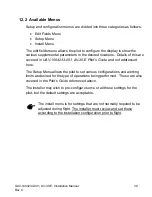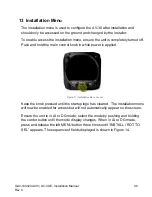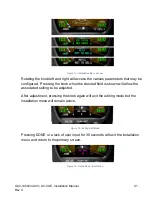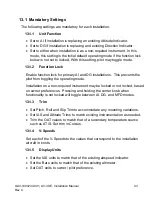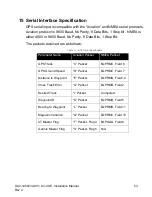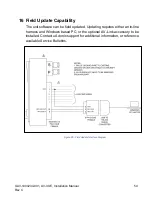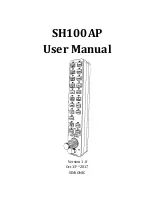UAV-1004234-001, AV-30-E, Installation Manual
49
Rev C
13.2.3
Mag Calibration Flight
Units with an internal magnetometer (P/N UAV-1004035-002) require an
in-flight magnetic calibration procedure to be performed. When the Mag
Calibration needs to be completed a red flag (NOMAG) will appear, in the
absence of other flags.
Figure 22 - Mag Calibration Flag and Selection
1. The Mag Cal is found in the install menu. Hold down the center button
while applying power. The installation menu can now be accessed until
the next power cycle.
2. Once established in flight, select MAG CAL. Note that on units without an
internal magnetometer, MAG CAL will be disabled.
3. Fly for 10 minutes. Four, 360-degree standard rate turns will need to be
completed. Each turn will represent 25% of the total.
Figure 23 - Mag Calibration Selection