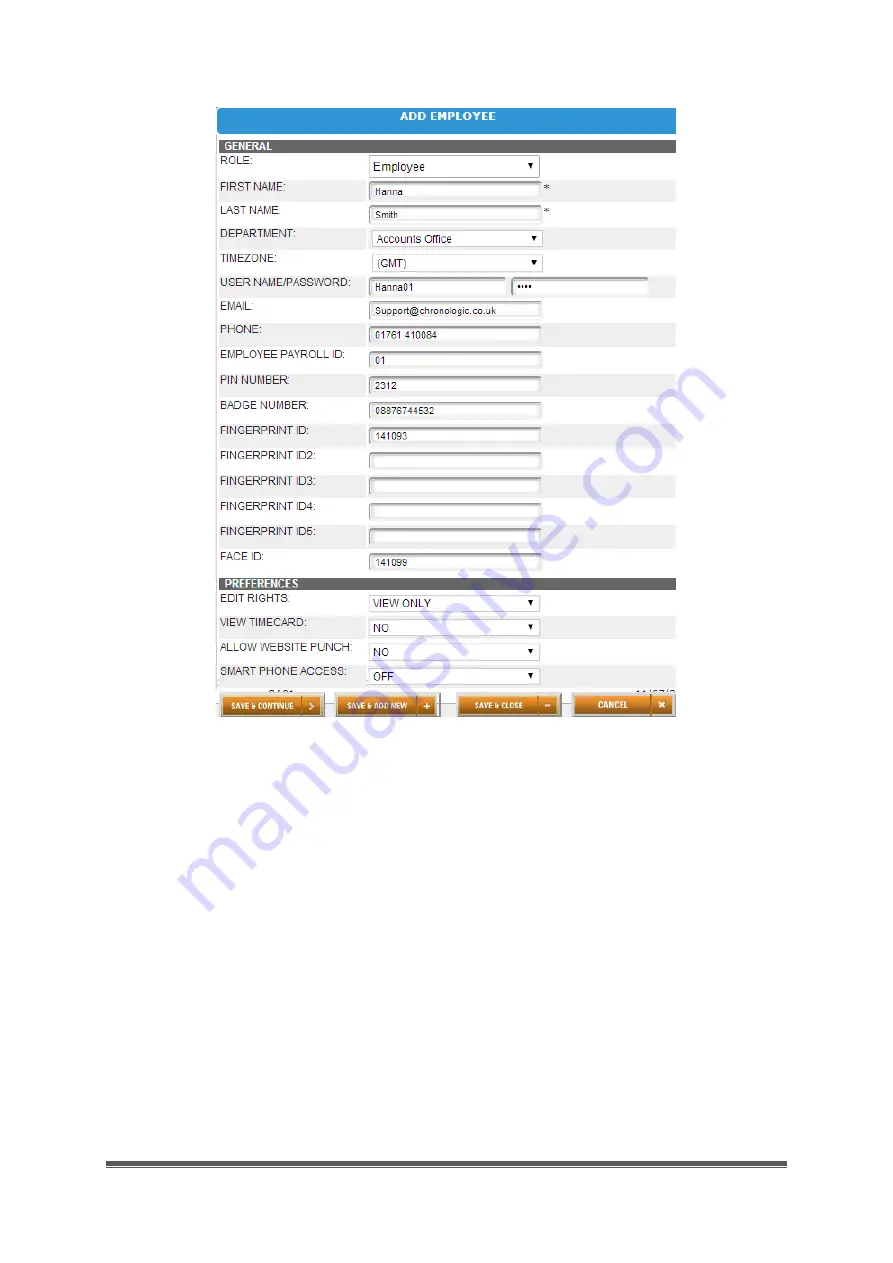
MN1000 Product Guide
Page 5
5.
In the Last Name field, enter the user’s last name.
6.
Click Add.
The new user will be added to the list of users.
7.
Click the new user’s name to continue adding user settings.
NOTE:
If the employee will be using a PIN to clock in, enter it in the
PIN Number
field. If
they will be using an RFID Badge, enter the badge number that is printed on the RFID
Badge in the
Badge
Number
field. If the employee will be using facial recognition to clock
in, you will register their facial templates using the steps in Section 3.3 of this document.
















