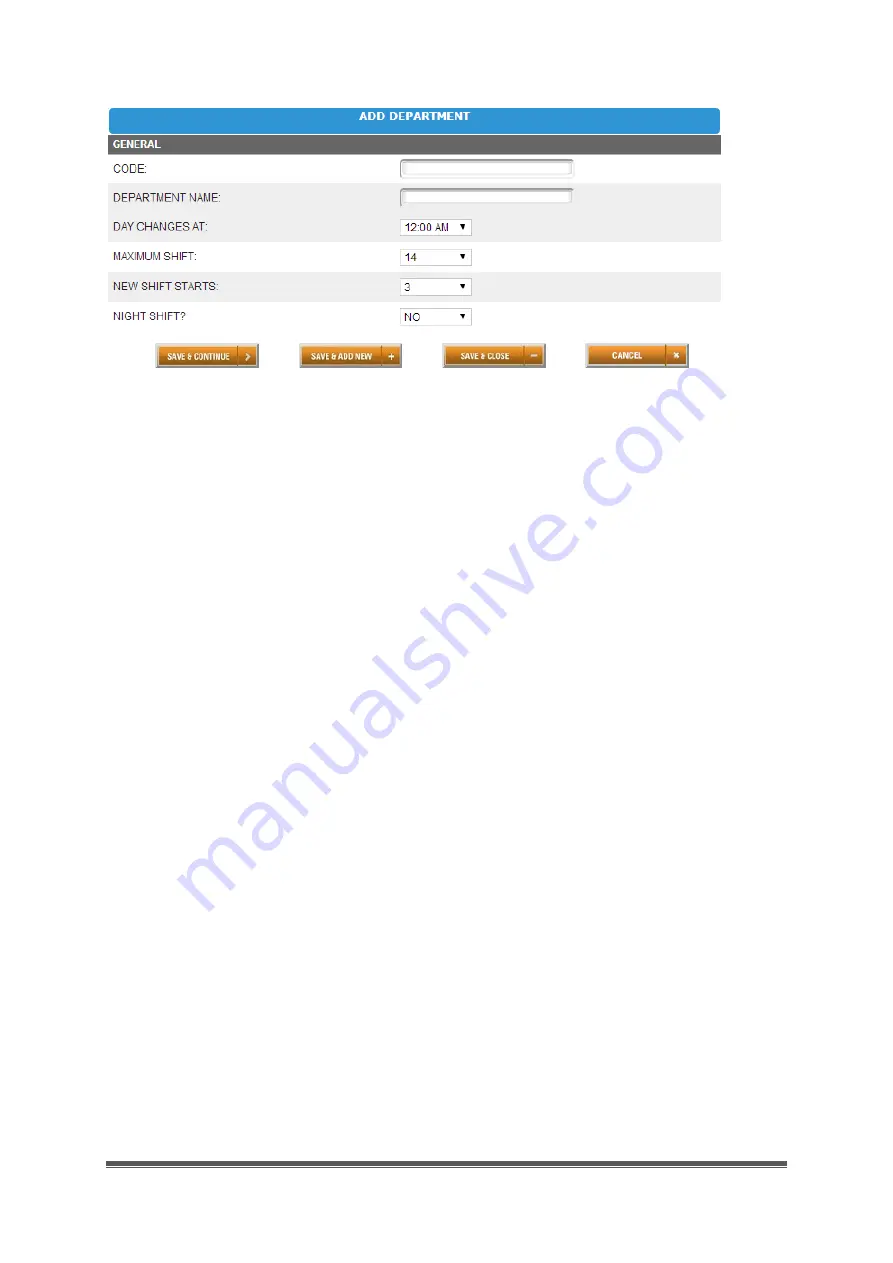
Page 4
MN Series Product Guide
The department will be added to the list of departments.
6.
Click the department’s name to continue adding department settings.
For help setting up departments, click the
Online Help
link in the upper-right corner of the
uAttend screen.
2.2.2 Adding Employees
Follow these steps to add an employee to your uAttend account:
1.
Click the Users tab on the main menu.
2.
Click Add User.
3.
From the Role drop-down menu, select the role that you wish to assign to the user.
Employee
—users who are assigned to departments within uAttend and will be
clocking in and out of the system.
Supervisor
—users who are assigned departments for which they are responsible.
Supervisors may have view only or view and edit rights.
Administrator
—users who have control over the uAttend account and are
responsible for setting all preferences.
NOTE:
Each uAttend account is licensed for one administrator. If you wish to add
administrators to your account, there will be an additional fee of £4.00 per month,
per administrator.
4.
In the First Name field, enter the user’s first name.
















