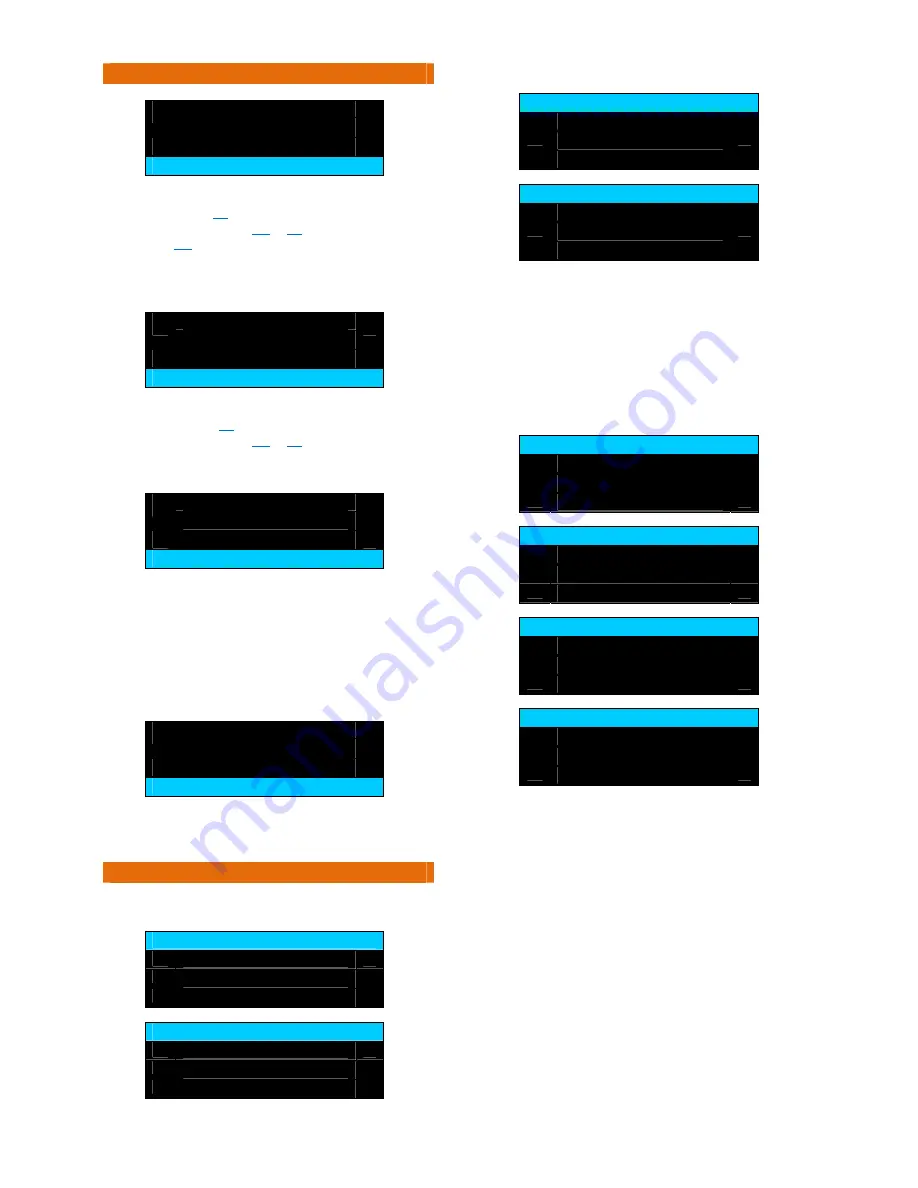
Doc
No.
FM0600
issue
H1
Page
7
13.
QUICK
SETUP
MODE
‐
CONTINUED
Would you like a low
battery alarm beep ?
yes = enter, next =
Press
the
ENTER
key
and
the
display
will
change
to
“
Low
Battery
Beep?
No
”
Use
the
keys
to
choose
Yes
or
No
then
press
ENTER
.
If
you
choose
Yes
the
unit
will
beep
as
a
warning
when
its
battery
power
is
running
low.
The
display
will
go
back
to
the
“
Low
Battery
Beep
”
menu,
press
the
key
to
move
to
the
next
option;
Would you like a
beep when armed ?
yes = enter, next =
Press
the
ENTER
key
and
the
display
will
change
to
“
Beep
When
Armed?
No
”
Use
the
keys
to
choose
Yes
or
No
then
press
ENTER
.
The
display
will
go
back
to
the
“
Beep
When
Armed
”
menu,
press
the
key
to
move
to
the
next
option;
Would you like to
register the device ?
yes = enter, next =
The
option
is
used
to
register
the
sensor
controller
onto
the
at
‐
home
alarm,
warden
call,
carer
call
or
Nursecall
system.
Before
pressing
ENTER
the
relevant
product
must
be
put
into
“Learn
Mode”
–
see
page
8
onwards.
Press
the
ENTER
key
and
the
display
will
change
to
“
Registration
data
is
being
sent
”
After
a
short
delay
the
display
will
go
back
to
the
“
Register
Device
”
menu,
press
the
key
to
move
to
the
next
option;
To exit press the
enter button
yes = enter, next =
Press
ENTER
to
go
back
to
the
Main
Menu
or
press
the
key
to
go
back
to
the
beginning
of
the
Quick
Start
Menu.
14.
ADVANCED
SETUP
MODE
From
the
Main
Menu
display
select
Advanced
Setup
and
press
the
ENTER
key
for
the
following
options;
Advanced Setup
Calibrate and Test
Alarm Setup
Clock Setup
Advanced Setup
Lights Setup
Factory Setup
Exit
Select
Calibrate
and
Test
then
press
ENTER
;
Calibrate and Test
Calibrate Sensor
View In/Out States
Change Sensitivity
Calibrate and Test
Test Mode
Exit
Calibrate
Sensor
–
place
the
bed/chair
sensor
in
position
and
press
ENTER
to
learn
the
un
‐
occupied
weight.
View
In/Out
States
of
each
transducer
in
the
bed/chair
sensor.
Change
Sensitivity
of
each
transducer
(0
=
least
sensitive
to
5
=
most
sensitive).
Test
Mode
–
check
the
client
is
detected
in/out
of
the
bed/chair
(see
page
5
for
details).
From
the
Advanced
Setup
menu
select
Alarm
Setup
then
press
the
ENTER
key;
Alarm Setup
Set Timeout
Set Sensor Type
Always On
Alarm Setup
Active Period 1
Active Period 2
Active Period 3
Alarm Setup
Not/Still in Bed
Low Battery Alert
Logged in Bed Time
Alarm Setup
Beep When Armed
Exit
Set
Timeout
(0
to
99
mins)
for
Absence
and
Reset;
Absence
=
time
a
person
is
allowed
out
of
their
bed/chair.
Reset
=
time
a
person
is
allowed
to
get
back
into
their
bed/chair
after
an
“out
of
bed/chair”
alarm
has
been
activated.
Set
Sensor
Type
as;
Standard
Bed,
Magic
Stick
Bed,
Standard
Chair,
Magic
Stick
Chair
or
Aux.
If
Aux
is
chosen
then
you
get
the
option
to
change
the
Alarm
Code
(default
34
=
door
exit)
and
the
Countdown
(delay
before
alarm)
0
to
999
secs.
Always
On
–
Enable/Disable,
if
disabled
set
the
Active
Periods;
Active
Periods
1
‐
3
‐
set
Start/Stop
times
for
up
to
3
active
periods
per
day
(Note:
these
repeat
every
day).
Not/Still
in
Bed
‐
Enable/Disable
each
of
these
options
and
set
the
delay
before
alarm
(0
to
999
mins).
Low
Battery
Alert
‐
Enable/Disable
the
audible
beep.
Logged
in
Bed
Time
=
time
a
person
must
be
in
their
bed/chair
before
monitoring
starts
(0
to
999
secs).
Beep
When
Armed
‐
Enable/Disable
an
audible
beep
when
monitoring
starts.













