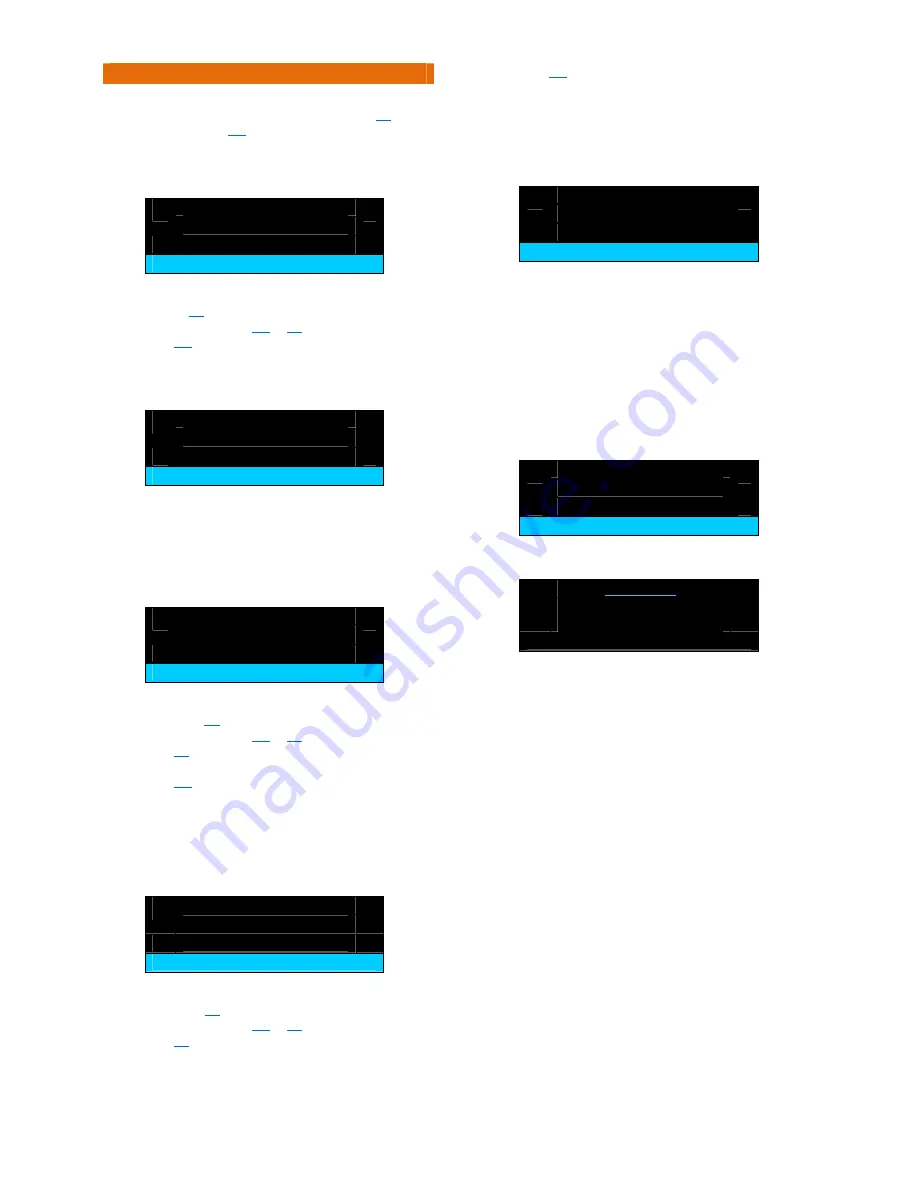
Doc
No.
FM0600
issue
H1
Page
6
13.
QUICK
SETUP
MODE
‐
CONTINUED
Repeat
as
above
to
set
the
Stop
Time
then
press
the
ENTER
key
–
the
display
will
change
to
“
Another
Time
Slot?
No
”
Use
the
key
to
select
Yes
to
enter
more
time
slots
or
press
the
ENTER
key.
The
display
will
go
back
to
the
“
set
on/off
times
”
menu,
press
the
key
to
move
to
the
next
option;
Would you like an
instant alarm ?
yes = enter, next =
Press
the
ENTER
key
and
the
display
will
change
to
“
Instant
Alarm?
No
”
Use
the
keys
to
choose
Yes
or
No
then
press
ENTER
.
If
you
choose
Yes
an
alarm
will
be
sent
immediately
the
person
leaves
their
bed/chair.
The
display
will
go
back
to
the
“
instant
alarm
”
menu,
press
the
key
to
move
to
the
next
option;
Would you like a delay
before an alarm ?
yes = enter, next =
Press
the
ENTER
key
and
the
display
will
change
to
“
Enter
Time
Delay;
00
Mins
”
Use
the
keys
to
set
the
delay
before
an
alarm
from
1
to
99
Minutes
then
press
the
ENTER
key.
The
display
will
go
back
to
the
“
delay
before
alarm
”
menu,
press
the
key
to
move
to
the
next
option;
Would you like a
NOT IN BED alarm ?
yes = enter, next =
Press
the
ENTER
key
and
the
display
will
change
to
“
Not
in
Bed
Alarm;
No
”
Use
the
keys
to
choose
Yes
or
No
then
press
ENTER
.
If
you
choose
No
the
monitoring
will
start
when
the
person
is
detected
in
bed.
If
you
choose
Yes
the
display
will
change
to
“
Not
in
Bed
Alarm;
How
Long?
000
Mins
”
Use
the
keys
to
set
the
not
in
bed
alarm
from
0
to
999
minutes
then
press
the
ENTER
key
(an
alarm
will
be
sent
if
the
person
is
not
in
bed
after
this
period).
The
display
will
go
back
to
the
“
not
in
bed
alarm
”
menu,
press
the
key
to
move
to
the
next
option;
Would you like a
STILL IN BED alarm ?
yes = enter, next =
Press
the
ENTER
key
and
the
display
will
change
to
“
Still
in
Bed
Alarm;
No
”
Use
the
keys
to
choose
Yes
or
No
then
press
ENTER
.
If
you
choose
No
the
monitoring
will
end
at
the
end
of
the
monitoring
period.
If
you
choose
Yes
,
the
display
will
change
to
“
Still
in
Bed
Alarm;
How
Long?
000
Mins
”
Use
the
keys
to
set
the
still
in
bed
alarm
from
0
to
999
minutes
then
press
the
ENTER
key
(an
alarm
will
be
sent
if
the
person
is
still
in
bed
after
this
period).
The
display
will
go
back
to
the
“
still
in
bed
alarm
”
menu,
press
the
key
to
move
to
the
next
option;
Would you like to
calibrate sensor ?
yes = enter, next =
Note:
this
option
is
not
relevant
for
Magic
Sticks,
SensAlert
or
Aux
sensors.
If
using
a
standard
bed/chair
sensor
press
the
ENTER
key
and
the
display
will
change
to
“
Put
Sensor
Under
Mattress/Chair
”
and
“
Press
ENTER
When
Ready
”
Place
the
sensor
under
the
mattress
or
chair
cushion
then
press
the
ENTER
key.
The
display
will
show
“
30
Secs
Left
…PLEASE
WAIT…
”
and
count
down
to
zero
while
the
sensor
is
being
calibrated.
The
display
will
go
back
to
the
“
calibrate
sensor
”
menu,
press
the
key
to
move
to
the
next
option;
Would you like to
go into test mode ?
yes = enter, next =
Press
the
ENTER
key
and
the
display
will
change
to;
Test Mode
…….. No Client ……..
exit
Get
the
client
to
lie
on
the
bed/sit
in
the
chair
and
the
display
should
show
“
…..
Client
Detected…..
”
Remain
on
the
bed/chair
for
10
seconds
and
the
display
will
show
“
Unit
is
sending
status
IN
code
”
After
a
short
delay
(when
the
IN
status
is
being
transmitted)
the
display
should
show
“
…..
Client
Logged
IN…..
”
Get
the
client
off
the
bed/out
the
chair
and
the
display
will
show
“
Unit
is
sending
status
OUT
code
”
After
a
short
delay
(when
the
OUT
status
is
being
transmitted)
the
display
should
show
“
…..
Client
OUT…..
”
After
10
seconds
the
unit
will
start
to
beep
and
the
display
will
show
“
…..
Alarm…..
”
After
a
further
10
seconds
and
the
display
will
show
“
Unit
is
sending
ALARM
code
”
End
of
Test
Mode.
Note:
if
the
client
is
not
detected
as
in
the
bed/chair
then
you
may
need
to
adjust
the
sensitivity
–
go
to
the
Advanced
Setup
Calibrate
and
Test
Change
Sensitivity
option.
See
page
9.
The
display
will
go
back
to
the
“
test
mode
”
menu,
press
the
key
to
move
to
the
next
option;













