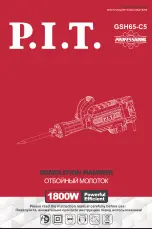3
STEP 5:
Attach the included DIN Rail to the door using hardware pro-
vided.
STEP 6:
Install 4 cable feedthroughs to the bottom of the enclosure.
TIP:
There are multiple cable gland feedthrough in the bottom of the
enclosure. If you are not using any of the feedthrough you can cut a
short piece of wire, put it through the cable gland and tighten the cable
gland on the wire to seal it.
STEP 7: Remove the fuse from the battery cable(s)
and connect
wires to the batteries, then install the batteries.
STEP 8:
Attach the green DIN Rail clips to the MPPT controller bracket
using screws provided and attach the bracket to the controller. The ex-
tra parts aren
’
t used. Remove the small plate on the controller back to
access the wire terminal screws. Connect
the battery wires and the wires from the
PowerVent
™
fan to the controller battery
input for 12V or 24V battery configuration
and directly to one or two of the batteries
if 48V configuration. Be sure to observe
proper polarity. (RED=+).
CAUTION:
Reverse polarity connections will damage the equip-
ment.
STEP 9:
Connect the included solar
panel cable to the MPPT controller PV
inputs (Red to PV+). Don
’
t connect
the solar cable to solar panel connect-
ors until the controller is connected to
the batteries.
STEP 10:
Connect your load to the
MPPT Controller load output. When
the MPPT controller is energized with
full battery voltage the load will turn on
automatically.
STEP 11:
Replace the wire terminal
access door on the back of the MPPT
controller and mount the MPPT con-
troller to the DIN rail mounted on the enclosure door.
STEP 12:
Double check wiring and then re
-
install the battery cable
fuse to energize the system. The MPPT controller will power up and
automatically detect the battery configuration. The display is activated
by vibration, so to turn on the display, tap the glass cover. Once the
controller is energized, connect the solar panel connectors to the solar
cable coming from the MPPT controller PV input.
CAUTION:
Reverse polarity connections will cause damage.