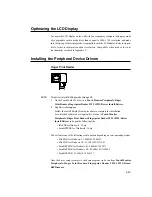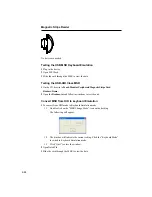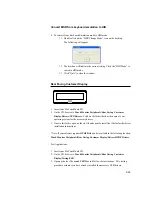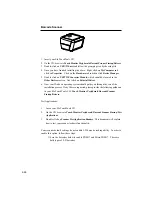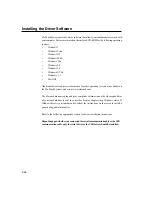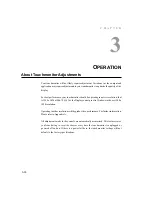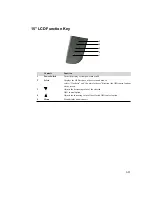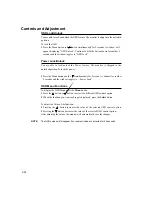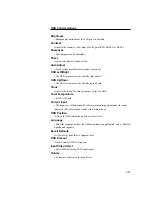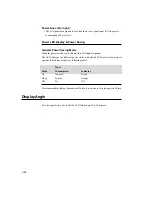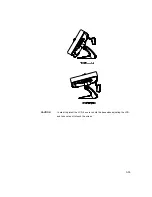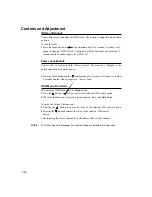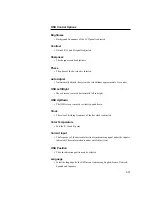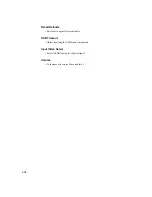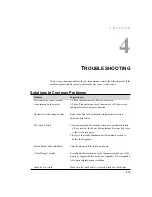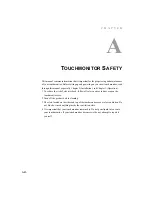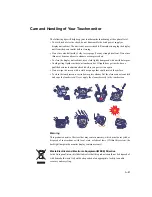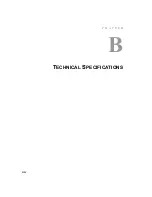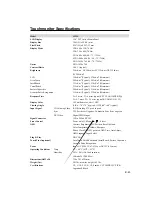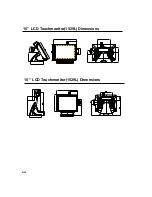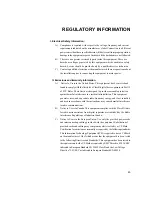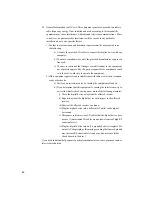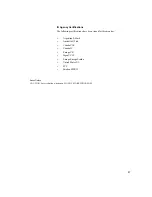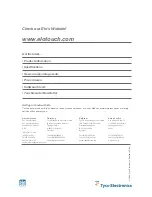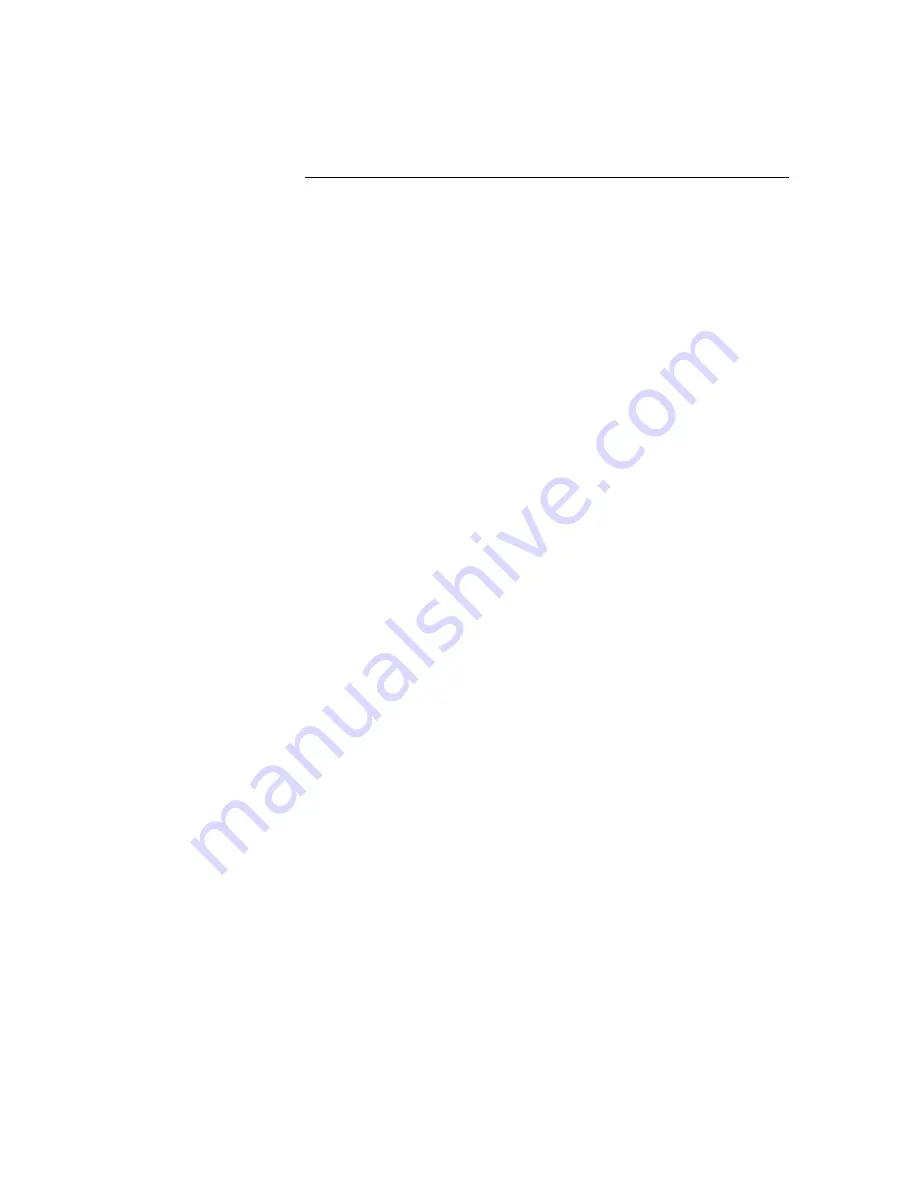
OSD Control Options
Brightness
• Background Luminance of the LCD panel is adjusted
Contrast
• Gain of R, G, and B signal is adjusted.
Sharpness
• The sharpness can be adjustable.
Phase
• The phase of the dot clock is adjusted.
Auto Adjust
• Automatically adjusts the systems dot clock(takes approximately 5 seconds).
OSD Left/Right
• The osd screen is moved horizontally left and right.
OSD Up/Down
• The OSD screen is moved vertically up and down.
Clock
• The ratio of dividing frequency of the dot clock is adjusted.
Color Temperature
• Sets the R, G, and B gains.
Current Input
• The frequency of the horizontal/vertical synchronizing signal under the input is
indicated.(These information is under auto Adjust icon)
OSD Position
• The osd indication position can be selected.
Language
• Select the language for the OSD menu from among English, France, Deutsch,
Spanish and Japanese.
3-37