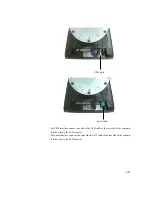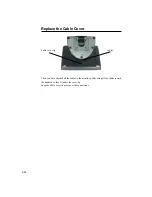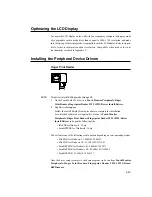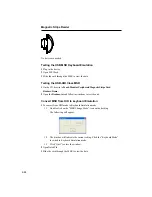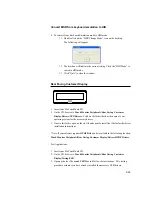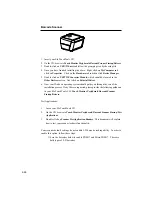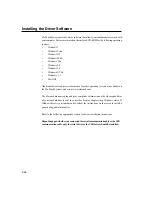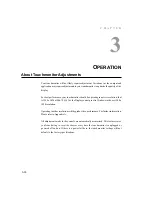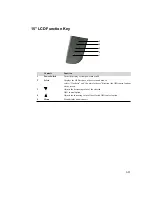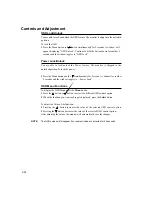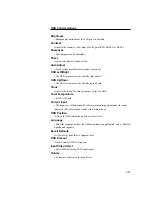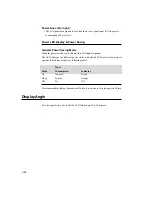Reviews:
No comments
Related manuals for 1529L

700 Series
Brand: LaCie Pages: 16

P186H Series
Brand: Acer Pages: 2

V423
Brand: NEC Pages: 72

TD 50
Brand: Garmin Pages: 10

BD323
Brand: BIOS Diagnostics Pages: 20

F4XIP
Brand: Chauvet Professional Pages: 41

T-6001
Brand: Farenheit Pages: 3

MG600
Brand: GameFactor Pages: 13

BW3451R+1
Brand: Uniden Pages: 44

AJEY-402R
Brand: BABY DELIGHT Pages: 13

MultiSync FE700+
Brand: NEC Pages: 64

MT-600 series
Brand: weintek Pages: 8

AXIOM XL 16
Brand: Raymarine Pages: 86

11-81336-225 - MicroTouch M150 High...
Brand: 3M Pages: 35

706TSA
Brand: Xenarc Pages: 19

DP C07.CAN
Brand: BAFANG Pages: 14

DT203/NN
Brand: Ditel Pages: 2

DASH4PRO
Brand: Race Technology Pages: 51