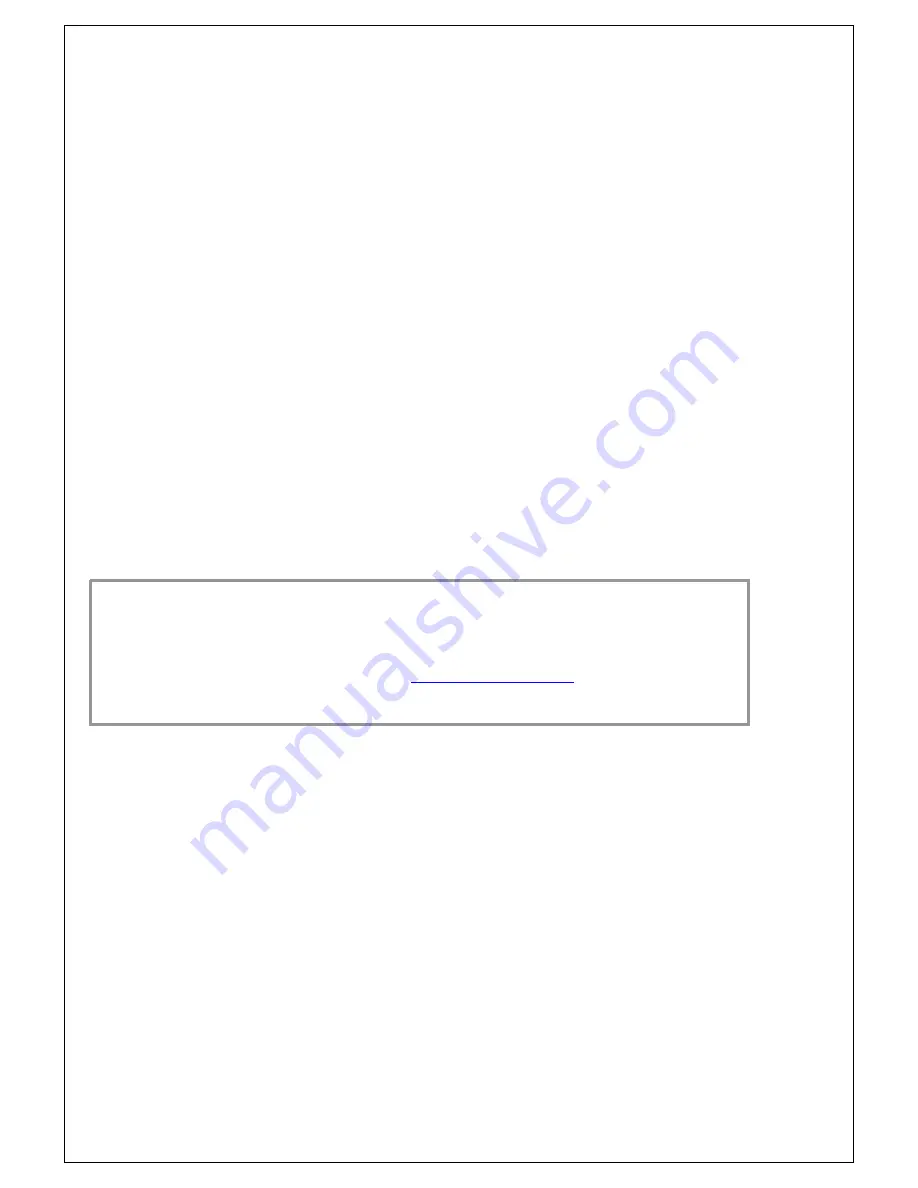
30
3.1.3 In Case of Problems
If you have trouble booting your computer after making and saving the changes
with the BIOS setup program, you can restart the computer by holding the
power button down until the computer shuts off (usually within 4 seconds);
resetting by pressing CTRL-ALT-DEL; or clearing the CMOS.
The best advice is to only alter settings that you thoroughly understand. In
particular, do not change settings in the Chipset section unless you are
absolutely sure of what you are doing. The Chipset defaults have been carefully
chosen either by TYAN or your system manufacturer for best performance and
reliability. Even a seemingly small change to the Chipset setup options may
cause the system to become unstable or unusable.
3.1.4 Setup Variations
Not all systems have the same BIOS setup layout or options. While the basic
look and function of the BIOS setup remains more or less the same for most
systems, the appearance of your Setup screen may differ from the charts
shown in this section. Each system design and chipset combination requires a
custom configuration. In addition, the final appearance of the Setup program
depends on the system designer. Your system designer may decide that certain
items should not be available for user configuration, and remove them from the
BIOS setup program.
NOTE
: The following pages provide the details of BIOS menu. Please be
noticed that the BIOS menu are continually changing due to the BIOS updating.
The BIOS menu provided are the most updated ones when this manual is
written. Please visit Tyan’s website at
http://www.tyan.com
for the information
of BIOS updating.
Summary of Contents for S5365
Page 4: ...4...
Page 9: ...9 Tiger i7520SD S5365G3NR Block Diagram...
Page 16: ...16 J16 J14 J5 J22 J18 J21 J23...
Page 51: ...51 3 3 6 1 Voltage Monitoring...
Page 52: ...52 3 3 6 2 Fan Speed Monitoring...
Page 53: ...53 3 3 6 3 Temperature Monitoring...
Page 54: ...54 3 3 6 4 Smart Fan Control...
Page 60: ...60 NOTE...















































