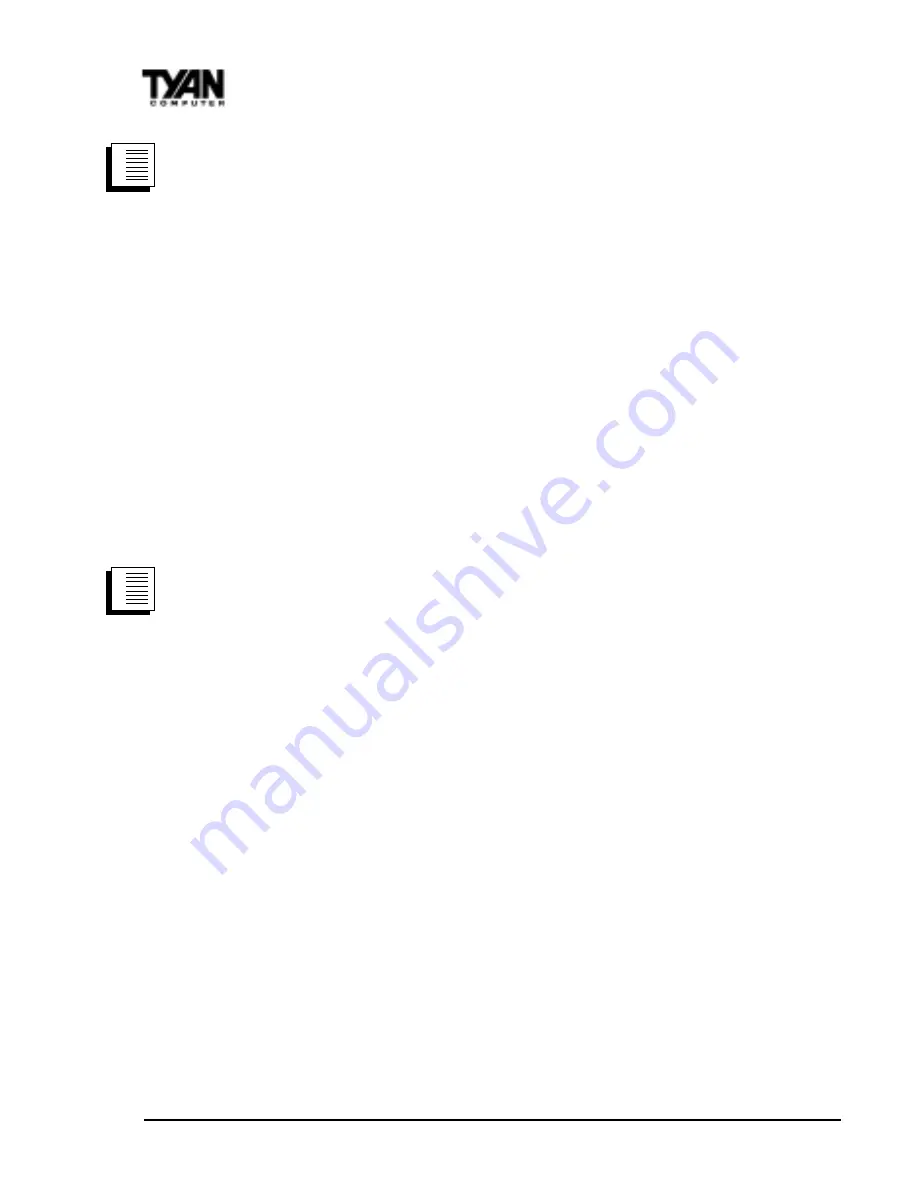
http://www.tyan.com
32
Chapter 2
Board Installation
1. Boot NT 4.0
2. Get the Tyan Driver CD and copy the Intel LAN drivers to a directory on
your hard disk drive.
3. Double-click the Network icon in the Control Panel
4. Click the Adapters tab in the window that appears.
5. Click Add. A list of adapters appears.
6. Select the Have Disk icon and point it to the directory that you created on
your hard drive in step 2.
7. You will see Intel PRO PCI Adapter. Click OK.
8. Follow the NT prompts to complete the installation. (This will require the NT
4.0 CD)
9. Click OK in the main PROSet window to return to Windows NT.
10. Click close to finish.
11. Restart Windows NT when prompted.
12. To verify proper installation of the adapter, go to the Control Panel, double-
click the Network icon, select the Adapters tab. You should see the name
Intel (R) PRO/100+ Management Adapter in the network adapter window.
To install multiple adapters, repeat this procedure for each new adapter. See Installing
Multiple Adapters for specific information. To run the PROSet software at any time,
double-click the Intel PROSet icon in the Control Panel or click the Adapter Properties
button.
Windows 98
Install Network Drivers from CD
1. After completion of Windows 98 installation, you will have to remove the
PCI Ethernet Controller under the Device Manager menu. (Go to Control
Panel and then to Device Manager. Under the Other Devices section, choose
PCI Ethernet Controller and click Remove.)
2. Reboot the system. An Add New Hardware Wizard dialog box should
appear indicating that a PCI Ethernet Controller has been found.
3. Click the Next button. Then select the Search for the best driver for your
device option. (Make sure your Tyan Driver CD has been inserted)
4. Select the Specify a location option. At the command prompt, type
D:\LAN82559 (assuming D: is your CD-ROM drive)
5. Click Next. The Intel (R) Pro/100+ Management Adapter should appear.
Click Next again.
6. Continue installation process by following the Windows instructions.
7. To check for proper installation, the Intel Pro/100+ Management Adapter
should be found under System Properties in the Device Manager menu
* In general, Windows 98 will automatically install the network drivers
NetWare Server, Client 32, UNIX, OS/2, Banyan, and Other
Operating Systems
For these, refer to our online documents. On a DOS computer, view the appropriate
README file for information on installing your network driver. To view the README
procedure
1.
2.
3.
procedure
1.
2.
3.






























